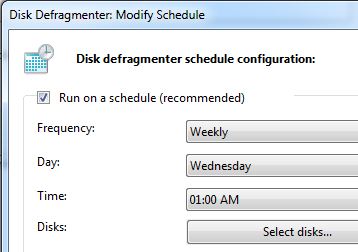-
×InformationWindows update impacting certain printer icons and names. Microsoft is working on a solution.
Click here to learn moreInformationNeed Windows 11 help?Check documents on compatibility, FAQs, upgrade information and available fixes.
Windows 11 Support Center. -
-
×InformationWindows update impacting certain printer icons and names. Microsoft is working on a solution.
Click here to learn moreInformationNeed Windows 11 help?Check documents on compatibility, FAQs, upgrade information and available fixes.
Windows 11 Support Center. -
- HP Community
- Desktops
- Desktop Operating Systems and Recovery
- Defrag problem with a HDD I can't find

Create an account on the HP Community to personalize your profile and ask a question
12-21-2016 12:32 AM
Hi everyone
I have not been successful defragging the following HDD and it is still sitting at 19% fragmented.
\\?\Volume{755fc33f-3613-4e5a-be7c-eb6b7d15fd1]\
I have done everything possible, used windows defrag, HP defrag, other internet help sources eg: clean and optimise through properties etc and still nothing. I can't see the drive listed anywhere when I have done a search.
As I am not computer technical literate I am at a loss for what to do next.
Any help would be greatly appreciated.
Thanks
JK82
Solved! Go to Solution.
Accepted Solutions
12-22-2016 09:51 AM
> Any other suggestions on how to get this 19% to 0% would be greatly appreciated.
Is your 'C:' disk-drive currently at 0% ???
That's the only partition that needs to be DEFRAG'd for optimal performance of your disk-drive, because that is the only partition that you use when running Windows.
If there are other partitions on your disk-drive, it is recommended to _NOT_ touch them.
They are used only when you reboot and choose to "Run HP Diagnostics" or run "System Recovery".
Touching them may "break" them, just when you need them the most.
Note that DEFRAG automatically runs, once per week. Are you running it more often?
Why not just "exclude" that partition?
by using the "Select disks" window in the "scheduler" window of DEFRAG ?
Then, "don't worry, be happy".
12-21-2016 12:23 PM
Hi @JK82
Welcome to the HP Forums!
I appreciate you taking the time to share your concern and thank you for using this forum, it is a great place to find answers.
I reviewed your post and I understand that the defragmentation is stuck at 19%.
I’d love to help!
I would like to inform you that Disk Defragmenter is a tool that rearranges the data on your hard disk and reunites fragmented files so your computer can run more efficiently. We should keep in mind that Disk Defragmenter uses low-priority disk access and CPU usage so that it doesn't influence your current running programs. This automatically translates into a slower process.
Disk defragmentation can take a long time if you are running it for the first time and also depend on the hard drive space and the data available. If can take up to 15 to 16 hours also depending on the data and bad clusters on the hard drive.
Hope that answers your question and you have a good day ahead.
To simply say thanks, please click the "Thumbs Up" button to give me a Kudos to appreciate my efforts to help. If this helps, please mark this as “Accepted Solution” as it will help several others with the same issue to get it resolved without hassles.
Take care!
Cheers!
The_Fossette
I am an HP Employee
12-21-2016 10:02 PM
Hi The_Fossette
Thanks for your reply but unfortunately it doesn't answer my question. I understand the defrag process and have been defragging my computer/s for quite a few years now and this is the first time I have had this happen, where a certain drive will not defrag and I cannot find it in the system to see what is going on.
I have updated drivers, deleted programs I no longer use and my pc is set to weekly upgrades and scans.
Any other suggestions on how to get this 19% to 0% would be greatly appreciated.
Thanks.
JK82
12-22-2016 09:51 AM
> Any other suggestions on how to get this 19% to 0% would be greatly appreciated.
Is your 'C:' disk-drive currently at 0% ???
That's the only partition that needs to be DEFRAG'd for optimal performance of your disk-drive, because that is the only partition that you use when running Windows.
If there are other partitions on your disk-drive, it is recommended to _NOT_ touch them.
They are used only when you reboot and choose to "Run HP Diagnostics" or run "System Recovery".
Touching them may "break" them, just when you need them the most.
Note that DEFRAG automatically runs, once per week. Are you running it more often?
Why not just "exclude" that partition?
by using the "Select disks" window in the "scheduler" window of DEFRAG ?
Then, "don't worry, be happy".
Didn't find what you were looking for? Ask the community