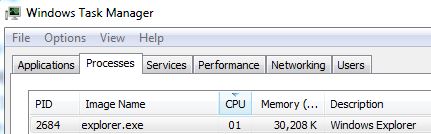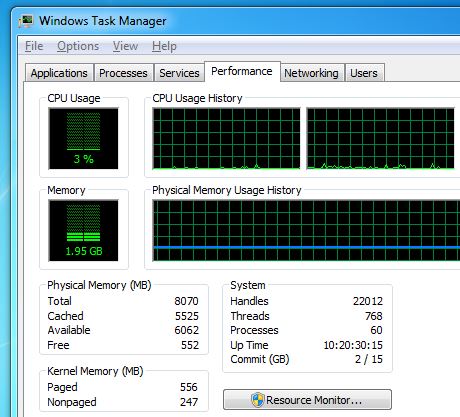-
×InformationWindows update impacting certain printer icons and names. Microsoft is working on a solution.
Click here to learn moreInformationNeed Windows 11 help?Check documents on compatibility, FAQs, upgrade information and available fixes.
Windows 11 Support Center. -
-
×InformationWindows update impacting certain printer icons and names. Microsoft is working on a solution.
Click here to learn moreInformationNeed Windows 11 help?Check documents on compatibility, FAQs, upgrade information and available fixes.
Windows 11 Support Center. -
- HP Community
- Desktops
- Desktop Operating Systems and Recovery
- Microsoft Error # 0xc00000e9 - Input/Output Error

Create an account on the HP Community to personalize your profile and ask a question
03-28-2017 09:55 PM
I am 2nd or later owner of my HP Compaq 8000 Elite computer. I bought it used it from my computer repairman's store a couple of years ago with Windows 8 Professional installed. It was upgraded by Microsoft for free to Windows 10 Professional.
Everything was working fine until a couple of days ago. My computer became unresponsive when I was editing a PDF file in Adobe Acrobat. Thereafter the computer was operating very sluggish. I got a message saying that my McAfee Security Suite (free from my ISP) was outdated and not working and that Windows Defender was being turned on. This made no sense to me because it was not outdated and should be working fine. Anyway, I unstalled McAfee and reinstall it and unstalled it a couple of more times. It is uninstalled now. When it is uninstalled my computer is no longer sluggish.
Anyway, in the process of trying to disgnose and fix the problem I tried to restore my computer to an earlier time and I tried to run a Start Up Repair program in the normal mode and the safe mode and neither were able to run. I got a blue screen message that says:
"Recovery
There was a problem with a device connected to your PC
An unexpected I/O error has occurred.
Error code : 0xc00000e9
This problem can happen when a removeable storage device is removed while it's in use or is failing. Properly connecting any removeable storage and restarting your PC may fix this problem."
System Restore and Start Up Repair would not work, presumably because of this error.
I don't have a removeable storage device, except for a flash drive. It is possible that I may have removed the flash drive from the computer at some point in time in the past without the message saying it was safe to remove, but I am not sure that this caused the problem because I have not used a flash drive in the computer for a few weeks.
I posted a message at the Microsoft Community and I got a reply from a Microsoft expert saying:
"The "An unexpected I/O" error is caused by the following:
- The different computer components are not being able to properly connect to your computer.
- BIOS/CMOS settings.
- Malfunctioning hardware.
- Corrupted system files.
To better assist you to resolve this error, we suggest contacting HP Support."
Can you help me resolve this problem without needing to Refresh my install back to Windows 8 and load all my programs back onto the computer again?
Bob Allen
Solved! Go to Solution.
Accepted Solutions
03-29-2017 08:52 AM
> I don't see a triangle when I repeatedly click on the CPU tab in the Processes section of the Task Manager.
It is there, but very tiny:
(It may take an hour for the above image to be visible -- a "quirk" of this forum.)
> I cannot say whether or not my disk drive is failing. No issue showed up during a defrag of the disk I ran yesterday.
That's good.
DEFRAG reads from the "allocated" sectors on the disk-drive, and writes to "unallocated" sectors on the disk-drive.
In general, running DEFRAG on a "suspected-bad" disk-drive is NOT recommended.
If the disk-drive is approaching its "end-of-life", running an "intense" program like DEFRAG pushes the disk-drive closer to its death. Sigh.
> My gut says it is not a failing hard disk on the computer. No sluggishness when McAfee is not installed.
After McAfee is installed, it may do a "full-scan", which is another "intensive" load on the disk-drive.
Presumably, when the scan has completed, your computer will return to "normal".
> But, System Restore does not work, nor that the Start Up Repair program because this error interferes with them running properly. I need to fix this so these programs run when called for. If I have to "Reset This PC" I will do it to see if that solves the problem, but it will take hours to reinstall the programs that will be lost when I "Reset".
Agreed.
> If there is a simple fix, like updates Bios
Personally, I am NOT a supporter of trying a BIOS update as a "troubleshooting" step. Period.
> or a diagnostic program to find a corrupt file and fix it, I would like to try that first
From a command-line prompt, try: CHKDSK C: /R
to force "check-disk" to read *EVERY* sector on the disk-drive.
But, as I wrote, above, never try this on a "possibly-dying" disk-drive.
Instead, I would take a brand-new disk-drive, and a "disk-cloning" program, and "clone" your disk-drive onto the new disk-drive. The "cloning" software reads "linearly" through the disk-drive -- not file-by-file, which causes much movement of the read/write mechanism -- and so it runs very quickly. Also, any I/O problems during the cloning will be flagged.
Boot from the new disk-drive, to verify that the cloning has been done.
Then, I would try that 'CHKDSK' option on the *OLD* disk-drive.
> but I don't want to spend hours in the investigation process either (if it going to be hours investigating, I would rather do the "Reset" now.
Rather than a "Reset", buy a brand-new disk-drive, install Windows to it, and install your programs, and install your anti-virus program. Then, since you still have the current disk-drive, attach it as a "slave" disk-drive, and copy your personal files from "old" to "new". This approach avoids "intensive" I/O on the current disk-drive, just in case that it might be "suspect". After all, the SUBJECT of this thread is 'Input/Output Error'.
Final question: how old is the current disk-drive? It probably had a one-year or two-year warranty, as would purchasing a brand-new disk-drive.
03-28-2017 11:04 PM
> I don't have a removeable storage device, except for a flash drive. It is possible that I may have removed the flash drive from the computer at some point in time in the past without the message saying it was safe to remove, but I am not sure that this caused the problem because I have not used a flash drive in the computer for a few weeks.
Insert your flash drive into another computer running Windows.
As the device is detected, if there is any "corruption" within the file-system on the media, Windows will ask permission to diagnose and repair the file-system.
When your computer is "sluggish", press hold down CTRL and ALT, press DELETE, and release all 3 keys.
Select "Start Task Manager".
Click to the "Performance" tab.
You should see something like:
On my computer, the CPU is only "3%" busy, and "1.95 GB" out of the 8070 MB (8.0 GB) is being used.
Thus, my computer is extremely "idle".
What numbers do you see?
Click to the "Processes" tab.
Click on the column-heading labelled "CPU".
Click it repeatedly, until you see a tiny "downward-pointing-triangle" immediately above the letters "CPU".
Which processes are at the top of the list?
What percentage of the CPU are they using?
It's possible that your disk-drive is failing, causing Windows to try and try and try and try to read (or write) files.
Of course, these "retry" operations really slow-down the input/output, i.e., "sluggish" performance.
03-28-2017 11:43 PM
I put the flash drive into my laptop. No problem noted.
I only have 4.0 GB of memory. It has not been a problem in the past and I have not installed any new programs recently.
My involved desktop is not particularly sluggish right now. The McAfee Security Suite is what seems to make it sluggish. It is currently unstalled. So right now the CPU is 1-2% - 1.95 GHz Memory is 1.8 GB of 3.9GB. I don't see a triangle when the repeatly click on the CPU tab in the Processes section of the Task Manager. The programs using CPU are Task Manager, Service Host: Windows Imgage, Firefox (my browser, Spooler subsyster App. Again the CPU ranges from 0-5%.
I cannot say whether or not my disk drive is failing. No issue showed up during a defrag of the disk I ran yesterday.
My gut says it is not a failing hard disk on the computer. No sluggishness when McAfee is not installed. But, system restore does not work, nor that the Start Up Repair program because this error interfers with them running properly. I need to fix this so these programs run when called for. If I have to "Reset This PC" I will do it to see if that solves the problem, but it will take hours to reinstall the programs that will be lost when I "Reset". If there is a simple fix, like updates Bios or a diagnostic program to find a corrupt file and fix it, I would like to try that first but I don't want to spend hours in the investigation process either (if it going to be hours investigating, I would rather do the "Reset" now.
Bob Allen
03-29-2017 08:52 AM
> I don't see a triangle when I repeatedly click on the CPU tab in the Processes section of the Task Manager.
It is there, but very tiny:
(It may take an hour for the above image to be visible -- a "quirk" of this forum.)
> I cannot say whether or not my disk drive is failing. No issue showed up during a defrag of the disk I ran yesterday.
That's good.
DEFRAG reads from the "allocated" sectors on the disk-drive, and writes to "unallocated" sectors on the disk-drive.
In general, running DEFRAG on a "suspected-bad" disk-drive is NOT recommended.
If the disk-drive is approaching its "end-of-life", running an "intense" program like DEFRAG pushes the disk-drive closer to its death. Sigh.
> My gut says it is not a failing hard disk on the computer. No sluggishness when McAfee is not installed.
After McAfee is installed, it may do a "full-scan", which is another "intensive" load on the disk-drive.
Presumably, when the scan has completed, your computer will return to "normal".
> But, System Restore does not work, nor that the Start Up Repair program because this error interferes with them running properly. I need to fix this so these programs run when called for. If I have to "Reset This PC" I will do it to see if that solves the problem, but it will take hours to reinstall the programs that will be lost when I "Reset".
Agreed.
> If there is a simple fix, like updates Bios
Personally, I am NOT a supporter of trying a BIOS update as a "troubleshooting" step. Period.
> or a diagnostic program to find a corrupt file and fix it, I would like to try that first
From a command-line prompt, try: CHKDSK C: /R
to force "check-disk" to read *EVERY* sector on the disk-drive.
But, as I wrote, above, never try this on a "possibly-dying" disk-drive.
Instead, I would take a brand-new disk-drive, and a "disk-cloning" program, and "clone" your disk-drive onto the new disk-drive. The "cloning" software reads "linearly" through the disk-drive -- not file-by-file, which causes much movement of the read/write mechanism -- and so it runs very quickly. Also, any I/O problems during the cloning will be flagged.
Boot from the new disk-drive, to verify that the cloning has been done.
Then, I would try that 'CHKDSK' option on the *OLD* disk-drive.
> but I don't want to spend hours in the investigation process either (if it going to be hours investigating, I would rather do the "Reset" now.
Rather than a "Reset", buy a brand-new disk-drive, install Windows to it, and install your programs, and install your anti-virus program. Then, since you still have the current disk-drive, attach it as a "slave" disk-drive, and copy your personal files from "old" to "new". This approach avoids "intensive" I/O on the current disk-drive, just in case that it might be "suspect". After all, the SUBJECT of this thread is 'Input/Output Error'.
Final question: how old is the current disk-drive? It probably had a one-year or two-year warranty, as would purchasing a brand-new disk-drive.
03-31-2017 11:05 AM
The Epilogue is that my hard drive was bad. It could not be cloned due to the bad hard drive (so said my cumputer geek). My document and picture files on the old hard drive were saved and $200 later I bought a new hard drive and my cumpter geek reinstalled and tweeked Windows 10. I just finished reinstalling all of my prgrams and I am back in business.
03-29-2018 01:32 AM
This error code can be easily fixed with the help of below-given fixes, apply them properly and one by one to deal with this error:
Fix 1: Modify Bios Settings
Fix 2: Make sure that your System’s SATA Cables are connected properly
Fix 3: Use CHKDSK Command
Fix 4: Perform Startup Repair
Fix 5: Rebuild Boot Manager
All the above-given fixes are tested and worked most of the time to fix 0xc00000e9 Unexpected I/O error.
Didn't find what you were looking for? Ask the community