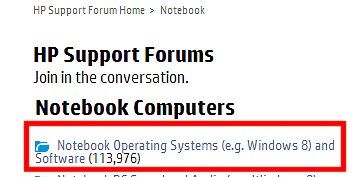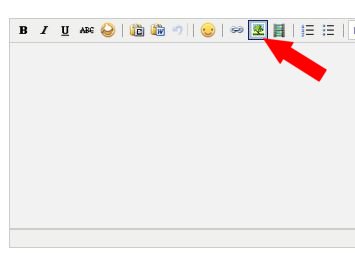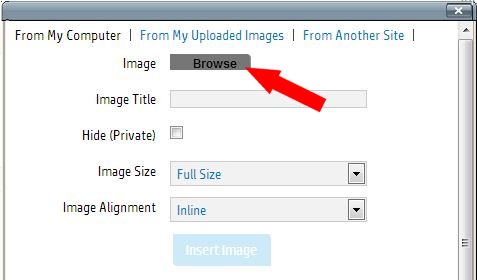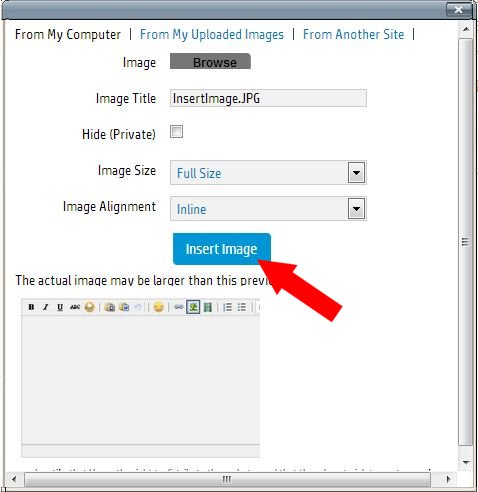-
×InformationWindows update impacting certain printer icons and names. Microsoft is working on a solution.
Click here to learn moreInformationNeed Windows 11 help?Check documents on compatibility, FAQs, upgrade information and available fixes.
Windows 11 Support Center. -
-
×InformationWindows update impacting certain printer icons and names. Microsoft is working on a solution.
Click here to learn moreInformationNeed Windows 11 help?Check documents on compatibility, FAQs, upgrade information and available fixes.
Windows 11 Support Center. -
- HP Community
- Desktops
- Desktop Video, Display and Touch
- Re: Keyboard Keys Explanation .

Create an account on the HP Community to personalize your profile and ask a question
11-14-2012 12:21 AM
Is there anywhere that the keyboard keys on a HP Pavilion g series can be explained to me. There are a lot of keys that I dont use but may find useful if only I knew what function they perform.
Solved! Go to Solution.
Accepted Solutions
11-19-2012 10:10 AM
I'm really sorry to say I can't make out the keyboard keys in your photo. I can barely see the letters, much less the symbols and function keys and such. I saved the photo to my computer and tried to blow it up to see better, but it's just too small.
About HP Support Assistant: I don't know what specifically has gone wrong, but my advice would be to uninstall the program, restart your computer, and then re-install the latest version from the web. Please see the first post on the following page for complete instructions:
If you try that and it doesn't work for you, please post a new thread with your question about HP Support Assistant in the Notebook forum. I think "Notebook Operating Systems (e.g. Windows 😎 and Software" would be most appropriate.
Please click the thumbs up button to say "Thanks!"
Clicking "Accept as Solution" on a reply that solves your problem makes it easier for other people to find solutions.
11-14-2012 12:32 PM
If you click anywhere on your desktop background (not on an icon) and press the F1 key, it should bring up a Windows Help and Support menu. Type the word "keyboard" into the search field and hit Enter. Click "Using your keyboard" from the list of results. This guide will give you a general explanation of your keyboard keys, as well as a list of useful shortcuts. I hope you find it useful!
Please click the thumbs up button to say "Thanks!"
Clicking "Accept as Solution" on a reply that solves your problem makes it easier for other people to find solutions.
11-15-2012 01:07 AM
F1 has a ? F2 has a little sun F3 has a larger sun F4 has a screen or box F5 has a world (looks like it) F6 has arrows pointing left F7 arrow pointing right and F8 more arrows pointing right. Ins prt sc is another mystery.
Having used a keyboard for over 50 years from slogging on an old typewriter to touch typing on this lap top, you would think I would know but things change dont they.
Any help you can give please would be welcome.
I have printed out the Using Your Keyboard notes.
11-15-2012 09:17 AM
What is the exact model number of your notebook? I can try to look up a more specific guide to your function keys. As far as the ones you mentioned, F1 (?) will bring up Windows Help and Support, F2 (little sun) will decrease your screen brightness, F3 (big sun) will increase the brightness, F4 (screen/box) manages your second screen/external monitor options, F6 through F8 can control back/play/pause/forward (for instance, if you're listening to music, you can skip though tracks or play/pause using those keys).
It sounds like ins prt sc is probably a combination key with the "insert" function and "print screen" function. Insert, in some applications, will let you "type over" or replace text by typing new text without deleting the old text. Print Screen will take a screenshot of your computer screen.
I hope that helps--let me know if you have more questions.
Please click the thumbs up button to say "Thanks!"
Clicking "Accept as Solution" on a reply that solves your problem makes it easier for other people to find solutions.
11-15-2012 10:26 AM
Hmm, "alt tr" and "fm"...I'm afraid I'm lost on those, unless you mean "Alt," "Ctrl" and "Fn". The "Ctrl" (Control) and "Alt" (Alternate) keys are most often used for hotkeys (AKA keyboard shortcuts). Some common examples:
Ctrl + A will Select All
Ctrl + C will Copy
Ctrl + X will Cut
Ctrl + V will Paste
Alt + F4 will close the current window
Here's a comprehensive list of Windows hotkeys that you can play around with.
The Fn key is for keys that have two functions--for example, the Insert/Print Screen key that you mentioned before. If Print Screen is below Insert, and is perhaps contained in a little box or border (or maybe it's printed in a different color), then you would need to use the Fn key in combination with the "ins/prt sc" key to take a screenshot, because the default action of that combination key is Insert. Here's a Wikipedia article where you can learn more about the Fn key.
Please click the thumbs up button to say "Thanks!"
Clicking "Accept as Solution" on a reply that solves your problem makes it easier for other people to find solutions.
11-16-2012 09:18 AM
Sure, that could be helpful--if you wouldn't mind, though, please indicate which keys you would still like to hear more information about, because I'd prefer to avoid writing a massively long explanation of the entire keyboard. It would also be helpful to know what sorts of things you most often use your computer for, so I can call out certain keys that would be most useful to you. 🙂
Please click the thumbs up button to say "Thanks!"
Clicking "Accept as Solution" on a reply that solves your problem makes it easier for other people to find solutions.
11-16-2012 11:52 AM
First, save the image file on your computer, somewhere that you'll be able to locate it easily (maybe on the desktop). You may also want to give it a filename that's easy to remember.
Reply to this message, and in the reply window click the Insert/edit image button (above).
Click Browse, and use the file browser to locate the image file on your computer. Select the file and click Open.
Click Insert Image and you should see the photo in the body of your message. Click Post.
Please click the thumbs up button to say "Thanks!"
Clicking "Accept as Solution" on a reply that solves your problem makes it easier for other people to find solutions.
Didn't find what you were looking for? Ask the community