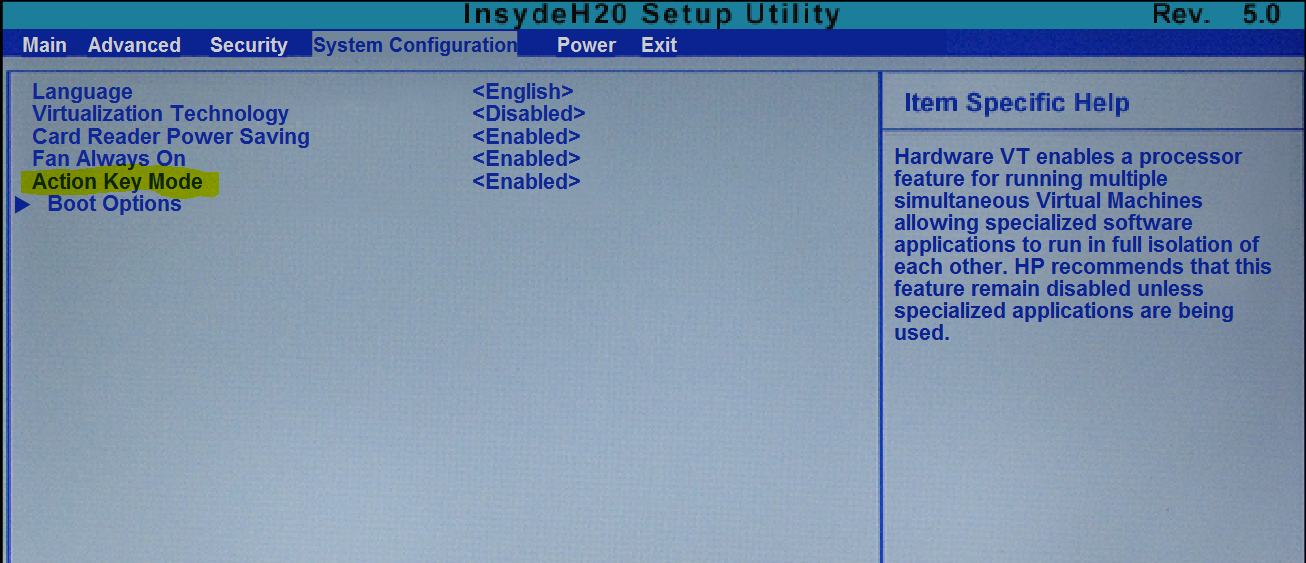-
×InformationWindows update impacting certain printer icons and names. Microsoft is working on a solution.
Click here to learn moreInformationNeed Windows 11 help?Check documents on compatibility, FAQs, upgrade information and available fixes.
Windows 11 Support Center. -
-
×InformationWindows update impacting certain printer icons and names. Microsoft is working on a solution.
Click here to learn moreInformationNeed Windows 11 help?Check documents on compatibility, FAQs, upgrade information and available fixes.
Windows 11 Support Center. -
- HP Community
- Gaming
- Gaming Notebooks
- Re: Keyboard settings

Create an account on the HP Community to personalize your profile and ask a question
04-02-2017 12:52 AM
HI,
for the game i play i need to make use of the F1,....,F12.
but to use them on my omen i first need to use the fn key to be able to use them.
I dont need to make a drawing for it, it is just not handy to first need to press fn to use the key you need.
Is there a possibility to switch the F-keys with the current setting of the key ( brighter, darker, volume out, silencer, louder,..)
so that i should use the fn key for the current setting and that the Fkeys always work except when i pers the fn-key?
Solved! Go to Solution.
Accepted Solutions
04-02-2017 02:43 AM
Hi,
You should be able to change the default action as follows.
Shut down the notebook. Tap away at the esc key as you start the notebook to enter the Start-up Menu. Select the Bios option ( f10 ).
Use the arrow keys to select the 'System Configuration' tab and hit enter - the option you are looking for should look something like the image below.
Change the 'Action Key Mode' setting to Disabled.
Press f10 to save the setting and again use the arrow keys to select 'Yes' and hit enter.
Regards,
DP-K
****Click the White thumb to say thanks****
****Please mark Accept As Solution if it solves your problem****
****I don't work for HP****

Windows Insider MVP
04-02-2017 02:43 AM
Hi,
You should be able to change the default action as follows.
Shut down the notebook. Tap away at the esc key as you start the notebook to enter the Start-up Menu. Select the Bios option ( f10 ).
Use the arrow keys to select the 'System Configuration' tab and hit enter - the option you are looking for should look something like the image below.
Change the 'Action Key Mode' setting to Disabled.
Press f10 to save the setting and again use the arrow keys to select 'Yes' and hit enter.
Regards,
DP-K
****Click the White thumb to say thanks****
****Please mark Accept As Solution if it solves your problem****
****I don't work for HP****

Windows Insider MVP
04-02-2017 08:50 AM
You're welcome 
All the best,
DP-K
****Click the White thumb to say thanks****
****Please mark Accept As Solution if it solves your problem****
****I don't work for HP****

Windows Insider MVP
Didn't find what you were looking for? Ask the community