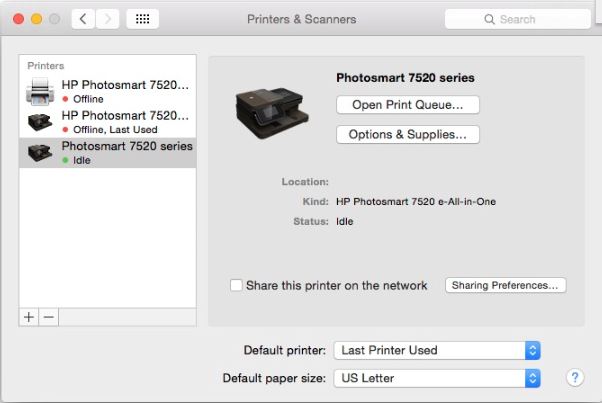-
×InformationWindows update impacting certain printer icons and names. Microsoft is working on a solution.
Click here to learn moreInformationNeed Windows 11 help?Check documents on compatibility, FAQs, upgrade information and available fixes.
Windows 11 Support Center. -
-
×InformationWindows update impacting certain printer icons and names. Microsoft is working on a solution.
Click here to learn moreInformationNeed Windows 11 help?Check documents on compatibility, FAQs, upgrade information and available fixes.
Windows 11 Support Center. -
- HP Community
- Printers
- Mobile Printing & Cloud Printing
- Can't print from ENVY 4524 using MAC CAPITAN

Create an account on the HP Community to personalize your profile and ask a question
06-28-2016 01:39 AM
I've bought a new HP ENVY 4524 recently and cannot make it print. I have followed all the instructions I can find, and when I try to send a document to print it just doesn't. It will say 'printing' and 'finished printing', but nothing at all has happened! I upgraded my OS to El Capitan, set it up on my wifi and checked it has a good connection and turned off the firewall, I can print fine from my I pad. I would be grateful for any advice to resolve please.
Thanks
Solved! Go to Solution.
Accepted Solutions
06-28-2016 04:52 AM
Hi,
Try removing the printer and then re-adding it by opening the preferences tab and then selecting "printers & scanners".
From there, click the minus sign under the printer icon to remove the printer and then re-add it using the plus sign.
This often helps if you are having trouble establishing a connection.
"Say "Thanks" by clicking the Kudos Star in the post that helped you.
--Please mark the post that solves your problem as "Accepted Solution"
06-28-2016 04:52 AM
Hi,
Try removing the printer and then re-adding it by opening the preferences tab and then selecting "printers & scanners".
From there, click the minus sign under the printer icon to remove the printer and then re-add it using the plus sign.
This often helps if you are having trouble establishing a connection.
"Say "Thanks" by clicking the Kudos Star in the post that helped you.
--Please mark the post that solves your problem as "Accepted Solution"
Didn't find what you were looking for? Ask the community