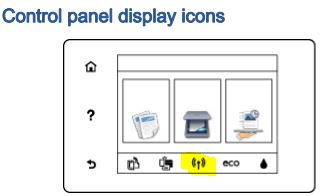-
×InformationWindows update impacting certain printer icons and names. Microsoft is working on a solution.
Click here to learn moreInformationNeed Windows 11 help?Check documents on compatibility, FAQs, upgrade information and available fixes.
Windows 11 Support Center. -
-
×InformationWindows update impacting certain printer icons and names. Microsoft is working on a solution.
Click here to learn moreInformationNeed Windows 11 help?Check documents on compatibility, FAQs, upgrade information and available fixes.
Windows 11 Support Center. -
- HP Community
- Archived Topics
- Printers Archive
- Printer off line

Create an account on the HP Community to personalize your profile and ask a question
03-11-2017 12:23 PM
I have had my printer for about a year. I had no problems with it until I had to do a factory reset on my laptop. I have uninstalled and reinstalled the HP printer softwear 3 times. I can print wirelessly from my phone or ipad but rarely from my lap top. Each time I can not the error message is Printer off line. Please tell me how in the world do I get it back online without having to uninstall. I have run the scan doctor, used HP online assist, have turned the printer and computer off in the instructed sequence.... never solves anything. HELP!!!!!
Solved! Go to Solution.
Accepted Solutions
03-12-2017 12:08 PM
Hi @kolipokie,
Welcome to HP Forums, this is a great place to get support, find answers and tips, Thank you for posting your query, I'll be more than glad to help you out 🙂
I see that you are having a trouble where the printer is showing offline. Try the steps below to fix the issue.
- First, assign a manual IP to your printer by obtaining the IP address of the printer – You can touch the “wireless” icon on the printer control panel to obtain the IP address.
- Type the IP address on your web browser to obtain the printer EWS page on your computer.
- Go to the “Network” tab – Click on “Wireless (802.11) – Then click on “Network address (IPv4)
- Click on the radio button which says “Manual IP” and then click “Suggest a manual IP address” to give a manual IP address to your printer.
- Click on radio button which says “Manual DNS Server” and under manual preferred type 8.8.8.8 and under manual alternate type 8.8.4.4 (This is Google DNS server address)
Now we need to reinstall the printer. Try the steps blow:
- Unplug the USB cable from the printer and computer if present.
- Go to Control panel – Programs and feature – Select all the HP Officejet printer entries and uninstall them.
- Restart your computer.
- Now download and install the full feature software using this link: http://ftp.hp.com/pub/softlib/software13/printers/EN5660/EN5660__Full_WebPack_1107.exe
- In the connection window, choose “wireless” and follow the onscreen instructions to complete the setup.
Let me know if that helps or if you need further assistance.
Cheers!
Jeet_Singh
I am an HP Employee
03-12-2017 12:08 PM
Hi @kolipokie,
Welcome to HP Forums, this is a great place to get support, find answers and tips, Thank you for posting your query, I'll be more than glad to help you out 🙂
I see that you are having a trouble where the printer is showing offline. Try the steps below to fix the issue.
- First, assign a manual IP to your printer by obtaining the IP address of the printer – You can touch the “wireless” icon on the printer control panel to obtain the IP address.
- Type the IP address on your web browser to obtain the printer EWS page on your computer.
- Go to the “Network” tab – Click on “Wireless (802.11) – Then click on “Network address (IPv4)
- Click on the radio button which says “Manual IP” and then click “Suggest a manual IP address” to give a manual IP address to your printer.
- Click on radio button which says “Manual DNS Server” and under manual preferred type 8.8.8.8 and under manual alternate type 8.8.4.4 (This is Google DNS server address)
Now we need to reinstall the printer. Try the steps blow:
- Unplug the USB cable from the printer and computer if present.
- Go to Control panel – Programs and feature – Select all the HP Officejet printer entries and uninstall them.
- Restart your computer.
- Now download and install the full feature software using this link: http://ftp.hp.com/pub/softlib/software13/printers/EN5660/EN5660__Full_WebPack_1107.exe
- In the connection window, choose “wireless” and follow the onscreen instructions to complete the setup.
Let me know if that helps or if you need further assistance.
Cheers!
Jeet_Singh
I am an HP Employee
03-20-2017 06:34 AM
OK I am so angry now! (Not at you but the printer) The solution worked TEMPORARILY! It is now "offline" again. Can you just tell me where to go in the program to put it back online. Because apparently this is going to be an ongoing problem. I use my printer for a home based buisness and do not have time to uninstall and reinstall my printer weekly/daily! Thank you
03-20-2017 06:37 AM
OK I am so angry now! (Not at you but the printer) The solution worked TEMPORARILY! It is now "offline" again. Can you just tell me where to go in the program to put it back online. Because apparently this is going to be an ongoing problem. I use my printer for a home based buisness and do not have time to uninstall and reinstall my printer weekly/daily! Thank you
03-20-2017 01:13 PM
Hi @kolipokie,
Thank you for replying,
I appreciate your time and efforts,
This is really unfortunate that you are still having an issue with the printer showing offline, the only solution is to assign a manual IP address which should help to resolve the issue,
- You can touch the “wireless” icon on the printer control panel to obtain the IP address.
- Type the IP address on your web browser to obtain the printer EWS page on your computer.
- Go to the “Network” tab – Click on “Wireless (802.11) – Then click on “Network address (IPv4)
- Click on the radio button which says “Manual IP” and then click “Suggest a manual IP address” to give a manual IP address to your printer.
- On the same page go ahead and disable IPV6.
I hope this time it works. Let me know how this goes for further assistance.
If you wish to help others looking for the same solution as you've found, mark the post as Accepted Solution.
If you wish to show appreciation for my effort, please click the Thumbs up icon at the bottom of my comment.
And I Hope you have a good day, Ahead.
Regards,
Jeet_Singh
I am an HP Employee
05-18-2017 03:51 PM
Welcome to the HP Forums. I would be happy to help you with your HP Envy 5665 printer. I understand that you are getting printer offline issue and you have already done some preliminary troubleshooting.
Refer the below picture to locate the wireless icon on the printer control panel.
You can also to this document to fix printer offline issue.
Let me know how it works.
Cheers.
Sandytechy20
I am an HP Employee
Didn't find what you were looking for? Ask the community