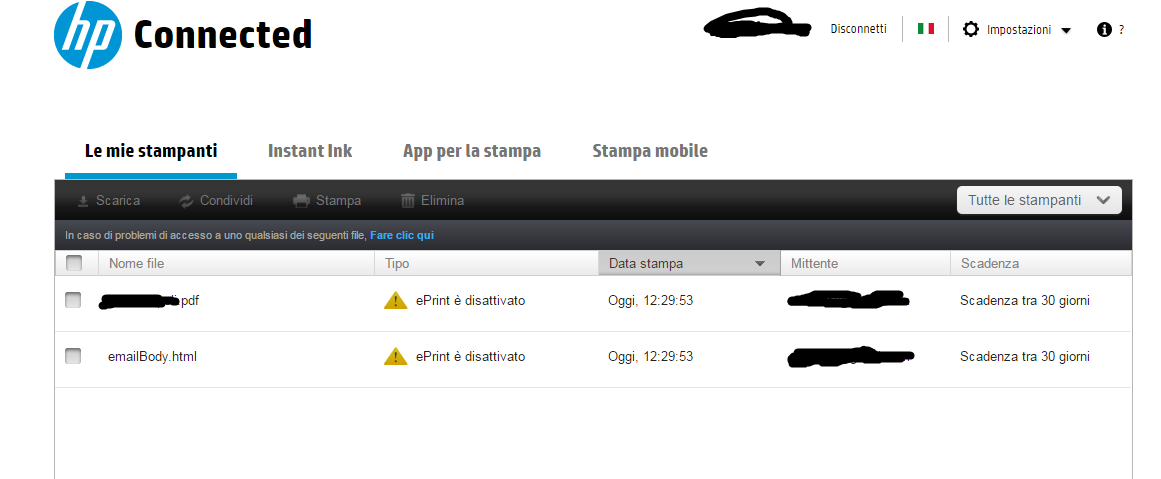-
×InformationWindows update impacting certain printer icons and names. Microsoft is working on a solution.
Click here to learn moreInformationNeed Windows 11 help?Check documents on compatibility, FAQs, upgrade information and available fixes.
Windows 11 Support Center. -
-
×InformationWindows update impacting certain printer icons and names. Microsoft is working on a solution.
Click here to learn moreInformationNeed Windows 11 help?Check documents on compatibility, FAQs, upgrade information and available fixes.
Windows 11 Support Center. -
- HP Community
- Printers
- Mobile Printing & Cloud Printing
- hp 3635 problems with eprint

Create an account on the HP Community to personalize your profile and ask a question
02-22-2017 10:19 PM
Hello everybody, I have a problem with my hp3635... I tried to print with eprint but doesn't work.... my email address is autorized, the printer is online and ready, but in the page of qeue of prints besides the file i wanna print there is a yellow triangle....going over it with the mouse appear "the user has disabled eprint ON the printer".... now, my question is: How, on the printer, can I activate eprint?
Thanks to all, ciao
Solved! Go to Solution.
Accepted Solutions
02-24-2017 11:55 AM
Hello, @Sindaco1969
Thanks for the reply & appreciate your efforts 🙂
I do not speak Italian, but when tried translator, it seems that the services are turned on and so is the ePrint. Here, I would suggest assigning a public DNS address and then try using the ePrint service. Follow the steps below:
• Obtain the IP address of your printer as suggested in my above post.
• Type the IP address on your web browser to obtain the printer EWS page on your computer.
• Go to the “Network” tab – Click on “Wireless (802.11) – Then click on “Network address (IPv4)
• Click on the radio button which says “Manual IP” and then click “Suggest a manual IP address” to give a manual IP address to your printer.
• Click on radio button which says “Manual DNS Server” and under manual preferred type 8.8.8.8 and under manual alternate type 8.8.4.4 (This is Google DNS server address)
• Restart your printer and your router and then try using the ePrint feature.
If the issue persists, try disabling and enabling the web-services from the printer EWS page.
Let me know if that helps!
Grazie 🙂
Please click "Accepted as Solution" on the post that solves your issue to help others find the solution. To show appreciation for my help, please click the "Thumbs Up Icon" below!
DVortex
I am not an HP Employee
02-23-2017 05:57 PM
Hello, @Sindaco1969 – Hope you are well 🙂
Welcome to the HP Forum! This is a wonderful location to converse with the community, get assistance and find tips!
I see that you are facing issues while trying to use the ePrint feature. You need to enable the Web-services to use this feature. Here are the steps to do the same:
1) First, find the IP address of the printer.
- On the printer's control panel, press the Wireless button
 and the Information button
and the Information button  at the same time.
at the same time. - Both a Network Configuration Page and a Wireless Network Test Report print.
- Make a note of the IP address of the printer.
2) Now, on your computer, open an Internet browser like Internet explorer or Google chrome.
3) Type the printer IP address in the browser address bar, and then press Enter. Printer EWS page opens.
4) On the Printer EWS webpage, click the Web Services tab.
- If a Web Services Setup page displays, click Continue, Turn On, or Enable, and then follow the on-screen instructions.
- If a Web Services Summary page displays, Web Services is already on. Turn on the HP ePrint if it is turned off.
Check http://hp.care/2lQbR6Z for more detailed ePrint information.
Those steps should do the trick, let me know the outcome!
Good luck 🙂
Please click "Accepted as Solution" on the post that solves your issue to help others find the solution. To show appreciation for my help, please click the "Thumbs Up Icon" below!
DVortex
I am not an HP Employee
02-23-2017 09:31 PM
Hello, thanks for your help, but as u can see from the attachment, eprint was already ON but as before it seems it is off.... i'm getting mad for that thing!!! any other tip?
@Dvortex wrote:Hello, @Sindaco1969 – Hope you are well 🙂
Welcome to the HP Forum! This is a wonderful location to converse with the community, get assistance and find tips!
I see that you are facing issues while trying to use the ePrint feature. You need to enable the Web-services to use this feature. Here are the steps to do the same:
1) First, find the IP address of the printer.
- On the printer's control panel, press the Wireless button
and the Information button
at the same time.
- Both a Network Configuration Page and a Wireless Network Test Report print.
- Make a note of the IP address of the printer.
2) Now, on your computer, open an Internet browser like Internet explorer or Google chrome.
3) Type the printer IP address in the browser address bar, and then press Enter. Printer EWS page opens.
4) On the Printer EWS webpage, click the Web Services tab.
- If a Web Services Setup page displays, click Continue, Turn On, or Enable, and then follow the on-screen instructions.
- If a Web Services Summary page displays, Web Services is already on. Turn on the HP ePrint if it is turned off.
Check http://hp.care/2lQbR6Z for more detailed ePrint information.
Those steps should do the trick, let me know the outcome!
Good luck 🙂
Please click "Accepted as Solution" on the post that solves your issue to help others find the solution. To show appreciation for my help, please click the "Thumbs Up Icon" below!
02-24-2017 11:55 AM
Hello, @Sindaco1969
Thanks for the reply & appreciate your efforts 🙂
I do not speak Italian, but when tried translator, it seems that the services are turned on and so is the ePrint. Here, I would suggest assigning a public DNS address and then try using the ePrint service. Follow the steps below:
• Obtain the IP address of your printer as suggested in my above post.
• Type the IP address on your web browser to obtain the printer EWS page on your computer.
• Go to the “Network” tab – Click on “Wireless (802.11) – Then click on “Network address (IPv4)
• Click on the radio button which says “Manual IP” and then click “Suggest a manual IP address” to give a manual IP address to your printer.
• Click on radio button which says “Manual DNS Server” and under manual preferred type 8.8.8.8 and under manual alternate type 8.8.4.4 (This is Google DNS server address)
• Restart your printer and your router and then try using the ePrint feature.
If the issue persists, try disabling and enabling the web-services from the printer EWS page.
Let me know if that helps!
Grazie 🙂
Please click "Accepted as Solution" on the post that solves your issue to help others find the solution. To show appreciation for my help, please click the "Thumbs Up Icon" below!
DVortex
I am not an HP Employee
Didn't find what you were looking for? Ask the community