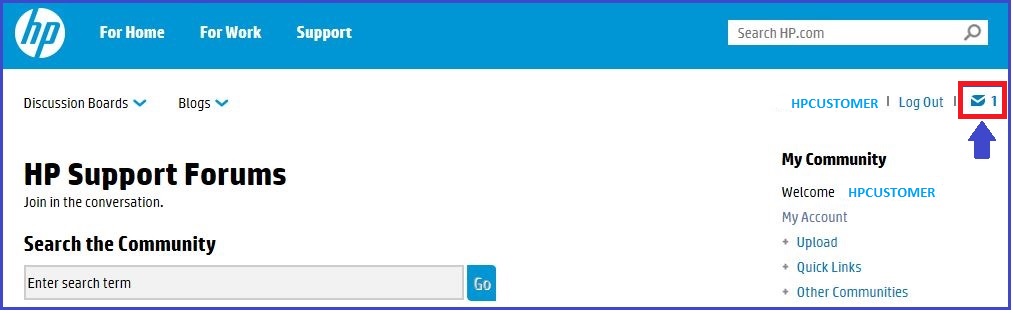Color laserjet CP1215 - Attention and Red cartridge Blinking lights and not recognized by PC.
Options
- Mark Topic as New
- Mark Topic as Read
- Float this Topic for Current User
- Bookmark
- Subscribe
- Mute
- Printer Friendly Page
turn on suggested results
Auto-suggest helps you quickly narrow down your search results by suggesting possible matches as you type.
Showing results for
Guidelines
The HP Community is where owners of HP products, like you, volunteer to help each other find solutions.


 ) for three seconds. A Configuration and a Supplies Status page print.
) for three seconds. A Configuration and a Supplies Status page print.