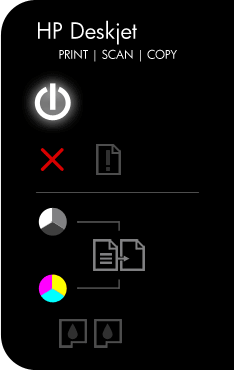-
×InformationWindows update impacting certain printer icons and names. Microsoft is working on a solution.
Click here to learn moreInformationNeed Windows 11 help?Check documents on compatibility, FAQs, upgrade information and available fixes.
Windows 11 Support Center. -
-
×InformationWindows update impacting certain printer icons and names. Microsoft is working on a solution.
Click here to learn moreInformationNeed Windows 11 help?Check documents on compatibility, FAQs, upgrade information and available fixes.
Windows 11 Support Center. -
- HP Community
- Printers
- Printing Errors or Lights & Stuck Print Jobs
- Partial printing

Create an account on the HP Community to personalize your profile and ask a question
07-26-2016 11:40 AM
Prints a heading ... leaves out the the message and prints the heading once more, sometimes over prints a document partially
Solved! Go to Solution.
Accepted Solutions
07-28-2016 06:51 AM
If the printer copies correctly, that would suggest the issue is related to the software you are printing from. If the issue is print system related this should resolve your issue:
- If your printer is connected to your PC through a USB cable, remove it.
- Close all programs you have open.
- In your search bar open Printers and open Devices and Printers.
- Right-click on any icon of your printer listed.
- Click on Remove Device.
- Repeat for any other icons of your printer listed.
- If you removed your USB cable, connect it. If not, click on Add Printer and follow the prompts to add a queue for your printer.
This should allow you to print a full document. If it does not, try printing from other programs and see if you have the same issue.
Please let me know the results after following the above. If you are able to resolve your issue, please click on Accept Solution. If you appreciate my help, please click on the thumbs up icon. Both icons are below this post.
I work on behalf of HP
Please click “Accept as Solution ” below the post that solves your issue to help others find the solution.
Please click the Thumbs up icon below to say “Thanks” for helping!
07-27-2016 12:00 PM
Hey @seabiscuit1,
Welcome to the HP Support Forums!
I see that you are having some issues with printing from your Photosmart C4183 All-in-One Printer. I can help you with that, however I am going to need some clarification first. Please let me know if the printer can make a copy correctly. Once I know that I will be better able to assist you.
I work on behalf of HP
Please click “Accept as Solution ” below the post that solves your issue to help others find the solution.
Please click the Thumbs up icon below to say “Thanks” for helping!
07-28-2016 01:22 AM
Hello Doc,
Greetings from Africa, printer copies your reply easily...partially printing documents & leaving out relevant data in Excel.
Fax for instance .. print heading.. then print heading again at the bottom .. leaving out the information in the middle.
In exel printing sub totals , bringing them down to a final total but not printing the product and its total --- leaves a blank.
07-28-2016 06:51 AM
If the printer copies correctly, that would suggest the issue is related to the software you are printing from. If the issue is print system related this should resolve your issue:
- If your printer is connected to your PC through a USB cable, remove it.
- Close all programs you have open.
- In your search bar open Printers and open Devices and Printers.
- Right-click on any icon of your printer listed.
- Click on Remove Device.
- Repeat for any other icons of your printer listed.
- If you removed your USB cable, connect it. If not, click on Add Printer and follow the prompts to add a queue for your printer.
This should allow you to print a full document. If it does not, try printing from other programs and see if you have the same issue.
Please let me know the results after following the above. If you are able to resolve your issue, please click on Accept Solution. If you appreciate my help, please click on the thumbs up icon. Both icons are below this post.
I work on behalf of HP
Please click “Accept as Solution ” below the post that solves your issue to help others find the solution.
Please click the Thumbs up icon below to say “Thanks” for helping!
Didn't find what you were looking for? Ask the community