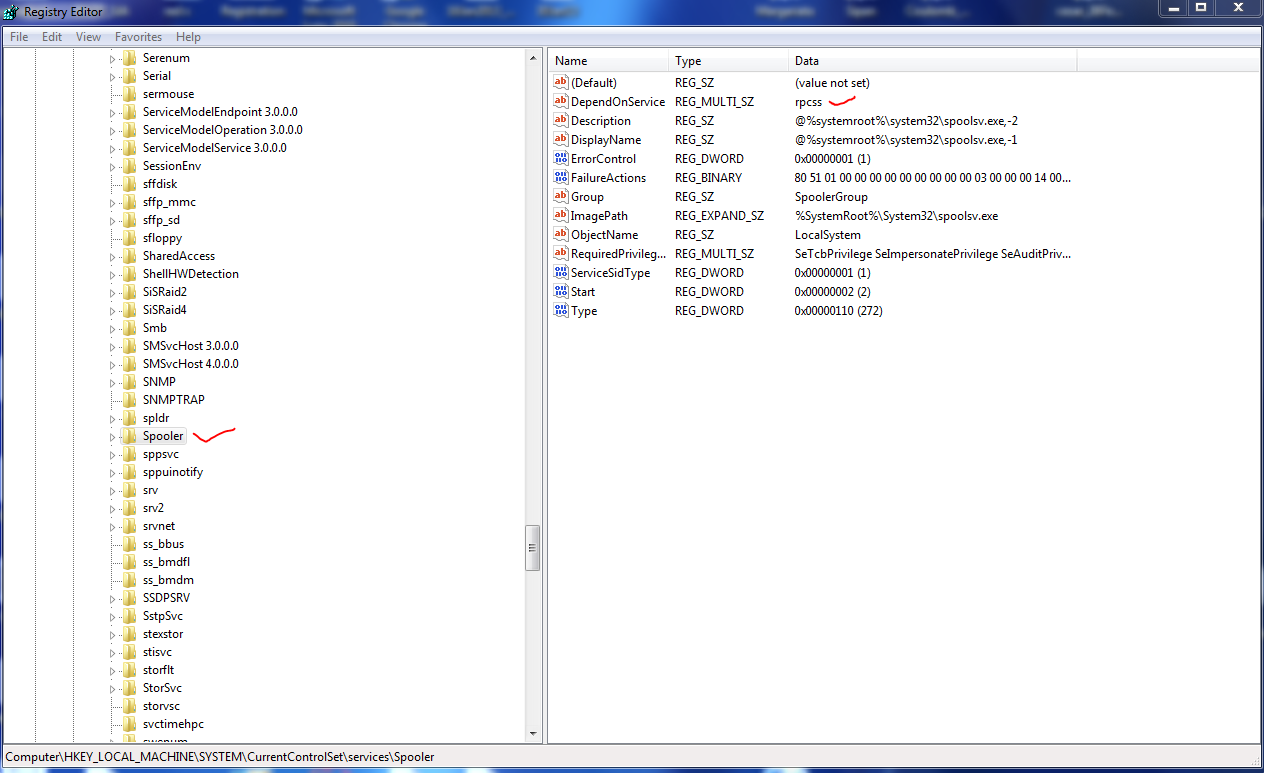-
×InformationWindows update impacting certain printer icons and names. Microsoft is working on a solution.
Click here to learn moreInformationNeed Windows 11 help?Check documents on compatibility, FAQs, upgrade information and available fixes.
Windows 11 Support Center. -
-
×InformationWindows update impacting certain printer icons and names. Microsoft is working on a solution.
Click here to learn moreInformationNeed Windows 11 help?Check documents on compatibility, FAQs, upgrade information and available fixes.
Windows 11 Support Center. -
- HP Community
- Archived Topics
- Printers Archive
- Re: Print spooler service not working

Create an account on the HP Community to personalize your profile and ask a question
10-30-2012 10:49 AM
My local print spooler service is not working, how do I fix this?
Solved! Go to Solution.
Accepted Solutions
11-02-2012 01:48 PM
To enable the print spooler service:
1. Click on the Start menu.
2. In the search box type services.msc and press Enter on the keyboard.
3. Search the services list for the Print Spooler.
4. Make sure it is Started and set to Automatic.

10-30-2012 11:26 AM
Hello ATPTX,
You have not mentioned the Version of Windows Operating System, like Win XP /Vista / 7 / 8.
Anyways try the below steps.
- Click START > Run > in RUN box type in CMD and press enter Key, which would open a Command Prompt window
- In the Command prompt Window type in the command NET STOP SPOOLER and then press ENTER key.
- In the same box type in NET START SPOOLER and then press ENTER key.
You may also download and run the Print & Scan Doctor using Below link , which should be of great help ....
Regards,
Jabzi
Help the community by marking this post .
Was your question answered? Mark it as an Accepted Solution!
See a great post? Give it a Kudos!
I work for HP
Jabzi

Give Kudos to say "thanks" by clicking on the "thumps Up icon" .
Click "Accept as Solution" if it solved your problem, so others can find it.
Although I am an HP employee, I am speaking for myself and not for HP.
10-30-2012 03:37 PM
I have windows 7 and tried what you suggested and the message continues to come up. It is so strange, I was printing all morning, now when I go to devices and printer tab, neither one of our network printers are there. When I go to add a printer, "Windows can't open add a printer. THe local print spooler service is not running. Please restart the spooler or restart the machine ."I have restarted both the computer and printer. Looking forward to more help so can print. Thank you!
11-02-2012 01:48 PM
To enable the print spooler service:
1. Click on the Start menu.
2. In the search box type services.msc and press Enter on the keyboard.
3. Search the services list for the Print Spooler.
4. Make sure it is Started and set to Automatic.

11-02-2012 07:39 PM
Hello ATPTX,
You have not mentioned the Version of Windows Operating System, like Win XP /Vista / 7 / 8.
Anyways try the below steps.
- Click START > Run > in RUN box type in CMD and press enter Key, which would open a Command Prompt window
- In the Command prompt Window type in the command SC CONFIG SPOOLER DEPEND= RPCSS and then press ENTER key.
- In the same box type in NET STOP SPOOLER and then press ENTER key.
- In the same box type in NET START SPOOLER and then press ENTER key.
- then type in EXIT and press ENTER Key.
You may also download and run the Print & Scan Doctor using Below link , which should be of great help ....
Regards, Jabzi
Help the community by marking this post .
Was your question answered? Mark it as an Accepted Solution!
See a great post? Give it a Kudos!
I work for HP
Jabzi

Give Kudos to say "thanks" by clicking on the "thumps Up icon" .
Click "Accept as Solution" if it solved your problem, so others can find it.
Although I am an HP employee, I am speaking for myself and not for HP.
03-15-2013 09:37 AM
Hello,
Please try the below mentioned steps ...
1.Click Start , type regedit in the Search box, and then press ENTER.
2. Locate and then click the following registry key:
HKEY_LOCAL_MACHINE\SYSTEM\CurrentControlSet\Services\Spooler
3. Right-click Spooler, click Export, Save a backup file on your desktop.
NOTE: If an unexpected issue be encountered after modifying registry, please double click the file to restore the backup .
4. In the details pane, if the DependOnService value shows values of RPCSS and other key, right-click DependOnService, and then click Modify.
5. In the Value data box, delete other key, and then click OK.
6. Exit Registry Editor.
Please restart the computer to test this issue again.
It should Work , Now !!
Regards,
Jabzi
Help the community by marking this post .
Was your question answered? Mark it as an Accepted Solution!
See a great post? Give it a Kudos!
I work for HP
Jabzi

Give Kudos to say "thanks" by clicking on the "thumps Up icon" .
Click "Accept as Solution" if it solved your problem, so others can find it.
Although I am an HP employee, I am speaking for myself and not for HP.
03-15-2013 12:20 PM
Hello,
The Step 4 describes the above.
- Click on SPOOLER ( on left window ), then check in the Right Window for "DependOnService".
The value for the DependOnService should be only "rpcss" . If it is an other value or multiple values, then
right-click DependOnService, and then click Modify.
5. In the Value data box, delete other key, and then click OK.
6. Exit Registry Editor.
Please restart the computer to test this issue again.
It should Work , Now !!
Regards,
Jabzi
Help the community by marking this post .
Was your question answered? Mark it as an Accepted Solution!
See a great post? Give it a Kudos!
I work for HP
Jabzi

Give Kudos to say "thanks" by clicking on the "thumps Up icon" .
Click "Accept as Solution" if it solved your problem, so others can find it.
Although I am an HP employee, I am speaking for myself and not for HP.
Didn't find what you were looking for? Ask the community