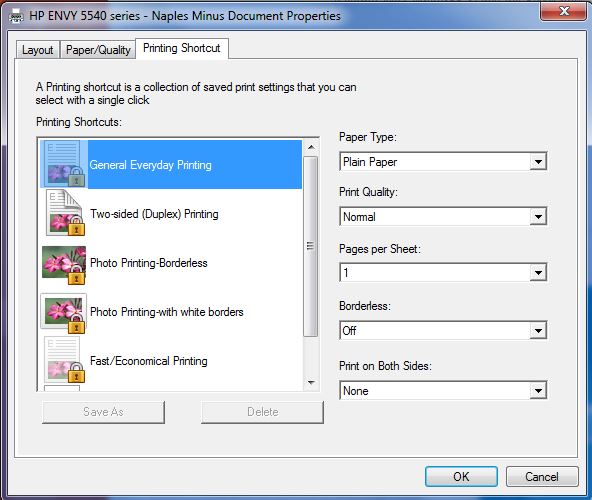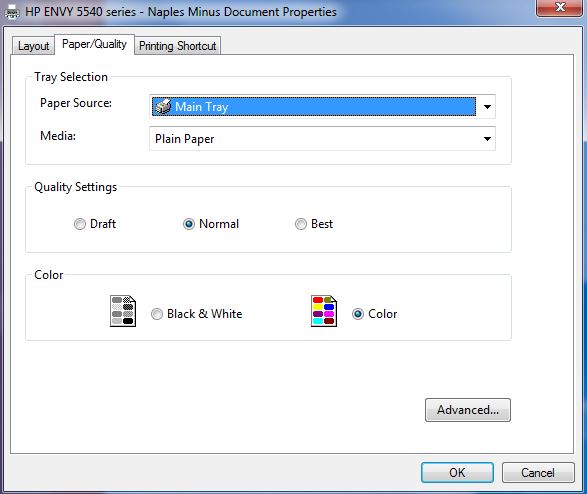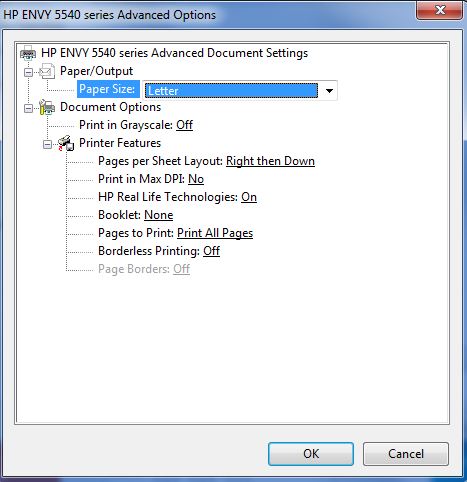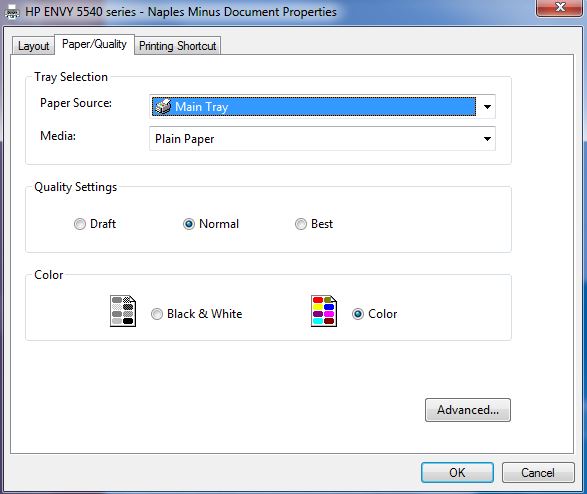-
×InformationWindows update impacting certain printer icons and names. Microsoft is working on a solution.
Click here to learn moreInformationNeed Windows 11 help?Check documents on compatibility, FAQs, upgrade information and available fixes.
Windows 11 Support Center. -
-
×InformationWindows update impacting certain printer icons and names. Microsoft is working on a solution.
Click here to learn moreInformationNeed Windows 11 help?Check documents on compatibility, FAQs, upgrade information and available fixes.
Windows 11 Support Center. -
- HP Community
- Printers
- Printing Errors or Lights & Stuck Print Jobs
- Printing A6 on Envy 5546

Create an account on the HP Community to personalize your profile and ask a question
03-21-2017 05:28 PM
I'm hoping to be able to print my wedding invites on A6 size paper but am having trouble getting the printer to recognise the paper. (help screen says it does not recognise the paper size requested).
I am a novice at this and would appreciate a step by step guide as to how to do this.
Many many thanks in advance!!
Solved! Go to Solution.
Accepted Solutions
03-22-2017 08:19 AM - edited 03-22-2017 08:23 AM
Hi CB85,
Do take note the Photo Tray does not recognise A6 media, you will have to load it into the Main Tray where you load the A4 or Letter Size media.
- Pull out the input tray and insert your A6 media;
- Display Panel will prompt "Current Paper Settings", Select "Main Tray";
- Select "Paper Size";
- Select "A6(105x148.5mm)"
- Select "DONE".
I would believe that when you print, you would know how to select the Paper Size from the driver, in case you need help, here are the steps:-
- Click "Print" for the file you would like to print;
- Ensure that the printer you select is correct and the status of the printer is "Ready";
- Click on "Print Options"/"Printer Properties"/"Options" dependable on which SW you are using to open the wedding invites and you will see this Window prompt as below which is default at the "Printing Shortcut" tab:-
- Select the "Paper Type" of the media you are using to print by clicking the dropdown button and select the correct media type;
- Click on "Paper/Quality" tab and you will see the below window prompt:-
- Make sure that the "Paper Source" is at the "Main Tray" else just click on the dropdown button to select the correct tray;
- Click on "Advanced..." button which is above the "OK" button and you will see the below window prompt:-
- Under "Paper Size", click on the dropdown button and select "A6" media;
- Click "OK";
- You will see the screen below again, just click "OK";
- Click "Print" finally.
Hope my steps are detailed enough for you to troubleshoot on your printing problem.
Do let me know if you have any feedback or in need of anymore clarifications.
Regards, Evin
Appreciate if you mark the post that solves your problem as "Accepted Solution"
(Although I am employed by HP, I am speaking for myself and not for HP)
03-22-2017 08:19 AM - edited 03-22-2017 08:23 AM
Hi CB85,
Do take note the Photo Tray does not recognise A6 media, you will have to load it into the Main Tray where you load the A4 or Letter Size media.
- Pull out the input tray and insert your A6 media;
- Display Panel will prompt "Current Paper Settings", Select "Main Tray";
- Select "Paper Size";
- Select "A6(105x148.5mm)"
- Select "DONE".
I would believe that when you print, you would know how to select the Paper Size from the driver, in case you need help, here are the steps:-
- Click "Print" for the file you would like to print;
- Ensure that the printer you select is correct and the status of the printer is "Ready";
- Click on "Print Options"/"Printer Properties"/"Options" dependable on which SW you are using to open the wedding invites and you will see this Window prompt as below which is default at the "Printing Shortcut" tab:-
- Select the "Paper Type" of the media you are using to print by clicking the dropdown button and select the correct media type;
- Click on "Paper/Quality" tab and you will see the below window prompt:-
- Make sure that the "Paper Source" is at the "Main Tray" else just click on the dropdown button to select the correct tray;
- Click on "Advanced..." button which is above the "OK" button and you will see the below window prompt:-
- Under "Paper Size", click on the dropdown button and select "A6" media;
- Click "OK";
- You will see the screen below again, just click "OK";
- Click "Print" finally.
Hope my steps are detailed enough for you to troubleshoot on your printing problem.
Do let me know if you have any feedback or in need of anymore clarifications.
Regards, Evin
Appreciate if you mark the post that solves your problem as "Accepted Solution"
(Although I am employed by HP, I am speaking for myself and not for HP)
03-22-2017 08:23 AM
Hi @CB85,
Thank you for writing to HP forum. I will try to address your trouble in getting the printer Envy 5546 to recognize A6 paper.
Would you please give a try to follow the step by step "load media"guide on page 10 of this manual link http://h10032.www1.hp.com/ctg/Manual/c04762607.
Please make sure that you load the paper onto the correct tray. The photo tray on HP ENVY 5540 All-in-One series only supports the 4 x 6 inches 10 x 15 cm photo paper. If you want to print on other supported photo paper, load it into the main paper tray.
Hope this would help to resolve your printing issue. Please let me know if you have further questions. I am looking forward to getting your reply soon.
Thank you.
Best regards,
kiaora16
Although I am an HP Employee, I am speaking for myself and not for HP.
03-29-2017 07:40 PM - edited 03-29-2017 07:42 PM
Hi CB85,
Thanks for your support to HP, glad that I am able to resolve your printing issues.
Congras to your happy BIG BIG day. Best Wishes to your Blissful Marriage.
Regards, Evin
Appreciate if you mark the post that solves your problem as "Accepted Solution"
(Although I am employed by HP, I am speaking for myself and not for HP)
Didn't find what you were looking for? Ask the community