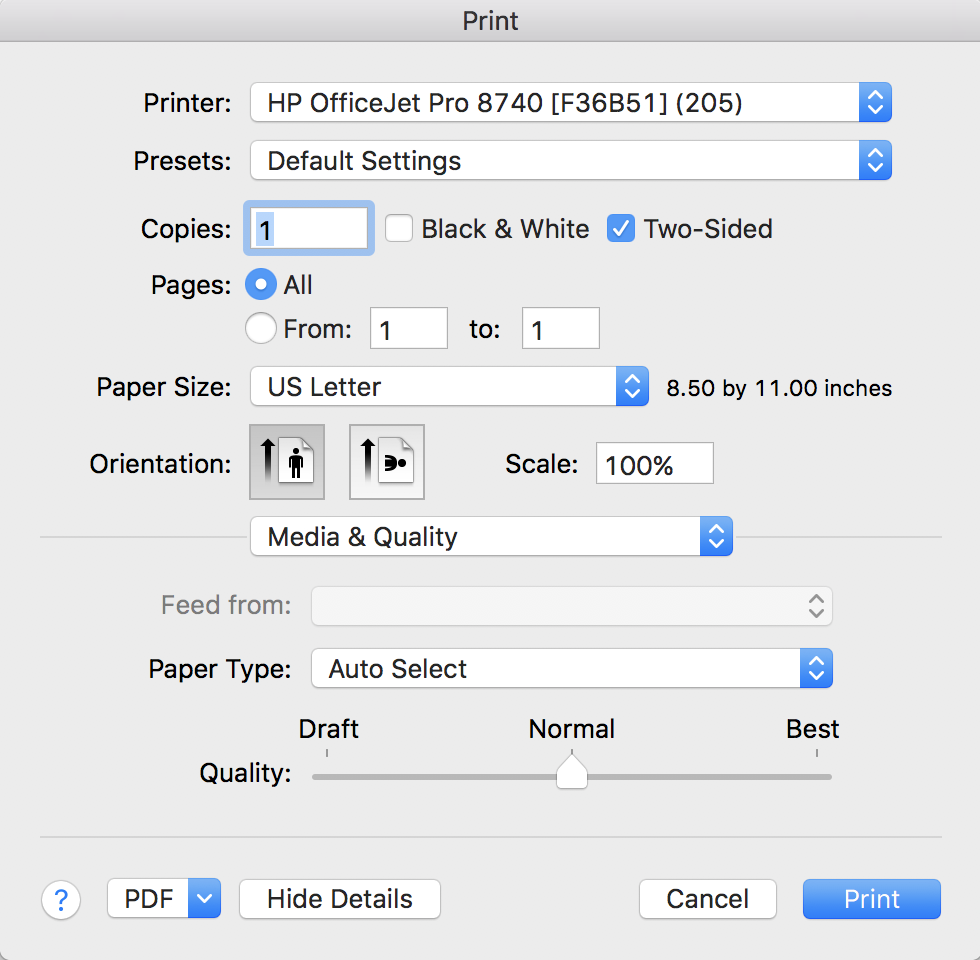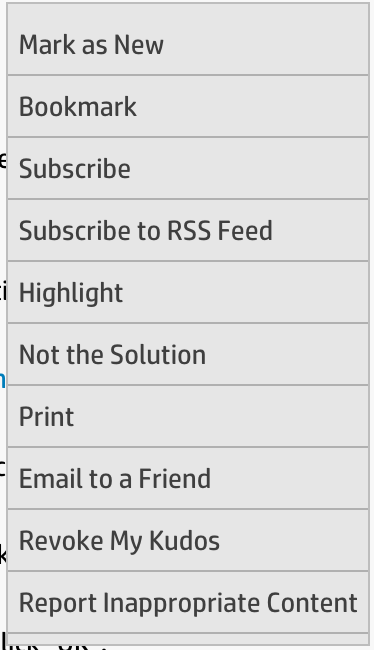-
×InformationWindows update impacting certain printer icons and names. Microsoft is working on a solution.
Click here to learn moreInformationNeed Windows 11 help?Check documents on compatibility, FAQs, upgrade information and available fixes.
Windows 11 Support Center. -
-
×InformationWindows update impacting certain printer icons and names. Microsoft is working on a solution.
Click here to learn moreInformationNeed Windows 11 help?Check documents on compatibility, FAQs, upgrade information and available fixes.
Windows 11 Support Center. -
- HP Community
- Printers
- Printing Errors or Lights & Stuck Print Jobs
- Re: Easy selection printing to tray 1 or 2

Create an account on the HP Community to personalize your profile and ask a question
Accepted Solutions
01-13-2017 01:35 PM
Hello @mslovecats,
This issue looks like an issue with the printer driver. I am not sure about the printer model and the MAC version. So try the steps below and check:
· Uninstall the old printer drivers first. Follow the steps mentioned here: http://hp.care/2cKwLyC
· Now run the Apple Software Update. Check here for steps: http://hp.care/2cNgw3C
· Restart your computer and printer.
· Click the Apple menu icon, and then click “System Preferences”.
· Click “Printers and Scanner” / “Print and Scan” or “Print and Fax”.
· Right-click the blank space in the Printers list, and then click “Reset printing system”.
· Click “Reset” in the confirmation window.
· Enter an administrator username and password, and then click “OK”.
· Wait until the printing system is reset and no devices show in the Printers list
· Now click http://hp.care/2ggI83k and put in your printer model number to download and install the printer driver.
· In the “Add printer” window, make sure you add the printer as mentioned below:
1. Click the “Add button” (+).
2. Find, and then select the name of your printer from the printer list, and then click “Add” to add your printer.
3. Click “Print Using...”, and then select the name of your printer (By default “Airprint” would be selected)
Let me know if that helps!
Cheers 🙂
Please click "Accepted Solution" on the post that solves your issue to help others find the solution. To show appreciation for my help, please click the "Thumbs Up Icon" below!
DVortex
I am not an HP Employee
01-12-2017 06:54 PM
Hello, @mslovecats – Hope you are well 🙂
Thanks for stopping by the HP Support Forums! I would like to be of your assistance with the printer issue 🙂
You can easily print from the tray 2 by following the steps mentioned below:
-
On your Mac, open the photo or document you want to print.
-
Click File, and then click Print.
-
Make sure your printer is selected.
-
If you do not see options on the Print dialog box, click Show Details.
-
Select the Paper Size from the drop-down menu.
-
Under Paper Type/Quality, select the Paper Type, such as plain or photo paper.
-
Select Paper Feed from the drop-down menu, and then select Printer Default, Tray 1, Tray 2, Tray 3, Tray 4, Manual Feed, or Envelope Feed.
Also, check here: http://hp.care/2im4Sgc
Please let me know if this resolves the issue, or if you require further assistance.
Good luck 🙂
Please click "Accepted Solution" on the post that solves your issue to help others find the solution. To show appreciation for my help, please click the "Thumbs Up Icon" below!
DVortex
I am not an HP Employee
01-13-2017 10:32 AM
Hello @mslovecats
Thanks for the reply!
We need to perform a reset on the printing system to make this menu active. Follow the steps below:
- Click the Apple menu icon, and then click “System Preferences”.
- Click “Printers and Scanner” / “Print and Scan” or “Print and Fax”.
- Right-click the blank space in the Printers list, and then click “Reset printing system”.
- Click “Reset” in the confirmation window.
- Enter an administrator username and password, and then click “OK”.
- Wait until the printing system is reset and no devices show in the Printers list
- Restart your computer and then go back to System preferences – Printers and scanners.
- Click the “Add button” (+).
- Find, and then select the name of your printer from the printer list, and then click “Add” to add your printer.
- Click “Print Using...”, and then select the name of your printer (By default “Airprint” would be selected)
That should do the trick. Let me know!
Good luck 🙂
Please click "Accepted Solution" on the post that solves your issue to help others find the solution. To show appreciation for my help, please click the "Thumbs Up Icon" below!
DVortex
I am not an HP Employee
01-13-2017 12:29 PM
Thanks @Dvortex, I appreciate the help. I reset my printer system by following your instructions. Still, when I go to the print system dialog, the "Feed from" menu is disabled. I'm attaching an image of the dialog so you can see...
01-13-2017 01:35 PM
Hello @mslovecats,
This issue looks like an issue with the printer driver. I am not sure about the printer model and the MAC version. So try the steps below and check:
· Uninstall the old printer drivers first. Follow the steps mentioned here: http://hp.care/2cKwLyC
· Now run the Apple Software Update. Check here for steps: http://hp.care/2cNgw3C
· Restart your computer and printer.
· Click the Apple menu icon, and then click “System Preferences”.
· Click “Printers and Scanner” / “Print and Scan” or “Print and Fax”.
· Right-click the blank space in the Printers list, and then click “Reset printing system”.
· Click “Reset” in the confirmation window.
· Enter an administrator username and password, and then click “OK”.
· Wait until the printing system is reset and no devices show in the Printers list
· Now click http://hp.care/2ggI83k and put in your printer model number to download and install the printer driver.
· In the “Add printer” window, make sure you add the printer as mentioned below:
1. Click the “Add button” (+).
2. Find, and then select the name of your printer from the printer list, and then click “Add” to add your printer.
3. Click “Print Using...”, and then select the name of your printer (By default “Airprint” would be selected)
Let me know if that helps!
Cheers 🙂
Please click "Accepted Solution" on the post that solves your issue to help others find the solution. To show appreciation for my help, please click the "Thumbs Up Icon" below!
DVortex
I am not an HP Employee
03-11-2017 12:05 PM
I'm getting emails from HP Support Forum to click "Accepted solution" but I don't see a way to do this in the interface. There is no button or link that corresponds to "Accept solution". Nor does one exist in the Options menu. This is pretty annoying!
Didn't find what you were looking for? Ask the community