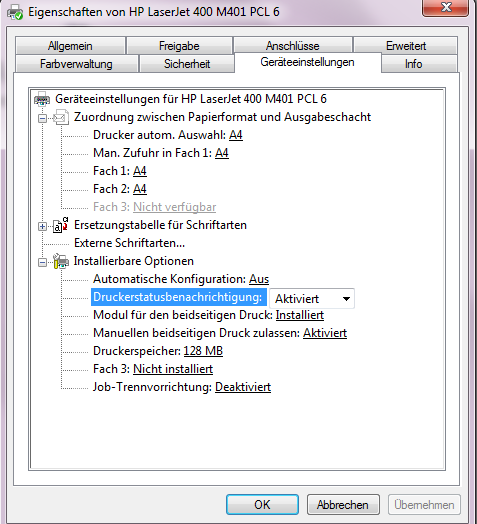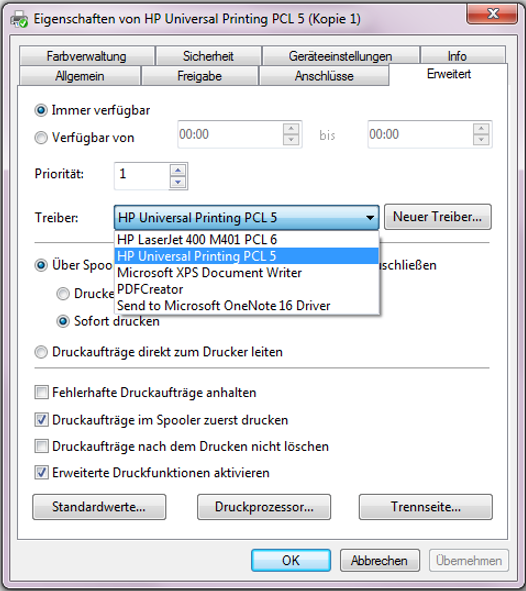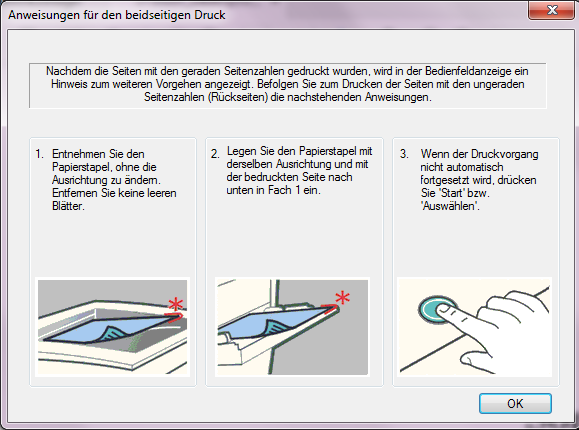-
×InformationWindows update impacting certain printer icons and names. Microsoft is working on a solution.
Click here to learn moreInformationNeed Windows 11 help?Check documents on compatibility, FAQs, upgrade information and available fixes.
Windows 11 Support Center. -
-
×InformationWindows update impacting certain printer icons and names. Microsoft is working on a solution.
Click here to learn moreInformationNeed Windows 11 help?Check documents on compatibility, FAQs, upgrade information and available fixes.
Windows 11 Support Center. -
- HP Community
- Printers
- LaserJet Printing
- Duplex-function does not work

Create an account on the HP Community to personalize your profile and ask a question
03-23-2017 11:39 AM - edited 03-23-2017 01:47 PM
Hey guys,
I´ve got a problem with my printer: As usual I wanted to print my scripts for highschool, but the two-sided printing (duplex-function) doesn´t work...
My printer (LaserJet Pro 400 M401a) is connected via USB to my laptop (Windows 7 (64-bit)).
I´ve already investigated the settings in the printeroptions:
devices and printer -> right-click on the printer -> Printingcharacteristics -> device settings:
- "Module for two-sided printing: installed"
- "manual two-sided printing (allowed?): activated"
In addition to that I´ve also checked the settings short time before printing: everthing´s fine, but it only complete one-side-printed sheets...
Few months ago it was working. What I am missing is the message, short time after sending the printorder for duplex, which says:
to open the compartment 1, to put in there the one-side-printed sheets, and finally press the "OK"-Button at the printer, to finish the Duplex-printing. This message had been always appeared before two-sided printing...
I´ve already deinstalled the driver and the software (3 times), restarted my laptop+the printer, set the printer to his default settings, but nothing works. Is it the driver (HP LaserJet 400 M401 PCL 6)?? Or what could it be?
I would be glad about any help or answers...
Kindly regards
Christian
Solved! Go to Solution.
Accepted Solutions
03-27-2017 03:26 PM - edited 03-31-2017 01:46 PM
You've done a remarkable job performing the steps suggested earlier, great work 
And don't worry, as we should be able to fix this up with a few more steps and I'll be with you until we ensure this issue is fixed.
Has it been working before?
If yes, I recommend you attempt a system restore to an earlier date it had been working fine.
If it never worked before, try the below steps:
Install one driver at a time and check if it works, if the issue persists, uninstall the drivers and retry:
HP Universal Print Driver for Windows PCL6 (64-bit)
or
HP Universal Print Driver for Windows PCL5 (64-bit)
Keep me posted,
If the information I've provided was helpful,
give us some reinforcement by clicking the solution and kudos buttons,
that'll help us and others see that we've got the answers!
Good Luck.
Riddle_Decipher
I am an HP Employee
03-24-2017 12:03 PM
Welcome to HP Forums,
This is a great place to get support, find answers and tips,
Thank you for posting your query, I'll be more than glad to help you out 🙂
As I understand Duplex-Function notification does not Work on your LaserJet Pro 400 M401a,
Don't worry as I'll be glad to help you, although, to provide an accurate solution, I'll need a few more details to dissect your concern:
Are you referring to the message/notification on the printer display or on your windows OS?
Have you referred to the User guides to check for notification changes?
While I await your response, I must say, the number of steps you've done and the details provided are quite impressive,
And to help you out, here's the user guide for your reference: Click here to view (Page. 32 onwards) for manual duplex printing settings.
Below are the details to activate the notification that could be causing the issue:
-
Open the Devices and Printers folder, right-click the HP UPD, and then select Properties.
-
Click the Device Settings tab.
-
In the Installable Options section, set Printer Status Notification to either Enable or Disable.
-
Click OK.
1: Enable or disable Printer Status Notifications

The following conditions describe the possible situations that can enable or disable the Printer Status Notification setting in the driver's Device Settings properties.
CLICK HERE FOR MORE DETAILS AND STEP BY STEP INSTRUCTIONS
Let me know how that pans out,
Feel free to post your query for any other assistance as well,
It's been a pleasure interacting with you and I hope you have a good day ahead.
If you wish to show appreciation for my efforts, mark my post as Accepted Solution.
And click on the Purple Thumbs up icon at the bottom of my comment.
Regards,
Riddle_Decipher
I am an HP Employee
03-27-2017 09:29 AM - edited 03-27-2017 09:34 AM
Thank you for your detailed answer @Riddle_Decipher . 
Concernig to your question:
I am referring to both notifications: on the printer Display and on my windows OS. I didn't remember the exactly notification on my laptop, but it was a illustration and a description, like in the user guide page 35 above. And on the control panel it said something like: "Press 'OK' to continue Duplex printing"
Yes, I've already referred to the User guides and have also processed it step by step like you advised me.
Here you can see my device settings (sorry it's in german). The german forum refered me to the english one. They couldn't help me... :smileyindifferent:
As you can see, everything necessary for the Duplex-function is activated/installed.
And here you can see the printing properties -> finishing:
Beidseitiger Druck = Print on both sides.
The result is the same. No two sided print and no notification appears... 
I suppose its far from likely that the reason is caused by the software program, where I want to print from (Word and Adobe Reader/PDF)...
I hope you have another idea  , because I am at my wit's end.
, because I am at my wit's end.
Regards,
Christian
03-27-2017 03:26 PM - edited 03-31-2017 01:46 PM
You've done a remarkable job performing the steps suggested earlier, great work 
And don't worry, as we should be able to fix this up with a few more steps and I'll be with you until we ensure this issue is fixed.
Has it been working before?
If yes, I recommend you attempt a system restore to an earlier date it had been working fine.
If it never worked before, try the below steps:
Install one driver at a time and check if it works, if the issue persists, uninstall the drivers and retry:
HP Universal Print Driver for Windows PCL6 (64-bit)
or
HP Universal Print Driver for Windows PCL5 (64-bit)
Keep me posted,
If the information I've provided was helpful,
give us some reinforcement by clicking the solution and kudos buttons,
that'll help us and others see that we've got the answers!
Good Luck.
Riddle_Decipher
I am an HP Employee
03-31-2017 04:34 AM - edited 03-31-2017 04:42 AM
Thanks for your help, I finally solved the problem 
It seemed to be caused by the driver.
I always installed the driver from the CD-Rom and gave the permission to search for current dirvers.
I have already tried it with the older driver (PLC 5). But in the past it didn`t worked. I don`t know why....
Step by step for my solution:
I retried your suggestion, followed your link and installed the HP Universal Print Driver for Win PCL5 (64-bit). But I didn't uninstalled the current PCL 6, because you can choose which one of these you want to run your printer with. You can set it in the Printer settings under "expanded" (or is it named "advanced" in english? idk), as you can see in the illustration below:
Then I checked if it worked, and finally the notification, I was missing before, appears again...
So thanks for your help:smileyhappy:. This conversation can be closed.
kindly and happy regards,
Christian
03-31-2017 01:48 PM - edited 03-31-2017 01:49 PM
Thank you for replying with this overwhelming and detailed response 😉
I appreciate your time and efforts,
I meant you try any one of the two drivers, whichever works is what you need 😉
That said, I'm glad you found the solution you were looking for.
Thanks for taking the time to let the community know about the solution
You've been great to work with and it has been a genuine pleasure interacting with you.
I hope both you and your product works great and remain healthy for a long time 😉
To simply say thanks for my efforts to assist you, please click the "Thumbs Up" button to give me a Kudos.
And mark my post as Accepted Solution to help others find the similar solution as you have.
Take care now and do have a fabulous week ahead. 🙂
Riddle_Decipher
I am an HP Employee
Didn't find what you were looking for? Ask the community