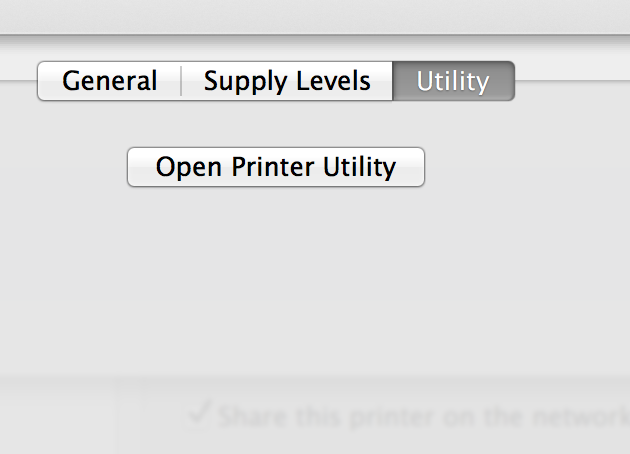-
×InformationWindows update impacting certain printer icons and names. Microsoft is working on a solution.
Click here to learn moreInformationNeed Windows 11 help?Check documents on compatibility, FAQs, upgrade information and available fixes.
Windows 11 Support Center. -
-
×InformationWindows update impacting certain printer icons and names. Microsoft is working on a solution.
Click here to learn moreInformationNeed Windows 11 help?Check documents on compatibility, FAQs, upgrade information and available fixes.
Windows 11 Support Center. -
- HP Community
- Printers
- LaserJet Printing
- Re: HP Laser 1102w trouble connecting wifi with Mac

Create an account on the HP Community to personalize your profile and ask a question
10-06-2016 12:19 PM - edited 10-06-2016 12:20 PM
Right. Hi. Basically, I've had this problem before and someone else fixed it, now it's done it again and I really need someone to walk me thorugh some steps. Forgive me if this is something really easy, but I'm not a tech person.
On Mac Maverics, printer wireless was finally up and running, everything was fine.
Landlord changed the router out for a better, faster one. Yay!
Printer will no longer connect to the Mac. Boo!
So printer will work when it is plugged into my computer, but will no longer work when trying to go wifi.
I'm a PhD student, I definitely need a working printer... not to mention I have three classes to teach this coming week and can't print off anything I need for class without sitting on the floor, which is fine for a bit but it would be much easier if I could get this wifi thing sorted and know what to do for the next time this happens.
Tried going through settings to utility, open printer utility will not open. I am fairly sure that's where I need to change the wifi info to get it to recognise the connection, but cannot figure out why it won't work. (please correct me if I am wrong!)
So basically, I need someon to walk me through how to get this recognised for my wifi.
I know other people have figured a work-around on this by using someone else's PC. That's not really an option.
Can someone please walk me through what to do here, how to get this bloody printer to recognise the new wifi info? Any help would be greately appreciated. When this printer works, it's brilliant. But when the tiniest thing goes wrong.....
thanks in advance. Screenshots and Cap'N'DummySpeak would go a long way with me. I'm an art student.... tech, not so much.
thank you!!
Solved! Go to Solution.
Accepted Solutions
10-07-2016 08:14 AM
Hello @maddyjames,
Thanks for showing your interest in the HP Forums! I see that you would like to setup the printer over the new network. I would like to help.
Restore printer defaults first.
Turn the printer off, hold down the wireless button and cancel (x button) while turning the printer back on and don't release the two buttons until the printer stops making noise.
Print a configuration page to make sure the old network settings are cleared: Printing a Configuration Page or Report.
Make sure Safari is set as the default browser. (sometimes the EWS won't open if it isn't set as the default)
Open Safari, across the top, select the Safari menu, select Preferences, General, set as default.
Delete the printer from Printers and Scanners. Connect the USB cable from the printer to the Mac and add the printer again. Make sure it shows just the printer name. Laserjet P1102w. You might have to run the Apple Updates.
Here is a Youtube video of the Laserjet P1102w wireless installation on Maverick.
You may follow the steps instead of watching the video if you like.
Then go to the Apple, System Preferences, Printers and Scanners.
Highlight the Laserjet on the left side of the window.
Then click on Open Print Queue, click on Settings, click on Utility, click on Open Printer Utility, then click on the HTML Config button.
The Embedded Web Server for the printer will open.
Click on the Networking tab, select Wireless on the left side.
Fill out the information for your network. Make sure infrastructure is selected. Status: make sure you select Enabled.
Apply the settings.
Then go back to Apple, System Preferences, Printers and Scanners and click the + sign to add the Laserjet bonjour printer. (might take a couple of minutes to appear)
Delete the USB printer from the list from the Printers and Scanners window.
Disconnect the USB cable and try and print.
Let me know if those steps worked for you. If they did, that’s awesome! Give us some reinforcement by clicking the solution and kudos buttons, that’ll help us and others see that we’ve got the answers! Good Luck!
I work on behalf of HP
Click the Thumbs Up below to say “Thanks” for helping!
10-07-2016 08:14 AM
Hello @maddyjames,
Thanks for showing your interest in the HP Forums! I see that you would like to setup the printer over the new network. I would like to help.
Restore printer defaults first.
Turn the printer off, hold down the wireless button and cancel (x button) while turning the printer back on and don't release the two buttons until the printer stops making noise.
Print a configuration page to make sure the old network settings are cleared: Printing a Configuration Page or Report.
Make sure Safari is set as the default browser. (sometimes the EWS won't open if it isn't set as the default)
Open Safari, across the top, select the Safari menu, select Preferences, General, set as default.
Delete the printer from Printers and Scanners. Connect the USB cable from the printer to the Mac and add the printer again. Make sure it shows just the printer name. Laserjet P1102w. You might have to run the Apple Updates.
Here is a Youtube video of the Laserjet P1102w wireless installation on Maverick.
You may follow the steps instead of watching the video if you like.
Then go to the Apple, System Preferences, Printers and Scanners.
Highlight the Laserjet on the left side of the window.
Then click on Open Print Queue, click on Settings, click on Utility, click on Open Printer Utility, then click on the HTML Config button.
The Embedded Web Server for the printer will open.
Click on the Networking tab, select Wireless on the left side.
Fill out the information for your network. Make sure infrastructure is selected. Status: make sure you select Enabled.
Apply the settings.
Then go back to Apple, System Preferences, Printers and Scanners and click the + sign to add the Laserjet bonjour printer. (might take a couple of minutes to appear)
Delete the USB printer from the list from the Printers and Scanners window.
Disconnect the USB cable and try and print.
Let me know if those steps worked for you. If they did, that’s awesome! Give us some reinforcement by clicking the solution and kudos buttons, that’ll help us and others see that we’ve got the answers! Good Luck!
I work on behalf of HP
Click the Thumbs Up below to say “Thanks” for helping!
10-12-2016 05:59 AM
Hi, Gemini02,
First thank you for the detailed response! I really appreciate it. For some reason it finally let me into the Printer Utility to move forward (yep, always been on Safari default!) but got a little stuck after. It was a bit buggy and wouldn't let me add the printer password but we got there in the end.
Thanks so much for the reply and for making it so clear. I really appreciate it!
I'll save this for the next inevitable time this happens.
Have a great day!
best wishes,
maddyjames
10-12-2016 06:21 AM
Thanks for letting me know that it worked @maddyjames.
Please consider marking the post Message that resolved the issue as "Accept as Solution" so that anybody else in the HP community who may experience the same or similar issue will know what to do.
{Happy Dance 🙂 }
Have a wonderful day!
I work on behalf of HP
Click the Thumbs Up below to say “Thanks” for helping!
10-12-2016 06:49 AM
Yes, I really hope it will help other people - but undoubtedly I'll run into the problem again, so I'll make sure to bookmark this reply. Thanks again for taking the time and for makign it so clear, you're awesome. Tell HP they should give you a cup of tea for sorting it so clearly and quickly the first time.
Best regards!
Didn't find what you were looking for? Ask the community