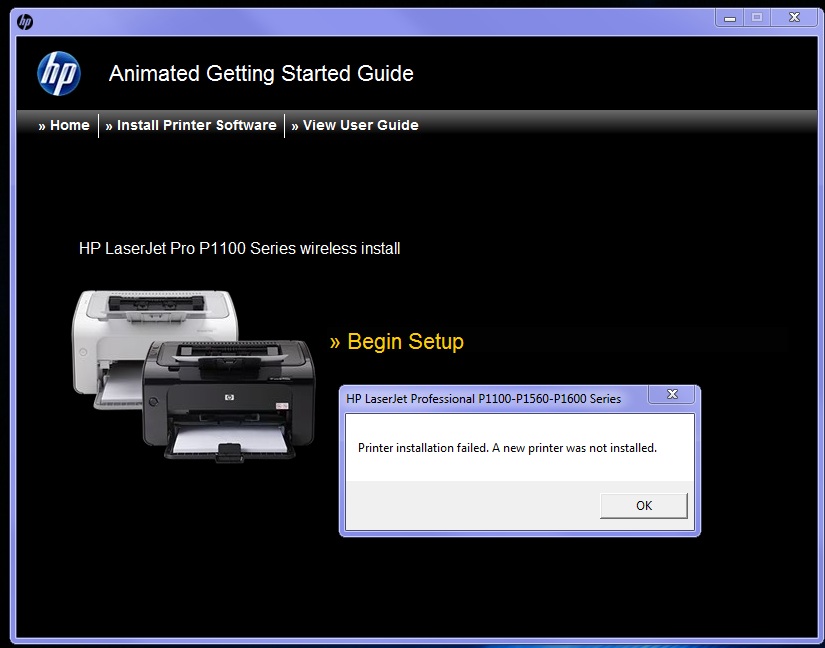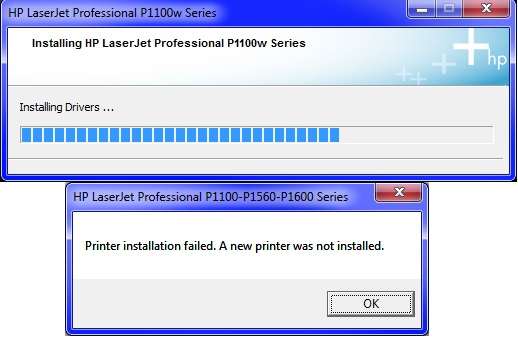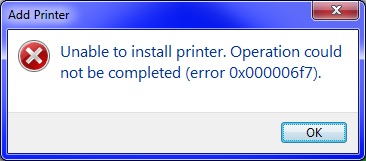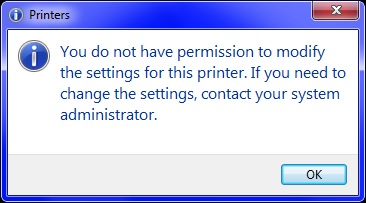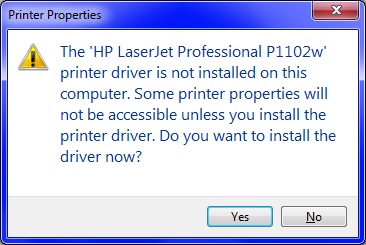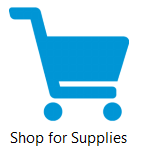-
×InformationWindows update impacting certain printer icons and names. Microsoft is working on a solution.
Click here to learn moreInformationNeed Windows 11 help?Check documents on compatibility, FAQs, upgrade information and available fixes.
Windows 11 Support Center. -
-
×InformationWindows update impacting certain printer icons and names. Microsoft is working on a solution.
Click here to learn moreInformationNeed Windows 11 help?Check documents on compatibility, FAQs, upgrade information and available fixes.
Windows 11 Support Center. -
- HP Community
- Printers
- LaserJet Printing
- HP Laserjet P1102W - Unable to install on Windows 7 64-bit

Create an account on the HP Community to personalize your profile and ask a question
02-22-2014 08:43 PM
Hello,
I am unable to install the software for my laserjet p1102w. I have tried the CD install, USB install, and downloadable install. The error message I receive is below. I've run through just about every tech support tutorial on HP's website as well as a few 3rd party websites, and I'm getting ready to throw this printer out the window. A few things about my setup: The printer is already connected to the network via other computers (Vista, which had no problem installing) . I'm running Windows 7 64-bit on an Acer Aspire 5745G.
Solved! Go to Solution.
Accepted Solutions
02-26-2014 07:11 AM
Hi smcconn5,
There are a couple of other things we can try to get the printer installed fully and operational.
Disconnect the USB cable.
Uninstall the software from the CD.
Go to start, computer, right click the CD drive and select open and double click uninstall.
Reboot the computer.
Then go back to start, computer, right click the CD drive and select open, then right click on setup and select run as Administrator.
Hopefully that will work.
Another one you can try is to create a new User Account with full Admin rights and try and install the printer again. How to create a new user account in Windows 7.
If you are still having issues then I would contact Microsoft to see if they can help with this Adminstrator error.
Let me know how you make out.
I work on behalf of HP
Click the Thumbs Up below to say “Thanks” for helping!
02-24-2014
09:54 AM
- last edited on
02-28-2017
04:54 PM
by
![]() OscarFuentes
OscarFuentes
Hi smcconn5,
Welcome to the HP Forums, I hope you enjoy your experience!
I understand you are unable to install the printer on your 2nd computer.
I will be happy to help you.
Make sure you are signed in as the Administrator.
To check if you are logged into Windows 7 as a user with administrative rights go to
Start, Control Panel, open User accounts, shows you if you are signed in as the Administrator.
Have both computers on the same network.
Print a configuration page to get the printer's IP addres.
Printing a Configuration Page.
Since the printer is already setup on the network then I would run the add a printer wizard.
Leave the CD in the drive so it will find the software. (will have to browse to CD drive)
Go to start, devices and printers, select add a printer across the top.
You can run the add a printer wizard two ways.
Click on add a printer.
Select add a local printer.
Select create a new port and click the drop down and select TCP/IP.
Type in the IP4 address and continue the setup.
Or you can go to add a printer and select Add a network, wireless or bluetooth printer.
Select your printer from the list.
Continue through wizard to finish setting up the printer.
If you are still having any issues please let me know.
Thank you for posting on the HP Forums.
Have a nice day!
I work on behalf of HP
Click the Thumbs Up below to say “Thanks” for helping!
02-24-2014 11:15 AM
Good Afternoon Gemini02,
Thank you for replying. I tried both the methods you posted, yet I am still unable to install the driver (See error below). I've tried the Microsoft regedit fix for it, but I have to have the driver installed in order to try it.
02-24-2014 12:40 PM
Hi smcconn5,
Thanks for providing that information.
Make sure you are signed in as Adminstrator.
Make sure the print spooler is running on the computer. Then restart it.
Click on start, type admin in the Search programs and files box, then click Administrative Tools from the list.
Double-click Services.
Right-click Print Spooler.
Click Stop to stop the Print Spooler.
Click Start to restart the Print Spooler.
Run a uninstall to make sure all the registry files for the printer are removed.
Go start and select computer.
Right click on the CD for the printer and left click open in a new window.
Double click on uninstall.
I would turn off all start up programs to make sure there isn't something blocking the printer.
Click on start, in the search box type in run, enter, then type in msconfig, click OK.
Click the Services tab.
Click to select the Hide All Microsoft Services check box.
Click Disable All, and then click OK.
Then click on the start up tab at the top.
Click on disable all.
Reboot the computer.
Temporarily turn off any Antivirus software.
Then run the installation again and select the third one, printer is already configured on a network.
Test the printer again.
Then go back into msconfig and enable the All Microsoft Services and enable all on the start up tab. Turn the Antivirus software back on again.
Please let me know the results.
Thank You.
I work on behalf of HP
Click the Thumbs Up below to say “Thanks” for helping!
02-24-2014 08:20 PM
Hi Gemini02,
I feel like we're getting closer to a solution, but not quite there yet. After running the steps, I finally got to the driver install portion of the install. Unfortunately, It failed about 3/4 the way through the driver install.
When I go through the Add a Printer Wizard, I get error 0x000006f7.
Thank you for your help on this issue!
02-25-2014 09:37 AM
Hi smcconn5,
That is good. Some progress.
Make sure the Antivirus and Windows Firewall is still turned off because it might be causing issues.
Leave the Msconfig stuff alos turned off when installing the printer.
I would reregister the Window Installer.
Go to start, select run type in msiexec /unregister then click OK,
then type in msiexec /regserver then click OK.
(make sure you are typing it in exactly there is a space in between)
Try and install the printer as a USB device and I will provide the information how to set it up on the
network also.
If the installation stops again check the print spooler to see if it had stopped.
Uninstall the printer software so we don't have duplicates.
Disconnect the USB cable first.
Uninstall from the CD:
Go start and select computer.
Right click on the CD for the printer and
left click open in a new window.
Double click on uninstall.
To uninstall from program files:
Go start and select computer.
Select the C drive.
Select program files or program files x86.
Open the HP and printer name folder.
Select uninstall.
Download the drivers, save them then run them. HP LaserJet Full Feature Software and driver.
Win 7 64 bit. HP LaserJet Full Feature Software and Driver.
Don't connect the USB cable till prompted. See if the USB install goes all the way through.
Try and print.
These are the steps to setting up the printer on the wireless network if the USB installed correctly.
Go to start, devices and printers, right click the printer, go to printer properties, select the ports
tab, select new port, click standard TCP/IP address, next, type in the printer's IP address, next, finish.
Make sure printer is online by right clicking the printer, select show whats printing, click the printer button at top of screen, make sure use printer offline isn't checked. If it is click it to uncheck it.
Try and print a document now.
Let me know how you made out.
I work on behalf of HP
Click the Thumbs Up below to say “Thanks” for helping!
02-25-2014 08:19 PM - edited 02-25-2014 08:40 PM
Good Evening Gemini,
One step closer! The software and driver finally installed!! However, at the end of the installation when I try to print a test page, I receive this error. I have the permissions set to admin, and I am the admin.
EDIT: Also when trying to access printer settings, this error came up :mansad:
02-26-2014 07:11 AM
Hi smcconn5,
There are a couple of other things we can try to get the printer installed fully and operational.
Disconnect the USB cable.
Uninstall the software from the CD.
Go to start, computer, right click the CD drive and select open and double click uninstall.
Reboot the computer.
Then go back to start, computer, right click the CD drive and select open, then right click on setup and select run as Administrator.
Hopefully that will work.
Another one you can try is to create a new User Account with full Admin rights and try and install the printer again. How to create a new user account in Windows 7.
If you are still having issues then I would contact Microsoft to see if they can help with this Adminstrator error.
Let me know how you make out.
I work on behalf of HP
Click the Thumbs Up below to say “Thanks” for helping!
03-02-2014 05:24 AM
Still no luck. I've been reading that a registry file could possibly be invalid from the Windows 7 install. I'm going to try reloading Windows 7 since its been a few years, or upgrade to Windows 8. Thanks for all your help! I'll repost if reloading the OS works.
07-23-2015 11:14 AM
Where are those times when you simply get drivers?
Today, it is the most important thing to get instalation of this:
(yes this is printscreen on my UNSUCCESSFUL instalation of HP LaserJet Professional P1102 on W7x64)
<KEYWORD: SHOP>
Didn't find what you were looking for? Ask the community