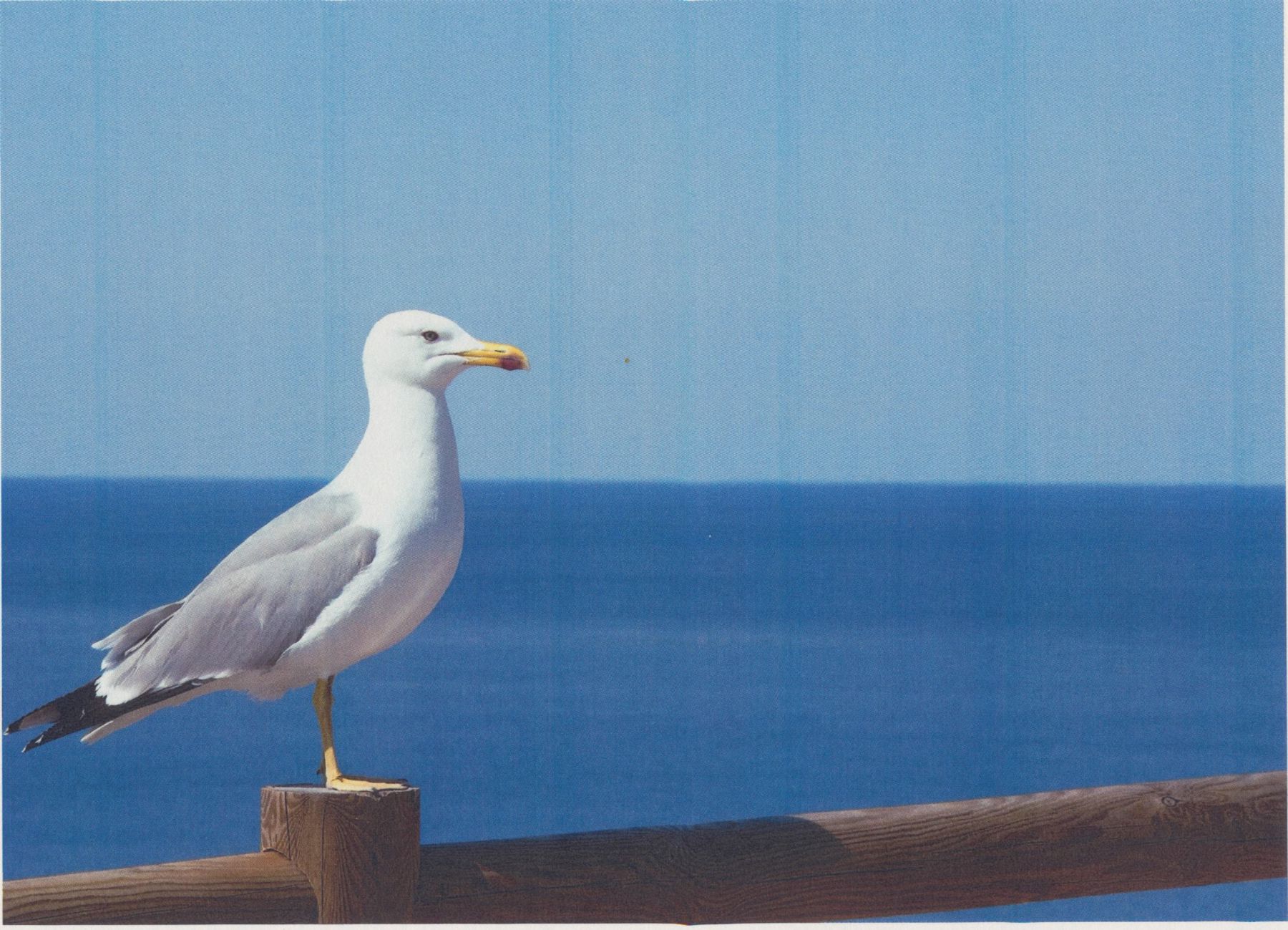-
×InformationWindows update impacting certain printer icons and names. Microsoft is working on a solution.
Click here to learn moreInformationNeed Windows 11 help?Check documents on compatibility, FAQs, upgrade information and available fixes.
Windows 11 Support Center. -
-
×InformationWindows update impacting certain printer icons and names. Microsoft is working on a solution.
Click here to learn moreInformationNeed Windows 11 help?Check documents on compatibility, FAQs, upgrade information and available fixes.
Windows 11 Support Center. -
- HP Community
- Printers
- LaserJet Printing
- Help, Please: Vertical Lines every 1.25"

Create an account on the HP Community to personalize your profile and ask a question
10-19-2016 12:01 PM
Brand new M452 Laser Jet Pro. I have tried the cleaning process, changed paper, etc. as suggested on HP's site. Cannot get rid of these lines. Printer is USB connected to computer. Using original starter toner cartridges. Could sure use some assistance! Tom
Solved! Go to Solution.
Accepted Solutions
10-22-2016 07:51 AM
I purchased this unit from Amazon; they have already shipped me a new one! Arrives today. Thanks for all the help everyone!
10-19-2016 02:51 PM
Are you using HP OEM toners? it looks like a repeating image defect from an image drum, best guess would be Cyan- what is the supply level on it?
The 2 rollers listed with about that spacing are the RS roller (which I will have to look up since I am unfamiliar with that abbreviation) or the ITB assist roller (which I'm guessing the part of the internal ITB assembly)
with starter cartridges- the toner level could be inaccurate, can always try a color calibration
On the printer control panel, press the OK button.
Open the following menus:
System Setup
Print Quality
Color Calibration
Calibrate Now
Press the OK button to start the calibration process.
A Calibrating message will display on the printer control panel. The calibration process takes a few minutes to complete. Do not turn the printer off until the calibration process has finished.
Wait while the printer calibrates, and then try printing again.
10-19-2016 03:11 PM - edited 10-19-2016 03:12 PM
Thanks for responding. They are OEM and are starter's and show at 100%. Only unboxed the printer this am. Calibrating and cleaning did not remedy the lines. They only appear in the cyan. Have printed other pictures with the other colors as prominant colors. They and the sample from the HP all look great.
I do believe it's a defective cyan cartridge, too.
10-26-2016 07:20 AM
I was having the same exact issue from the same printer which I also bought from amazon within a few days of when you bought yours. Must have been a bad batch of them. I returned mine today. Not sure what I will replace it. Did you replace yours with the same exact model? If so did it have the same issue?
10-26-2016 01:21 PM - edited 10-26-2016 02:27 PM
Received the 2nd one (same model) yesterday. Same problem. I'll have to talk with HP support.
4:27 PM Just got off a "chat" with HP support. No matter which option of the 3 they offered I used, it was going to cost me money to replace or have the printer serviced. Not acceptable. I'll return this to Amazon and buy a printer from another manufacturer.
Didn't find what you were looking for? Ask the community