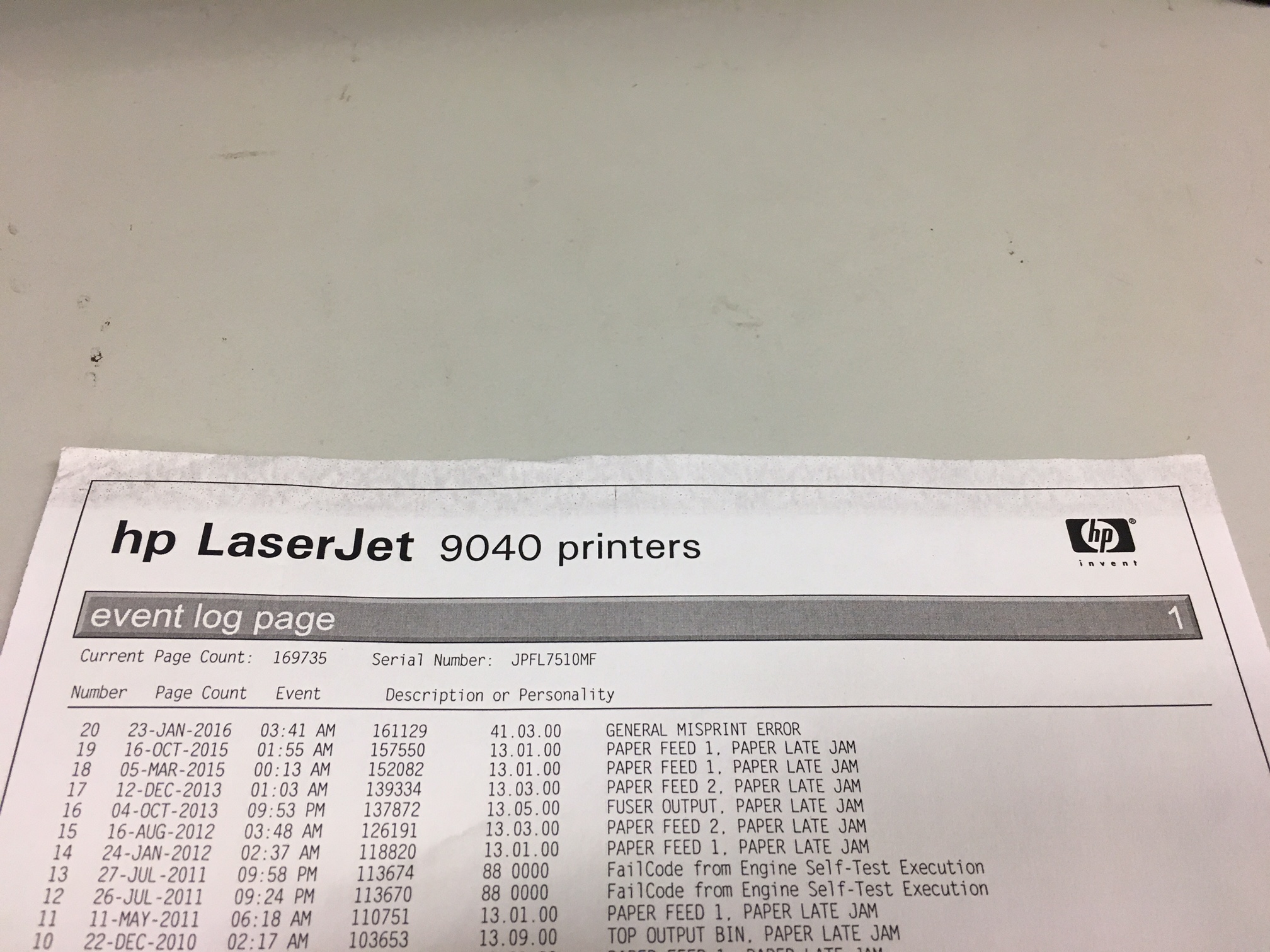-
×InformationWindows update impacting certain printer icons and names. Microsoft is working on a solution.
Click here to learn moreInformationNeed Windows 11 help?Check documents on compatibility, FAQs, upgrade information and available fixes.
Windows 11 Support Center. -
-
×InformationWindows update impacting certain printer icons and names. Microsoft is working on a solution.
Click here to learn moreInformationNeed Windows 11 help?Check documents on compatibility, FAQs, upgrade information and available fixes.
Windows 11 Support Center. -
- HP Community
- Printers
- LaserJet Printing
- LaserJet 9040dn - Toner on top of pages

Create an account on the HP Community to personalize your profile and ask a question
12-02-2016 09:45 AM
I'm having trouble with an HP LaserJet 9040dn printer. On everything that it prints, it leaves a dark area on the top of the page. (See attached picture)
I checked the service manual and there's a section in it called image defects that shows a bunch of example images of various kinds of image defects and what could cause them. This looks sort of like "bubbles" to me and the manual says I need to check the drum ground spring and reconnect it if needed. Where is the drum ground spring on this printer and what would it look like?
I don't know much about printers so if anyone thinks there's something else causing this, I'd be grateful for your input.
Thanks
Solved! Go to Solution.
Accepted Solutions
12-03-2016 03:54 PM
Lets make this real simple. You either have an issue with the toner cartridge or the fuser. To test if you have a manual feed tray 1 on the right side, place a sheet of paper in the tray and perform a self test. When the back edge of the paper enters the printer, open the front door to stop the printing. Now remove the toner cartridge and carfully remove the unfused sheet sitting just before the fuser entrance. If the defect is present at the top of the page, then the toner cartridge is the issue and if the defect is not present odds are the fuser's heat roller has an issue and the fuser will need to be replaced.
12-02-2016 09:49 AM
I forgot to mention what I've already tried: I've tried running a cleaning page through it multiple times, I've cleaned the inside of the printer around where the toner goes and by the fuser box. I don't have any spare toner on hand but the toner isn't leaking so I don't think that's it.
12-03-2016 10:34 AM
Greetings!!@Igotaprinter
Welcome to HP Forums, this is a great place to get support, find answers and tips, Thank you for posting your query.
I see that you have the print quality issues on LaserJet 9040dn printer.
I'll be more than glad to help you out.
-
Check for Genuine HP Toners.
-
Print supply status page to check toner Level and Estimated percentage of cartridge life remaining and Part numbers for HP toner cartridges.
-
If the cartridge shows low or out of toner - Remove toner cartridge and redistribute the toner or try a new toner cartridge.
-
Was cartridge stored in a warm environment (Stored under direct sunlight?) outside of the printer or outside the black protective shipping packaging?
-
Does this issue show up only on a specific media type (i.e. labels, envelopes, pre-printed forms, heavy or moist media, etc.)? Check the paper type and quality and verify the media meets HP's media specifications.
-
If toner smears appear on the leading edge of the paper, the paper guides might be dirty. Wipe the paper guides with a dry, lint-free cloth.
-
Clean the toner contacts to ensure proper voltage is passed on for toner charging.
-
The fuser temperature might be too low. In the printer driver, make sure the appropriate paper type is selected.
-
Run the cleaning page (Up to 3 times) option from the printer menu. Print/Copy 10 Blank sheets.
-
Replace Toner with a new genuine HP print cartridge.
Let me how it goes, cheers:)
Please click “Accept as Solution ” if you feel my post solved your issue, it will help others find the.
Click the “Kudos Thumbs Up" to say “Thanks” for helping!
Sizzlingsum_13
I am an HP Employee
12-03-2016 03:54 PM
Lets make this real simple. You either have an issue with the toner cartridge or the fuser. To test if you have a manual feed tray 1 on the right side, place a sheet of paper in the tray and perform a self test. When the back edge of the paper enters the printer, open the front door to stop the printing. Now remove the toner cartridge and carfully remove the unfused sheet sitting just before the fuser entrance. If the defect is present at the top of the page, then the toner cartridge is the issue and if the defect is not present odds are the fuser's heat roller has an issue and the fuser will need to be replaced.
Didn't find what you were looking for? Ask the community