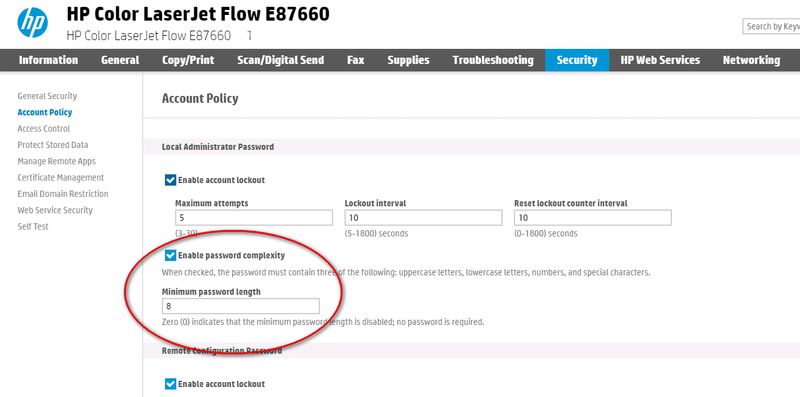-
×InformationWindows update impacting certain printer icons and names. Microsoft is working on a solution.
Click here to learn moreInformationNeed Windows 11 help?Check documents on compatibility, FAQs, upgrade information and available fixes.
Windows 11 Support Center. -
-
×InformationWindows update impacting certain printer icons and names. Microsoft is working on a solution.
Click here to learn moreInformationNeed Windows 11 help?Check documents on compatibility, FAQs, upgrade information and available fixes.
Windows 11 Support Center. -
- HP Community
- Printers
- LaserJet Printing
- Need Local Admin Password Reset for M553dn

Create an account on the HP Community to personalize your profile and ask a question
03-13-2017 11:17 AM
I noticed that I did not have a password set for my remote access, so from my webbrowser, I added a remote access login. Unfortunately, now I'm unable to access the printer locally or use the admin password. I had not set a local admin since it is in my house (home office). But somehow (perhaps by my browser auto fill?) it now has one. I'm still able to access it via the web browser. I tried a factory reset from the remote access account login, but it still retains the unknown admin password.
Solved! Go to Solution.
Accepted Solutions
03-14-2017 05:44 PM
Hey Bruce,
Follow these steps -
| HP Enterprise printers - Reset the Embedded Web Server (EWS) password
Introduction When a user selects Log In in the upper right corner of the Embedded Web Server (EWS), it prompts for a username and password. By default, the username is the admin with an alphanumeric password that is set up by the previous user. If the person who set up the initial password is no longer available, the password is lost, forgotten, or both. Use the following steps in this document to reset the EWS password on the control panel of an HP LaserJet Enterprise, HP Officejet Enterprise, HP PageWide Enterprise, or a commercial non-FutureSmart HP LaserJet printer (includes those with a blue EWS).
This document does not apply to HP LaserJet Pro models. Step 1: Reset the security from the control panel
Step 2: Open the EWS and reset the password
Use these credentials the next time you Log In to the EWS.
To simply say thanks, please click the "Thumbs Up" button to give me a Kudos to appreciate my efforts to help.
If this helps, please mark this as “Accepted Solution” as it will help several others with the same issue to get it resolved without hassles.
Take care now and have a splendid week ahead. |
03-13-2017 12:15 PM
Hi@ventura5k
Reset the security from the control panel
To simply say thanks, please click the "Thumbs Up" button to give me a Kudos to appreciate my efforts to help.
If this helps, please mark this as “Accepted Solution” as it will help several others with the same issue to get it resolved without hassles.
Take care now and have a splendid week ahead.
03-14-2017 03:53 PM - edited 03-14-2017 04:12 PM
Hi there, I could not find the password reset and security in the control panel menus. Could you list the menu order for me to find it? I did a factory reset from the control panel, but it didn't reset the local admin password. Will resetting the network settings clear the local admin password?
Also, how do I get to the "Preboot" menu?
Many thanks,
Bruce
03-14-2017 05:44 PM
Hey Bruce,
Follow these steps -
| HP Enterprise printers - Reset the Embedded Web Server (EWS) password
Introduction When a user selects Log In in the upper right corner of the Embedded Web Server (EWS), it prompts for a username and password. By default, the username is the admin with an alphanumeric password that is set up by the previous user. If the person who set up the initial password is no longer available, the password is lost, forgotten, or both. Use the following steps in this document to reset the EWS password on the control panel of an HP LaserJet Enterprise, HP Officejet Enterprise, HP PageWide Enterprise, or a commercial non-FutureSmart HP LaserJet printer (includes those with a blue EWS).
This document does not apply to HP LaserJet Pro models. Step 1: Reset the security from the control panel
Step 2: Open the EWS and reset the password
Use these credentials the next time you Log In to the EWS.
To simply say thanks, please click the "Thumbs Up" button to give me a Kudos to appreciate my efforts to help.
If this helps, please mark this as “Accepted Solution” as it will help several others with the same issue to get it resolved without hassles.
Take care now and have a splendid week ahead. |
03-15-2017 07:03 AM
Worked, thank you! One slight deviation for anyone else reading this, on my Color LaserJet Enterprise M553dn, the menu structure was:
Administration -> NETWORK SETTINGS -> ETHERNET -> SECURITY -> RESET SECURITY
So in the paragraph that states you need to contact HP "If the JetDirect Menu option is not available," not true, the above sequence worked fine.
The process retained my Remote Configuration and PJL passwords, but reset the local Administrative Access Code (which also serves as the EWS access code).
Many thanks Ratchet_31!
Cheers,
Bruce
12-31-2019 03:12 PM
I need to disable, remove, blank the device password. I no longer want a device password. I cannot find a way to blank that out.
I found an earlier manual that says from EWS to just type in the current password in the "old password" field and leave the new field blank. That does not work, it makes me choose a minimum length password.
How can I disable the password instead of just change it or reset it? I want no device password again and I know my current one.
01-08-2020 03:49 PM - edited 01-08-2020 03:50 PM
@PostalAnnex What model of printer are you using. The current thread is for M553dn which would be the generic directions for a LaserJet. I can provide more specific directions with your model information.
01-08-2020 06:12 PM
You can set the password complexity requirement. In the embedded web server go to security/account policy and set the password complexity to zero.
I am a volunteer, offering my knowledge to support fellow users, I do not work for HP nor speak for HP.




Didn't find what you were looking for? Ask the community
 and then press
and then press