-
×InformationWindows update impacting certain printer icons and names. Microsoft is working on a solution.
Click here to learn moreInformationNeed Windows 11 help?Check documents on compatibility, FAQs, upgrade information and available fixes.
Windows 11 Support Center. -
-
×InformationWindows update impacting certain printer icons and names. Microsoft is working on a solution.
Click here to learn moreInformationNeed Windows 11 help?Check documents on compatibility, FAQs, upgrade information and available fixes.
Windows 11 Support Center. -
- HP Community
- Archived Topics
- Printers Archive
- Re: p1102w printer is not 'readable by this computer'

Create an account on the HP Community to personalize your profile and ask a question
09-23-2014 12:20 PM
Hi there,
I have been using my P1102w laserjet printer with my macbook pro for around two years now, using a USB connection.
I have never had any real issues with the printer, and it was working fine with my macbook last thursday evening. I tried to print something on Sunday evening but when i plug the printer in through USB my computer just flashes up a window that says 'The disk you inserted was not readable by this computer.' It refuses to print any documents and doesn't show up on the computer at all. I have tried resetting all printing setting on the laptop but the printer still doesnt show up. I am using Mac OS 10.9.5. I hadn't made any software changes over the weekend that I would have thought would cause this.
I'm a student and really need my printer to be working again ASAP. Can anyone help me with this problem? I can't think of what else to do.
Many thanks, Stephen.
Solved! Go to Solution.
Accepted Solutions
09-24-2014
12:50 PM
- last edited on
03-08-2017
02:33 PM
by
![]() OscarFuentes
OscarFuentes
Hi @SJRamsay11,
I see by your post that when connecting the USB cable to the Mac you are getting the message "The disk you inserted was not readable by this computer". I can help you with this.
Something on the Mac is recognizing the printer as a disk drive. Since the printer has a feature called Smart Install, which only installs the printer software automatically on Windows.
Try disconnecting everything, do a complete shut down on the printer, restart the Mac, then connect the USB cable to the Mac while the printer is still off, then start the printer.
Do you have Parallels installed on the Mac?
Temporarily turn off the Parallels, so the Smart Install won't be recognized on the Mac.
If you don't have Parallels then we will need to disable the Smart Install in order to install the printer on the Mac.
There are a couple of ways that we can disable it.
Print out a configuration page. Printing a Configuration Page.
Select Method two.
If the printer has a IPV4 address or if the Wireless Direct is turned on and showing a IP address, you can access the printer's Embedded Web Server and disable the Smart Install from there.
If you have a valid IP address, type the IP into Safari's browser to bring up the printer's Embedded Web Server and you can disable the Smart Install on the printer.
If that doesn't work you will have to turn off the Smart Install on the printer on a Windows computer.
On the Windows computer, go to start, computer, right click the CD for the printer
and left click open in new window, go to util/siutility.exe/HP Smart Install Utility/
printer or PC - select printer/click disable.
Let me know how you make out.
Have a nice day!
Thank You.
I work on behalf of HP
Click the Thumbs Up below to say “Thanks” for helping!
09-24-2014
12:50 PM
- last edited on
03-08-2017
02:33 PM
by
![]() OscarFuentes
OscarFuentes
Hi @SJRamsay11,
I see by your post that when connecting the USB cable to the Mac you are getting the message "The disk you inserted was not readable by this computer". I can help you with this.
Something on the Mac is recognizing the printer as a disk drive. Since the printer has a feature called Smart Install, which only installs the printer software automatically on Windows.
Try disconnecting everything, do a complete shut down on the printer, restart the Mac, then connect the USB cable to the Mac while the printer is still off, then start the printer.
Do you have Parallels installed on the Mac?
Temporarily turn off the Parallels, so the Smart Install won't be recognized on the Mac.
If you don't have Parallels then we will need to disable the Smart Install in order to install the printer on the Mac.
There are a couple of ways that we can disable it.
Print out a configuration page. Printing a Configuration Page.
Select Method two.
If the printer has a IPV4 address or if the Wireless Direct is turned on and showing a IP address, you can access the printer's Embedded Web Server and disable the Smart Install from there.
If you have a valid IP address, type the IP into Safari's browser to bring up the printer's Embedded Web Server and you can disable the Smart Install on the printer.
If that doesn't work you will have to turn off the Smart Install on the printer on a Windows computer.
On the Windows computer, go to start, computer, right click the CD for the printer
and left click open in new window, go to util/siutility.exe/HP Smart Install Utility/
printer or PC - select printer/click disable.
Let me know how you make out.
Have a nice day!
Thank You.
I work on behalf of HP
Click the Thumbs Up below to say “Thanks” for helping!
09-27-2014 08:13 AM
Thank you ever so much for your detailed and thoughtful reply. The printer is once again working again and ready to print it's 4525th page!
It seemed to get back to functionality after i had printed the configuration page.
Thanks again for all your amazing help! I just want to ask one thing, is it difficult to set up wireless printing on this model through a mac?
Regards,
Stephen.
09-29-2014 07:49 AM
Hi SJRamsay11,
By printing the hardware self test, the printer started working again on the Mac then, it wasn't reading it as the disk drive?
Is that correct? That is certainly a peculiar issue. Please let me know.
Actually it is a walk in the park setting up the printer on 10.9 now. 
Make sure Safari is set as the default browser. (sometimes the EWS won't open if it isn't set as the default)
Open Safari, across the top select the Safari menu, select Preferences, General, set as default.
Here is a Youtube video of the Laserjet P1102w wireless installation on Maverick.
Here are also the steps to go through. Since the USB is connected and printing already, just follow these steps please:
Go to the Apple, System Preferences, Printers and Scanners.
Highlight the Laserjet on the left side of the window.
Then click on Open Print Queue, click on Settings, click on Utility, click on Open Printer Utility, then click on the HTML Config button.
The Embedded Web Server for the printer will open.
Click on the Networking tab, select Wireless on the left side.
Fill out the information for your network. Make sure infrastructure is selected. Status: make sure you select Enabled.
Apply the settings.
Then go back to Apple, System Preferences, Printers and Scanners and click the + sign to add the Laserjet bonjour printer. Make sure it shows the full name of the printer beside Use.
Delete the USB printer from the list from the Printers and Scanners window.
Disconnect the USB cable and test the printer.
If you need further assistance, just let me know.
Thank You.
I work on behalf of HP
Click the Thumbs Up below to say “Thanks” for helping!
12-07-2016 06:42 PM
Since I upgraded my OS, myHP LaserJet P1102w is being seen as a harddisk, not as a printer, so I can't print to it and it is giving me an error message: "The disk you inserted was not readable by this computer." If I go into the disk utility, it sees the printer as "HP Smart Install Media" - of media type CD-ROM.
I'm doing a direct connection over USB, not over wireless.
I tried going into printer preferences to delete all printers so I could re-set it up. Didn't help, and it won't let me re-add the printer. I've tried restarting/reconnecting multiple times.
I've tried downloading a new driver, but HP says I need to use the drivers with the Mac (http://support.hp.com/us-en/drivers/selfservice/HP-LaserJet-Pro-P1102-Printer-series/4110394/model/4...), and apple doesn't list that model (https://support.apple.com/en-in/HT201465). I tried the driver at https://support.apple.com/kb/DL1888?locale=en_US even though it doesnt list this model as supported, and that installs, but the computer still doesn't see the printer when I try to add it, and can't do anything with it.
Are there any other solutions?
01-16-2017 03:20 PM - edited 01-16-2017 03:21 PM
Hi!
I also have the same problem, my Laserjet M1132 MFP was working fine until this message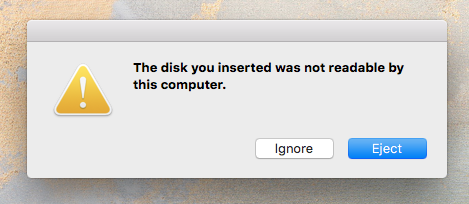
I tried uninstalling the drivers, turning everything off and on again and nothing works.
I can't download a new driver from HP since it says I need to install it by plugging the printer via USB and running the apple update program BUT since the pinter is not recognized by the computer I CAN'T DO THAT!!!
HELP! I really need to print stuff ASAP
Thanks
V
01-16-2017 03:25 PM
Hi!!'m also having the same problem with my Laserjet M1132 and I clicked on the link you posted for Printing a Configuration Page but it just takes me to the HP Support page.
Anything else I can do? please help!
Thanks
V
01-16-2017 03:26 PM
Hi!! I'm also having the same problem with my Laserjet M1132 and I clicked on the link you posted for Printing a Configuration Page but it just takes me to the HP Support page.
Anything else I can do? please help!
Thanks
V
Didn't find what you were looking for? Ask the community
