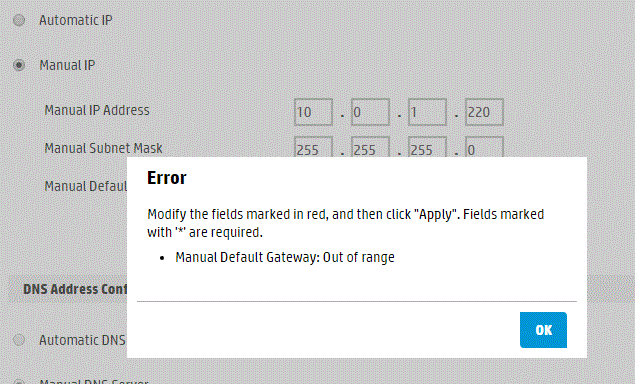-
×InformationWindows update impacting certain printer icons and names. Microsoft is working on a solution.
Click here to learn moreInformationNeed Windows 11 help?Check documents on compatibility, FAQs, upgrade information and available fixes.
Windows 11 Support Center. -
-
×InformationWindows update impacting certain printer icons and names. Microsoft is working on a solution.
Click here to learn moreInformationNeed Windows 11 help?Check documents on compatibility, FAQs, upgrade information and available fixes.
Windows 11 Support Center. -
- HP Community
- Printers
- Printing Errors or Lights & Stuck Print Jobs
- Re: My HP Envy prints slow with the wifi connection. why?

Create an account on the HP Community to personalize your profile and ask a question
12-14-2011 07:41 AM
I am connected by my TimeCapsule (apple procut) throughout my entire house. The printer takes forever to print any document I send to it. It takes a long time to recieve the information, and just as long to print, line by line it takes a good 10 mins per page which is extremely frustrating, and I can't figure out why it is so slow.
Solved! Go to Solution.
Accepted Solutions
12-14-2011 04:08 PM
Let's set a static IP address for the printer:
- Print a Network Config Page from the front of the printer. Note the printer's IP address.
- Type that IP address into a browser to reveal the printer's internal settings.
- Choose the Networking tab, then Wireless along the left side, then the IPv4 tab.
- On this screen you want to set a Manual IP. You need to set an IP address outside the range that the router automatically sets (called the DHCP range). Yours is 10.0.1.2 to .200. Let's use 10.0.1.220 for your printer.
- Use 255.255.255.0 for the subnet (unless you know it is different, if so, use that)
- Enter your router's IP (on the Network Config Page) for the gateway.
- Enter 8.8.8.8 for the first DNS and 8.8.4.4 for the second DNS.
- Click 'Apply'.
Now, shut down the router and printer, start the router, wait, then start the printer.
After this you may need to redo 'Add a Printer' using the new IP address.
Say thanks by clicking "Kudos" "thumbs up" in the post that helped you.
12-14-2011 04:08 PM
Let's set a static IP address for the printer:
- Print a Network Config Page from the front of the printer. Note the printer's IP address.
- Type that IP address into a browser to reveal the printer's internal settings.
- Choose the Networking tab, then Wireless along the left side, then the IPv4 tab.
- On this screen you want to set a Manual IP. You need to set an IP address outside the range that the router automatically sets (called the DHCP range). Yours is 10.0.1.2 to .200. Let's use 10.0.1.220 for your printer.
- Use 255.255.255.0 for the subnet (unless you know it is different, if so, use that)
- Enter your router's IP (on the Network Config Page) for the gateway.
- Enter 8.8.8.8 for the first DNS and 8.8.4.4 for the second DNS.
- Click 'Apply'.
Now, shut down the router and printer, start the router, wait, then start the printer.
After this you may need to redo 'Add a Printer' using the new IP address.
Say thanks by clicking "Kudos" "thumbs up" in the post that helped you.
Didn't find what you were looking for? Ask the community