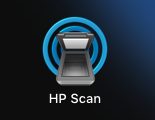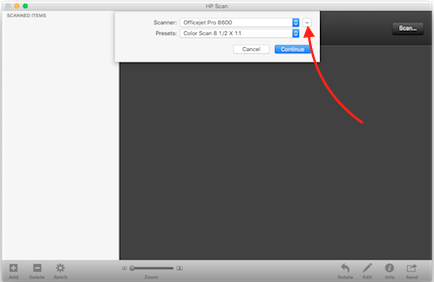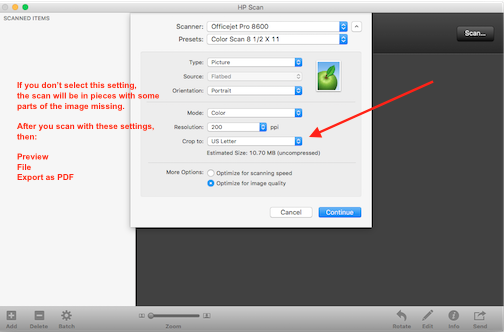-
×InformationWindows update impacting certain printer icons and names. Microsoft is working on a solution.
Click here to learn moreInformationNeed Windows 11 help?Check documents on compatibility, FAQs, upgrade information and available fixes.
Windows 11 Support Center. -
-
×InformationWindows update impacting certain printer icons and names. Microsoft is working on a solution.
Click here to learn moreInformationNeed Windows 11 help?Check documents on compatibility, FAQs, upgrade information and available fixes.
Windows 11 Support Center. -
- HP Community
- Printers
- Printing Errors or Lights & Stuck Print Jobs
- Scan to PC (Mac) lost function of OSX 10.11, how to correct ...

Create an account on the HP Community to personalize your profile and ask a question
11-26-2015 03:35 AM
Reseting the printer system / reinstalling HP drivers / dancing around the printer, none of this work to fix the connectivity issue of HP products to OSX computers no matter how old or new they are. HP is just not willing to step up and abdendoned its customers who try to back eachotehr with this silly positive reinforcement forum of end users.
it is clear to me that in the future i will avoid HP products no matter the cost. its like the Ryanair of the computing world, and so tagging us users as students as quite approriate as mostly broke ass students fly ryanair.
Thanks for all your help students of all kinds... 🙂
11-29-2015 11:10 AM
Officejet 6700 Premium (WiFi to the router, router WiFi to the Mac). After updating OSX from Mavericks to El Capitan, "Scan to computer" option is available, but not selectable because of connection problems reported (like in other post picture). Also "HP Scan" does not work at all. I uninstalled all the printers and uninstalled the HP Software with "HP uninstall app" (don't know exact translation, my system speaks italian) in Applications folder. I downloaded the suggested software, date is Otober 2015, OS is detected to be Mac OS 10.11, but the file looks a little old! (HP-Inkjet-SW-OSX-Mavericks_v12.34.51.dmg). Mavericks? What!!!!! Anyway, I installed "HP Easy Scan" first. Then I had to install the printer software twice: once as a fax and once as a printer telling the IP address. At last it prints and scans, but "Scan to PC" option disappeared from HP Utility at all and also "HP Easy Scan" sometimes works and sometimes not. I'm very upset. 😞
HP!!!!!! Build a new driver!!!!!! Come On!!!!!!!!!
12-05-2015 07:46 PM
Knowing that I was chasing a dead end rabbit hole, I went for a work around and set up Scan to Email on my OfficeJet 8600 Premium All-in-One.
On Mac
System Preferences
Printers and Scanners
Options & Supplies
Show Printer Web Page…
This gives you a .local website to the printer setup.
I configured to email from printer. With this I get the sheet feeder/duplex function.
Here are a couple of threads that had helpful information:
Scan to email using gmail as SMTP
(one comment had information on setting up single app in gmail if you have 2-step authentication enabled)
Instead of [scan to PC], I use [scan to email]
A little extra work to download from my gmail account, but this gives me Auto Doc Feeder funciton, until a proper driver update comes out.
I hope this helps.
What a nightmare!
RT
02-04-2016 12:51 PM
I used scan to computer yesterday from the printer and then lost connectivety and for some reason it worked once this morning and now it's now working again.
Usualy if I reboot the scan to computer from the printer works, but not this time. Another thing I've noticed is that the quality using scan to computer from the printer is better than if I use a utility or app from my computer. This problem of losing connectivelty has been going on forever and there are so many forum topics that are all about the same thing.
I downloaded and installed Easy Scan and was hopful because it worked for some people, but not for me. There is no "enable scan to computer option" on the web page or in the scan systems settings. There used to be one and it's gone and HP pretends they don't understand. I will fill out the survey again and I've given my email in the comments and no response.
02-24-2016 12:56 AM
Sorry for the language I'm FRENCH (nobody is perfect ...)
For the community, this is the soluce :
First :
Go to system preference
In Security :
- Uncheck : security settings are set for "Mac App Store and identified developers."
- Check : security settings are set for "Anywhere"
Second :
- removed all the HP utilities and rebooted first.
- Then reinstalled using the HP Easy Start and making sure the security settings were set to "Anywhere"
And now, It's works fine ..
02-24-2016 04:03 AM
Thank you for your solution! I will keep it as a backup.
To my surprise, Easy Scan started working OK, and I haven't lost connection for over a week.
One reason to keep the HP Utilities is because that's the only way I know of to get a color PDF.
I must scan from my computer using this:
There is a trick to it that I discovered on another forum. I will post it here, too, because it's very hard to find. Once you know it, it's so simple, but it took me several years of searching to come across the answer.
There is a setting that is hidden when you open the scan window:
Click on the arrow and then you can see the presets. Use these settings:
Then you can save these setting as a Preset, I called mine Color Scan 8 1/2 X 11
Thank you for your solution. I will keep it in mind in case I have more trouble.
I have spent some time in your beautiful country and have good friends there.
Merci!
04-25-2016 05:52 PM
Hi,
I am also having this issue on OSX El Capitan and 6700 Series. So far, I can print OK with the new driver. I can not scan, unless it is through the 2 workarounds below.
What triggered the issue for me was that I moved, and had to connect to a new router. Since then, I have been unable to scan. I have to scan a fair amount (because I travel and need to scan receiptes), so this bug is inconvenient..
So far I have:
1. DownloadedHP-Inkjet-SW-OSX-Mavericks_v12.34.51.dmg ( and installed)
2. Reset Printers
3. Re-installed the printer per HP instructions
4. Tried HP Scan (this can not find a scanner)
5. Tried HP Easy Scan (this can not find a scanner)
6. Tried to "Open Print Utility" to open HP Utility - I can not see "Scan to My Computer" in the HP Utility
7. Also, continually getting the "Connection to the device was lost..." message.
Workarounds (Maybe this will help others):
1. There is a app called Scan to Email (or some such),
2. Use "WebScan" through a browser.
I am hopeful HP fixes scanning for 6700 on El Capitan. I am sure it is impacting more users than who is responding here...
-Chad
Didn't find what you were looking for? Ask the community