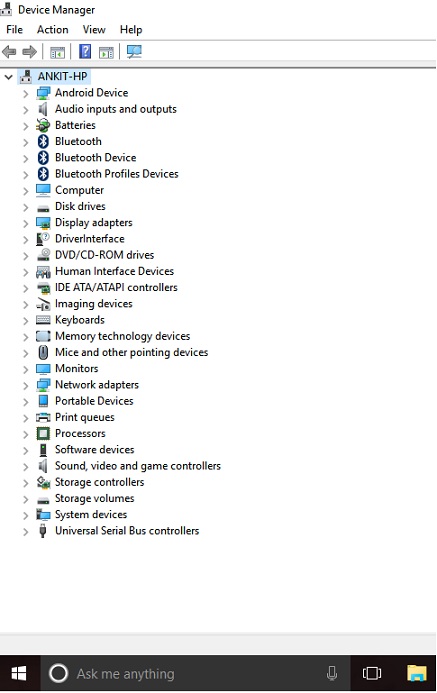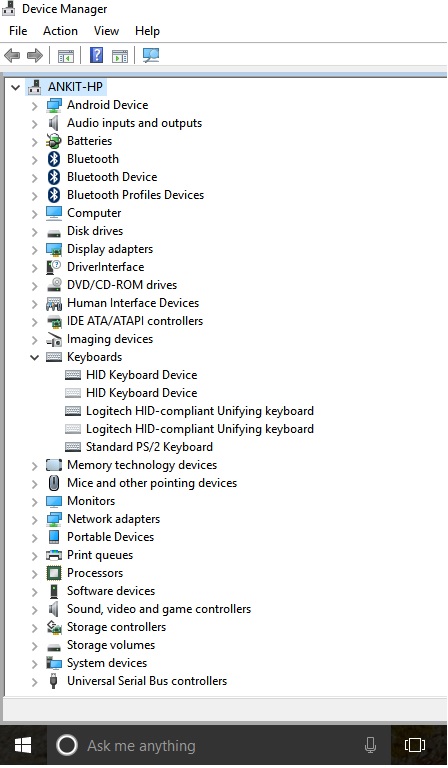-
×InformationWindows update impacting certain printer icons and names. Microsoft is working on a solution.
Click here to learn moreInformationNeed Windows 11 help?Check documents on compatibility, FAQs, upgrade information and available fixes.
Windows 11 Support Center. -
-
×InformationWindows update impacting certain printer icons and names. Microsoft is working on a solution.
Click here to learn moreInformationNeed Windows 11 help?Check documents on compatibility, FAQs, upgrade information and available fixes.
Windows 11 Support Center. -
- HP Community
- Notebooks
- Notebook Hardware and Upgrade Questions
- 2 W S X Keys are not working..

Create an account on the HP Community to personalize your profile and ask a question
07-17-2016 01:36 AM
Hello,
I have HP Pavillion n020ax with Windows 10 64 bit installed.. On my internal keyboard some keys are not working..e.g. 2 W S X.. These key works fine when extenal USB logitech keyboard plugged.. I saw on other topics that it is a virus, but in my case it is not.. scanned with antiviruses and malware removers.. can it be solved?
Solved! Go to Solution.
Accepted Solutions
07-22-2016 10:25 AM
Hey!
If you have uninstalled all of the devices, unplugged all devices, cleaned out any dirt from the keyboard and still having an issue, please use the following link to create yourself a case number:
Step 1. Open link: www.hp.com/contacthp/
Step 2. Enter Product number or select to auto detect
Step 3. Scroll down to "Still need help? Complete the form to select your contact options"
Step 4. Scroll down and click on: HP contact options - click on Get phone number
Case number and phone number appear.
They will be happy to assist you immediately to see if you may need to replace the keyboard.
I hope that this helps!
Have a great day!
I work on behalf of HP
Please click “Accept as Solution ” on the post that solves your issue to help others find the solution.
Click the Thumbs Up on the left to say “Thanks” for helping!
07-17-2016 04:27 PM
Welcome to the HP Support Community @kulankit97,
I understand that you are having an issue with some of the keys on your HP Pavilion 15-n020ax Notebook PC.
You had mentioned that the 2, W, S, and X keys are not working but an external keyboard works fine.
Have you tried going into Safe Mode to see if the problems persist in there?
Have you tried Performing a Hard Reset or Forced Reset?
Have you done a hardware test?
Have you updated all of your drivers?
Please try the follow troubleshooting steps to see if this resolves the situation:
- Start
- Search for Device Manager
- Open Device Manager from the Search results.
- Click View
- Show Hidden Devices.
- Click the arrow next to Keyboards.
- Right-click the keyboard device name.
- Select Uninstall.
- Continue removing device names in the Keyboards category until all device names have been uninstalled.
- Restart the notebook twice.
- Try the keys to see if they work.
I found a troubleshooting document for you to try also called Notebook Keyboard Troubleshooting. Please make sure to follow the steps in this document.
Here is a link to the HP Support Assistant if you need it. Just download and run the application and it will help with the software and drivers that need updating.
This is a great question other customers may also be wondering about. When we have come to a resolution, please share what worked for you with others by marking this post as an Accepted Solution. If you would like to show you appreciation for my efforts today, please take a second to click the Thumbs Up button below.
If you require further assistance, I would be more than happy to continue to help you! Please re-post with the results of the troubleshooting and answers to the questions above.
Thanks! 
Hope these steps help!
Looking forward to your reply.
I work on behalf of HP
Please click “Accept as Solution ” on the post that solves your issue to help others find the solution.
Click the Thumbs Up on the left to say “Thanks” for helping!
07-18-2016 04:31 AM
First of all, Thanks for your response..
I did a few things as per suggetions..
1) I tried going into Safe Mode to see if the problems persist in there.. But unfortunately the problem was stil there in safe mode..
2) I tried Performing a Hard Reset or Forced Reset as you suggested.. But still problem is there..
3)I have done a hardware test with buit in HP PC Hardware Diagnostics.. But no use..
4) I already have updated drivers for windows 10..
Just atttaching a screenshot of Device Manager..
Next thing you mentioed that - follow troubleshooting steps to see if this resolves the situation.. I did it but no use..
Attaching a screenshot (again)..
In Keyboards section I have 5 devices installed.. Should I uninstall all of them?
I gone through the troubleshooting guide also but it is not useful in my condition..
I have already installed HP Support Assistant.. It is very useful but in my case it cant help..
P.S - I actually want to tell you that I have enabled Power On Password in BIOS menu.. and the keys dosent even work for typing the power on password...
Now tell me what to do..:smileyfrustrated:
Looking forward to your reply..
07-21-2016 02:46 PM
Hi there!
I read your post and looked at the screenshots. Yes, please uninstall all of the devices listed under keyboards and then restart your Notebook twice.
It looks like everything is working properly otherwise. I don't see any red x's or exclamation marks in the device manager screenshots that you had provided.
Please let me know if the steps above resolve the issue for you.
Thanks!
I work on behalf of HP
Please click “Accept as Solution ” on the post that solves your issue to help others find the solution.
Click the Thumbs Up on the left to say “Thanks” for helping!
07-22-2016 10:25 AM
Hey!
If you have uninstalled all of the devices, unplugged all devices, cleaned out any dirt from the keyboard and still having an issue, please use the following link to create yourself a case number:
Step 1. Open link: www.hp.com/contacthp/
Step 2. Enter Product number or select to auto detect
Step 3. Scroll down to "Still need help? Complete the form to select your contact options"
Step 4. Scroll down and click on: HP contact options - click on Get phone number
Case number and phone number appear.
They will be happy to assist you immediately to see if you may need to replace the keyboard.
I hope that this helps!
Have a great day!
I work on behalf of HP
Please click “Accept as Solution ” on the post that solves your issue to help others find the solution.
Click the Thumbs Up on the left to say “Thanks” for helping!
Didn't find what you were looking for? Ask the community