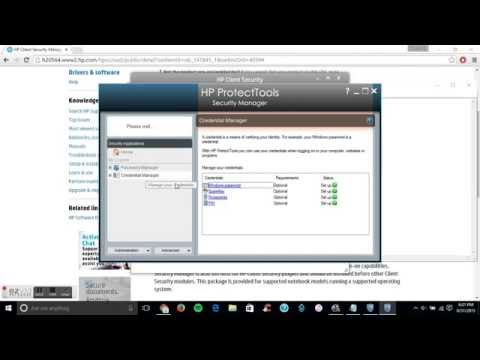-
×InformationWindows update impacting certain printer icons and names. Microsoft is working on a solution.
Click here to learn moreInformationNeed Windows 11 help?Check documents on compatibility, FAQs, upgrade information and available fixes.
Windows 11 Support Center. -
-
×InformationWindows update impacting certain printer icons and names. Microsoft is working on a solution.
Click here to learn moreInformationNeed Windows 11 help?Check documents on compatibility, FAQs, upgrade information and available fixes.
Windows 11 Support Center. -
- HP Community
- Notebooks
- Notebook Hardware and Upgrade Questions
- Re: 8440p Win 7: Fingerprint reader not detected

Create an account on the HP Community to personalize your profile and ask a question
01-31-2017 01:40 PM - edited 01-31-2017 01:43 PM
Hello,
I have an Elitebook 8440p with a vfs451 (pid#0007) that is not being recognized by SimplePass/ProtectTools.
When I first receved this computer, it had Windows 10 installed, which did not play nice with the hardware (mostly video/audio issues and WiFi). One thing that I did get to work in Win 10 was the fingerprint reader using a Windows 10-only driver.
I did a few fresh installs (incl. repartition) of Windows 7 Pro 64-bit and installed all drivers. On each reinstall, I was unable to get either Simplepass/ProtectTools or windows to recognize the reader. I used the folowing driver from the driver download page for my model:
sp66915.exe
This driver only showed in Device Manager, not Windows or the HP apps. Next I tried the folowing driver:
sp56957.exe
Windows now shows biometrics and lists the reader, but tells me to enroll, then that no app is installed to manage the credentials (ProtectTools/Simplepass was installed at this time). I tried the latest Simplepass, as well as ProtectTools 7 and 8, but simplepass couldnt detect the reader and the ProtectTools apps do not even give me the option to set up fingerprints.
I am at wit's end on this. Ive been chasing my tail trying to find an answer, but all the soulutions either do not work for me, or are for different models of reader/notebook.
Can anydbody help me out with this? Any help would be very mch appreciated. Thanks.
Solved! Go to Solution.
Accepted Solutions
01-03-2018 09:54 AM - edited 01-03-2018 12:05 PM
The solution for me was, after all this time, was to uninstall everything Validity Sensors related, then extract, but NOT install package sp56957.exe (Validity Sensors Driver ver.4.3.304.0), and browse for the driver using the device manager and install VS Driver 451 using the respective INF file in the extracted folder, then install the latest HP SimplePass software. Now I can enroll my prints using SimplePass.
Hope this helps someone in my shoes. Cheers!:robothappy:
01-31-2017 03:23 PM
https://www.youtube.com/watch?v=VnFuopzPiTU I found this video link for you i not sure if this will explain it better then I can I normally work on PCs so let me know if this helps you out I know its for windows 10 but it should be simular to sort out.
Please remember to press kudo button for best answer thanks.
01-31-2017 05:22 PM - edited 02-01-2017 02:56 AM
Thank you for the replay. Unfortunatly the steps in the video didn't work for me. The security client was a new one though, but it showed "Fingerprint reader not detected, please connect the reader" (the reader is built into the computer), and now Biometrics doesnt show up in the Control Panel anymore.
EDIT: Using a combination of the sp56957.exe driver that shows in windows control panel "Biometrics", and the HP client software from the video description, I was able to get said software to recognize the reader and asks me to enroll (showing a video of a finger using the reader), but it still does NOT recognize any of my finger strokes, so I still can't enroll or use it. This is puzzling; it was working just fine in Windows 10 so I know the reader isn't physically broken or anything.
02-01-2017 04:19 AM - edited 02-01-2017 04:20 AM
Have you tried doing a hard reset by setting it back to recovery state? Make sure you first back up all your important informaton first that you need to keep then try re-installing it back to factory settings to see if that solves the issue. Then go to the drivers and downloads section and download the drivers for your laptop model.
Let me know how it goes, you could try upgrading your windows as well as nower days most people use windows 10 x64.
02-01-2017 04:58 PM
I have tried reinstalling Windows several times. The most progress I've made was getting the reader to be recognized, but not reading any of my fingerswipes.
It had Windows 10 to begin with when I bought it, but most of the hardware, like video, wifi, and certian buttons, were incompatible with it.
01-03-2018 09:54 AM - edited 01-03-2018 12:05 PM
The solution for me was, after all this time, was to uninstall everything Validity Sensors related, then extract, but NOT install package sp56957.exe (Validity Sensors Driver ver.4.3.304.0), and browse for the driver using the device manager and install VS Driver 451 using the respective INF file in the extracted folder, then install the latest HP SimplePass software. Now I can enroll my prints using SimplePass.
Hope this helps someone in my shoes. Cheers!:robothappy:
02-11-2019 04:21 PM
@Kehkou wrote:The solution for me was, after all this time, was to uninstall everything Validity Sensors related, then extract, but NOT install package sp56957.exe (Validity Sensors Driver ver.4.3.304.0), and browse for the driver using the device manager and install VS Driver 451 using the respective INF file in the extracted folder, then install the latest HP SimplePass software. Now I can enroll my prints using SimplePass.
Hope this helps someone in my shoes. Cheers!:robothappy:
Didn't find what you were looking for? Ask the community