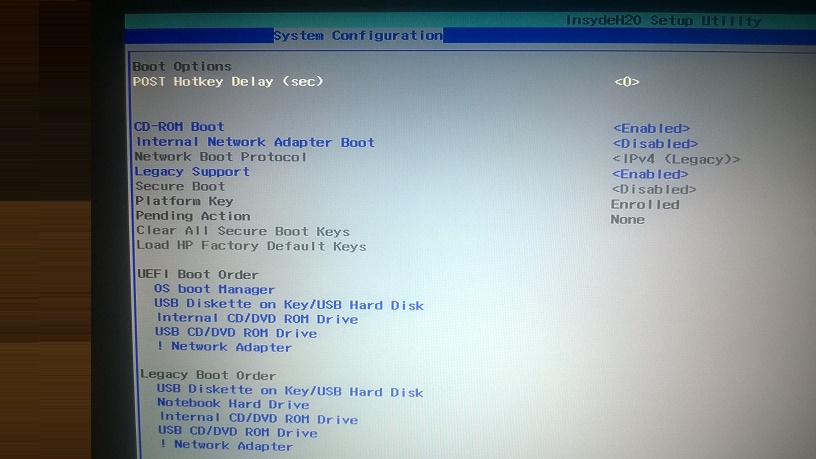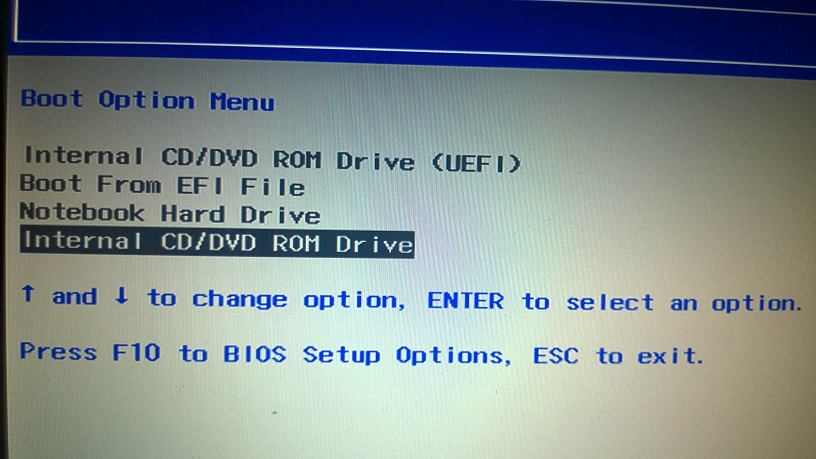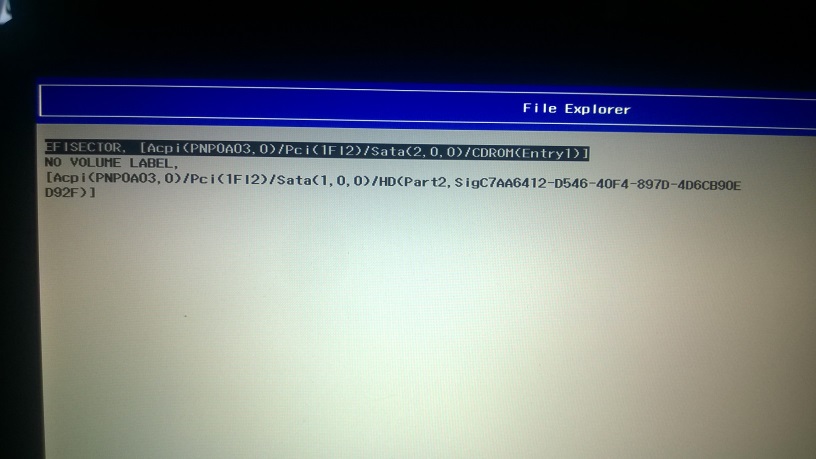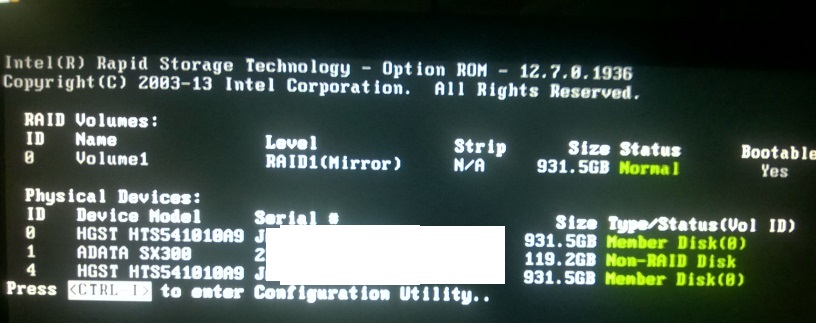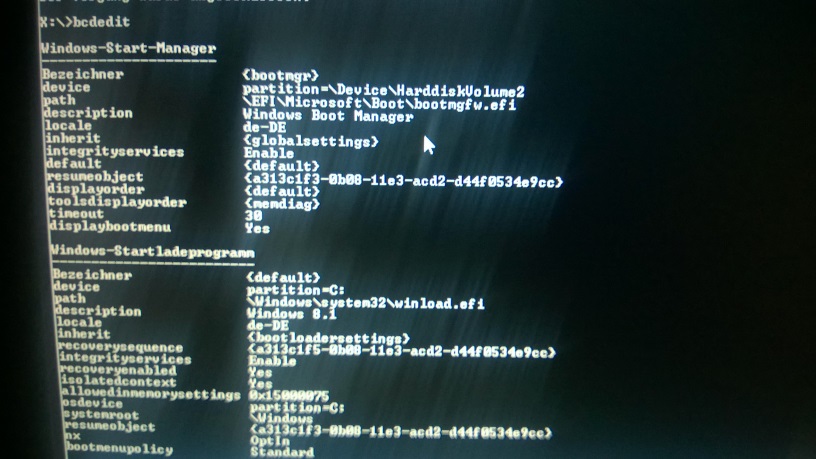-
×InformationWindows update impacting certain printer icons and names. Microsoft is working on a solution.
Click here to learn moreInformationNeed Windows 11 help?Check documents on compatibility, FAQs, upgrade information and available fixes.
Windows 11 Support Center. -
-
×InformationWindows update impacting certain printer icons and names. Microsoft is working on a solution.
Click here to learn moreInformationNeed Windows 11 help?Check documents on compatibility, FAQs, upgrade information and available fixes.
Windows 11 Support Center. -
- HP Community
- Archived Topics
- Notebooks Archive
- Re: HP ENVY 17-j017sg mSATA & 2xHDD

Create an account on the HP Community to personalize your profile and ask a question
02-13-2014 08:39 AM
hi @ll,
i got now my new HP ENVY 17-j017sg / F1Y59EA#ABD.
i like to use mSATA with both HDDs.
Now i deployed at first the mSATA (with out HDDs), installed Windows8.1 64 and all worked fine.
But now if i plug one or both hdds on, my system doesn't boot.
I see all 3 devices in the Bios or the Intel RST Sata Driver.
also i tryed a reinstall of windows (in the installer i also see all 3 devices).
So i installed Windows on the mSATA. But on the Restart i got the screen
"Please install an operating system on your hard disk."
Hard Disk (3F0)
i Updatet also the Bios (have now F.43)
Solved! Go to Solution.
Accepted Solutions
02-15-2014 06:27 PM - edited 02-15-2014 06:29 PM
hey,
i have an update.
Now my System boot from "D" (a hard disk) and load all from c: (my mSATA).
it is quite easy... but with some restrictions
firstly: you cant use the Raid function the worse bios cant load the bootloader from a raid(0 or 1). (thats was my problem, i got every time "no bootable files"... *crap*, and with that you cant use your own bootloader like bootus or bcd ...
secondly: the mSATA boot takes without the efi ~ 15 Seconds with efi 8 Seconds (no problem)
(without efi)
00 sec - PowerUP
03 sec - Controller Window
06 sec - Controller window closed -> Window Startuplogo
15 sec - logged in
thats my way:
1. Bios Settings :
- remove the HDDs and deployed the mSATA, install Win8 on the mSATA (it is now "C").
- attach the HDDs
controller settings should look like this
F9 -> Change boot order -> boot from the Win8 DVD
Now select "Internal CD/DVD Rom" (not the UEFI)...
boot the repair console.
(format the HDD drives (its easy with diskpart)
finaly write the bcd to your first HDD.
-> ( c: is my mSATA devcie, d: is my first HDD )
bcdboot c:\windows /s d:
windows 8 finaly boot 😃 *yeeah*
02-13-2014 02:13 PM
The system is not designed to do what you are asking it to do. If a SATA hard drive is installed the system will not look past that drive in the boot order. So when you have the mSSD and the SATA drive in there it is trying to boot only from the SATA drive, which is not bootable. The only way to have the mSATA drive be the Windows boot drive is to install a "bootloader" on the SATA drive, which starts the boot process and then hands off to the mSATA drive to complete the sequence. Not easy. i suggest installing both SATA drives and reactivate the mSATA as an accelerator cache drive as HP originally designed it. I actually have a laptop in that series and was thinking of upgrading to a much larger mSATA drive but have run into the issue that to remove the mSATA drive you must completely disassemble the laptop.
Let us know if you have any other questions.



02-13-2014 03:23 PM
Hi,
thanks for your answer,
the System has a mSATA slot but if i understand it correctly, when a SATA device is connected, I can't boot from mSATA device? (without the detour,with the boot loader on the SATA)
I bought the unit just because of these additional mSATA.
There should be a possibility to select "my own" boot sequence order
there is no other possibility?
Thanks,
02-13-2014 05:29 PM
You are preaching to the choir. You have one mSATA and HP wants it to be used only as an accelerator cache drive. Other similar models have the mSATA port readily accessible. This one is hidden under the motherboard so you can only get to it with great difficulty. My Envy 17t-j029nr (provided to me by HP as a tester unit to facilitate my work on the Forum) has a single 750 gig 5400 rpm drive and a 24 gig mSATA/mSSD accelerator. My "real" laptop has a Samsung 840 Evo 512 gig SSD. I think my HP "tester" is almost as fast as if it has an SSD. I like the accelerator cache system. It provides very nice performance at the best possible price point. Frankly my best advice to you is to use the system the way HP set it up or if you must let's tear into it and install a 128 gig or better mSSD and install a bootloader on a SATA drive. We can actually help you configure that if you insist.



02-14-2014 11:38 AM - edited 02-15-2014 06:28 PM
Hi,
i Tryed to install on my mirror Raid 1( both SATA Devices ) Win8, and hoped, that this configure the bootloader right, but it doesn't.
Its compleed strange for me. If i have a CD in my DVD Recorder, i can "Boot from EFI File", can select the EFI File from "C" (my mSATA) and its booting...
Thats my Config :
my boot File :
(my mSATA is deployd and it is a 128Gb).
02-15-2014 06:27 PM - edited 02-15-2014 06:29 PM
hey,
i have an update.
Now my System boot from "D" (a hard disk) and load all from c: (my mSATA).
it is quite easy... but with some restrictions
firstly: you cant use the Raid function the worse bios cant load the bootloader from a raid(0 or 1). (thats was my problem, i got every time "no bootable files"... *crap*, and with that you cant use your own bootloader like bootus or bcd ...
secondly: the mSATA boot takes without the efi ~ 15 Seconds with efi 8 Seconds (no problem)
(without efi)
00 sec - PowerUP
03 sec - Controller Window
06 sec - Controller window closed -> Window Startuplogo
15 sec - logged in
thats my way:
1. Bios Settings :
- remove the HDDs and deployed the mSATA, install Win8 on the mSATA (it is now "C").
- attach the HDDs
controller settings should look like this
F9 -> Change boot order -> boot from the Win8 DVD
Now select "Internal CD/DVD Rom" (not the UEFI)...
boot the repair console.
(format the HDD drives (its easy with diskpart)
finaly write the bcd to your first HDD.
-> ( c: is my mSATA devcie, d: is my first HDD )
bcdboot c:\windows /s d:
windows 8 finaly boot 😃 *yeeah*
07-04-2014 12:20 AM
It is funny how you can get such amswers from an "Expert" about system not being designed to do something when clearly the mSATA is supposed to allow you to attach an SSD of your choosing.
I am glad someone tried using bcdboot to resolve the issue and it worked. I guess I now know what I have to do with my new Envy 15t
07-04-2014 06:27 AM
The system is not designed for this as I said and you have to use a bootloader as I suggested and was done. The average user has no prayer of making this work and technically you are still not booting from the mSSD drive. I am happy we have a roadmap now of one way to make this work. There are other ways to do it using different bootloaders.



07-04-2014 12:51 PM
At first I just booted from SSD manually by browsing to the efi boot file, so directly booting from mSATA (comes up as C:). Then I did the following:
Created EFI partition on disk 0 (deleted everything first)
From ELEVATED Command prompt run diskpart.
Select disk 0
Rem just look at partitions to be sure to wipe the right disk
List partition
Rem wiping disk!!! Can't be undone!!!
Clean
Convert gpt
Create partition EFI size=100
Format quick fs=fat32 label="system"
Assign letter="s"
Rem if you want to put rest of the space in a single partition
Create partition primary
Format quick fs=ntfs label="data"
Rem Label it D:, c will be SSD
Assign letter="d"
Rem if you want you can run 'shrink 😧 20480' and create recovery partition on the hdd
Exit
Now you are out of diskpart. Now copy bootloader to EFI partition
Bcdboot c:\Windows /s s:
now it will boot automatically from OS on mSATA.
Recommend redirecting and moving documents, downloads to 😧 unless you have a huge SSD.
Didn't find what you were looking for? Ask the community