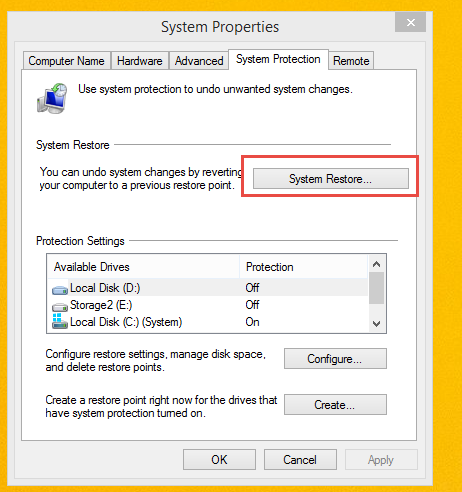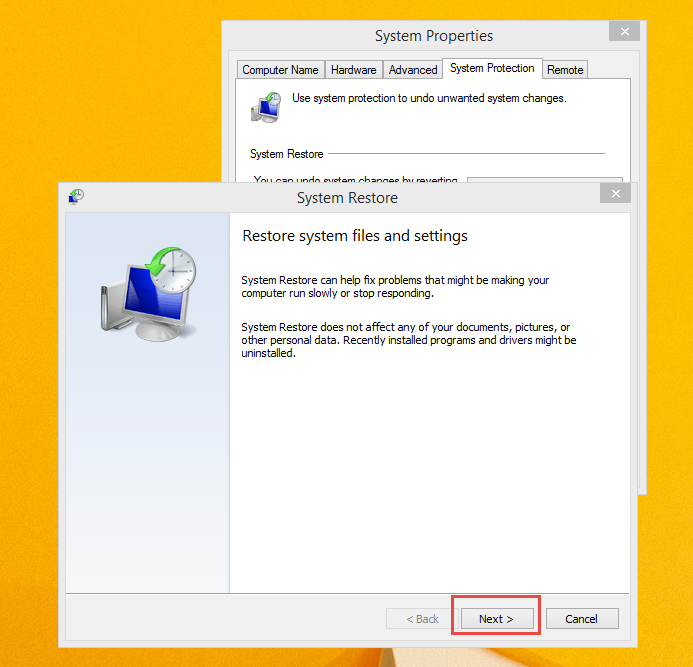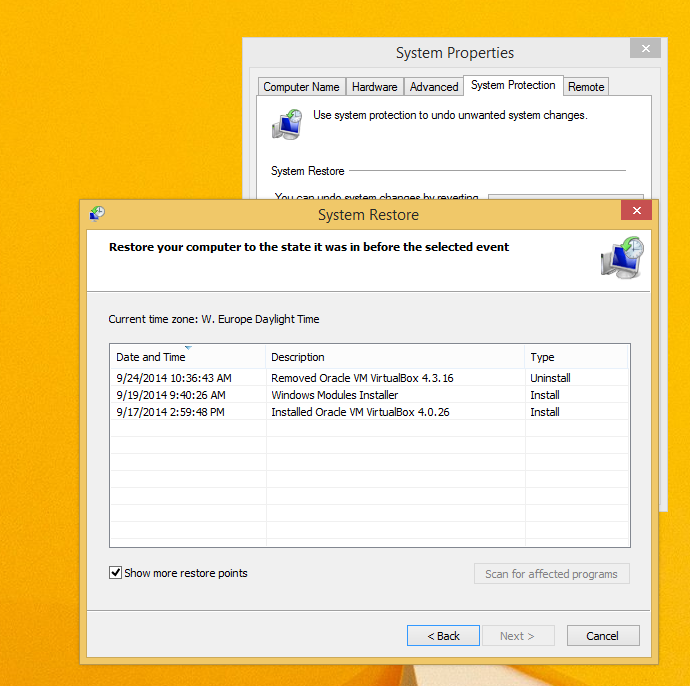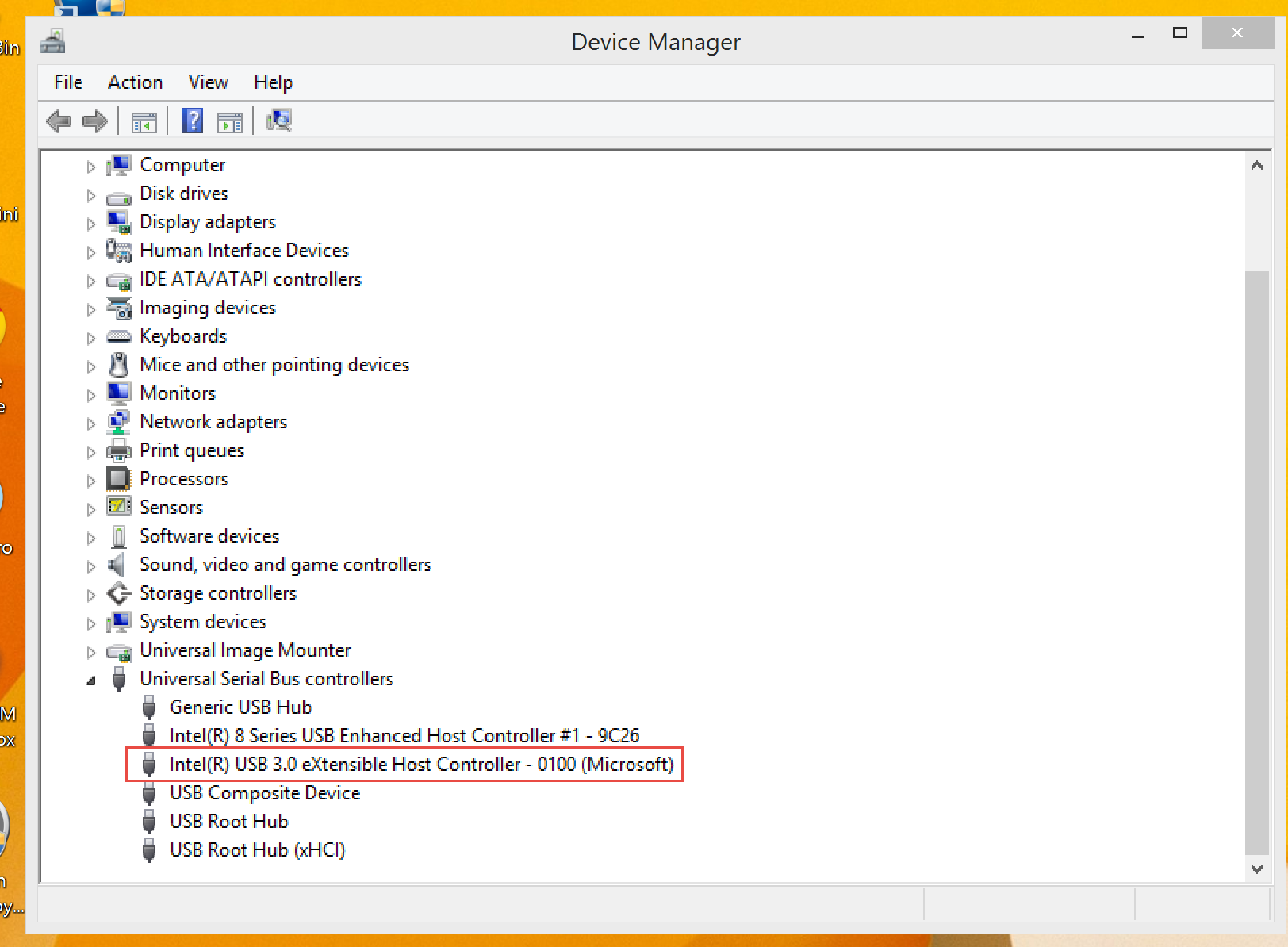-
×InformationWindows update impacting certain printer icons and names. Microsoft is working on a solution.
Click here to learn moreInformationNeed Windows 11 help?Check documents on compatibility, FAQs, upgrade information and available fixes.
Windows 11 Support Center. -
-
×InformationWindows update impacting certain printer icons and names. Microsoft is working on a solution.
Click here to learn moreInformationNeed Windows 11 help?Check documents on compatibility, FAQs, upgrade information and available fixes.
Windows 11 Support Center. -
- HP Community
- Archived Topics
- Notebooks Archive
- Re: Windows 8.1 64 bit and USB 3.0 connection Error

Create an account on the HP Community to personalize your profile and ask a question
09-23-2014 07:51 PM
What a Nightmare to me after I have purchased my Probook 470 G2 with window 8.1 64bit and USB 3.0. after my setup for my new laptop, there are 2 issues i am facing now:
1. my USB 3.0 external drive can work properly with my old window 7 laptop with USB 3.0 input. However, my USB 3.0 exernal drive can not function proplery when i try to plug in to my new laptop with window 8.1 64bit. it show me that it sometimes disconnect, sometimes connect frequently and I can not remove the drive safely
2. Once the laptop set up, there is 3 partition from HP, which is windows (c:), recovery (D:) and HP tools (E:). as i want to allocate more space fo save my old photo, HP technician has taught me to compress and release some space(around 150GB) from my C: . I can use the new drive successfully. However it seems i can not have window update manually so I am concerned if this is the mian point to create this issue.
Any HP technicians can help here?
Solved! Go to Solution.
Accepted Solutions
09-25-2014 02:43 AM - edited 09-25-2014 03:02 AM
No. There is no need to go to a command line and there aren't any DOS commands that will help.
You should consider using Windows system restore to return your notebook's operating system to a date before this issue began. Choose a restore point dated before the problem surfaced.Use the search charm and type in restore. Choose create a restore point. The System Properties window will appear. Click on System Restore as seen in the following image.
Make certain the show me more restore points option has a checkmark in the box. Choose the restore point that you want and then click on next. This is safe and reversible.
I am a volunteer forum member, not an HP employee. If my suggestion solved your issue, don't forget to mark that post as the accepted solution. If you want to say thanks, click on the Yes button next to the "was this reply helpful?"



09-24-2014 01:03 AM
This is HP's peer to peer consumer support website. If you would like to speak to an HP Service Engineer you wil need to contact HP directly.
Your notebook has two usb 2.0 ports on the right side and two usb 3.0 ports on the left hand side. Invoke the Device Manager. Expand the Universal Serial Bus Controllers section as seen in the image below to see if usb 3.0 port device is present with a driver installed.
You can update Windows manually. It is a matter of having an internet connection available and changing the Windows update setting to notify you when updates are available. You can also invoke Windows update at any time and check for updates. Choose the ones you want to install. Do yourself the favor of only selecting other than the optional updates. Only update the hardware drivers from the HP web support download section.
I am a volunteer forum member, not an HP employee. If my suggestion solved your issue, don't forget to mark that post as the accepted solution. If you want to say thanks, click on the Yes button next to the "was this reply helpful?"



09-24-2014 02:06 AM
Erico, thank you for your reply.
For the USB 3.0. It seems the firmware from HP has not been released in order to solve this issue. still waiting
For the window update. I have done what you had said but i am a bit concerned why they window update can not be workable because of the extra partition i have compressed from the original C drive which is installing Window before. If finally i can not have window update i may go to service center.
09-24-2014 02:14 AM - edited 09-24-2014 02:21 AM
It isn't firmware.
"Windows 8* has a native in-box USB 3.0 driver. Intel is not releasing a specific Intel® USB 3.0 eXtensible Host Controller Driver for Windows 8.
If you are upgrading Windows 7* to Windows 8, uninstall the Intel USB 3.0 eXtensible Host Controller Driver before installing the upgrade"
Uninstall the usb 3.0 host controller and then right click any device and select scan for hardware changes. The Windows 8.1 should then install the driver for you as it natively resides in the DriverStore inside the Windows directory.
If you can't update Windows, then another part of your Windows 8.1 operating system is broken.
If both of these issues just recently happened, you should consider using Windows System Restore to choose a restore point dated before the problem(s) began. Otherwise it may be time to use Windows Refresh to fix your operating system.
I am a volunteer forum member, not an HP employee. If my suggestion solved your issue, don't forget to mark that post as the accepted solution. If you want to say thanks, click on the Yes button next to the "was this reply helpful?"



09-25-2014 12:50 AM
Someone told me that USB 3.0 connection error is due to the chipset I am using. I do not have much knowledge in this area. Meanwhile I have sourced from web that it is also related to the low voltage in order to connect the USB 3.0 portable drive as it need more power to open.
09-25-2014 01:59 AM
External usb drives won't stress the notebook's usb ports if they are externally powered. I have a cable that uses two ports for my ( usb drives and DVD rewriter) external device connections.
I am a volunteer forum member, not an HP employee. If my suggestion solved your issue, don't forget to mark that post as the accepted solution. If you want to say thanks, click on the Yes button next to the "was this reply helpful?"



09-25-2014 02:18 AM
My Seagate FreeAgent Goflex USB 3.0 drive is without external power. I can use it properly if it is plug in to the uSB2.0. I have tried to follow your step by uninstall the driver and use the window provided dirver, but it seems the issue is stil here. so I am thinking shold I need to go to Dos stage and change the Bio setting or not?
09-25-2014 02:43 AM - edited 09-25-2014 03:02 AM
No. There is no need to go to a command line and there aren't any DOS commands that will help.
You should consider using Windows system restore to return your notebook's operating system to a date before this issue began. Choose a restore point dated before the problem surfaced.Use the search charm and type in restore. Choose create a restore point. The System Properties window will appear. Click on System Restore as seen in the following image.
Make certain the show me more restore points option has a checkmark in the box. Choose the restore point that you want and then click on next. This is safe and reversible.
I am a volunteer forum member, not an HP employee. If my suggestion solved your issue, don't forget to mark that post as the accepted solution. If you want to say thanks, click on the Yes button next to the "was this reply helpful?"



Didn't find what you were looking for? Ask the community