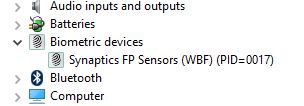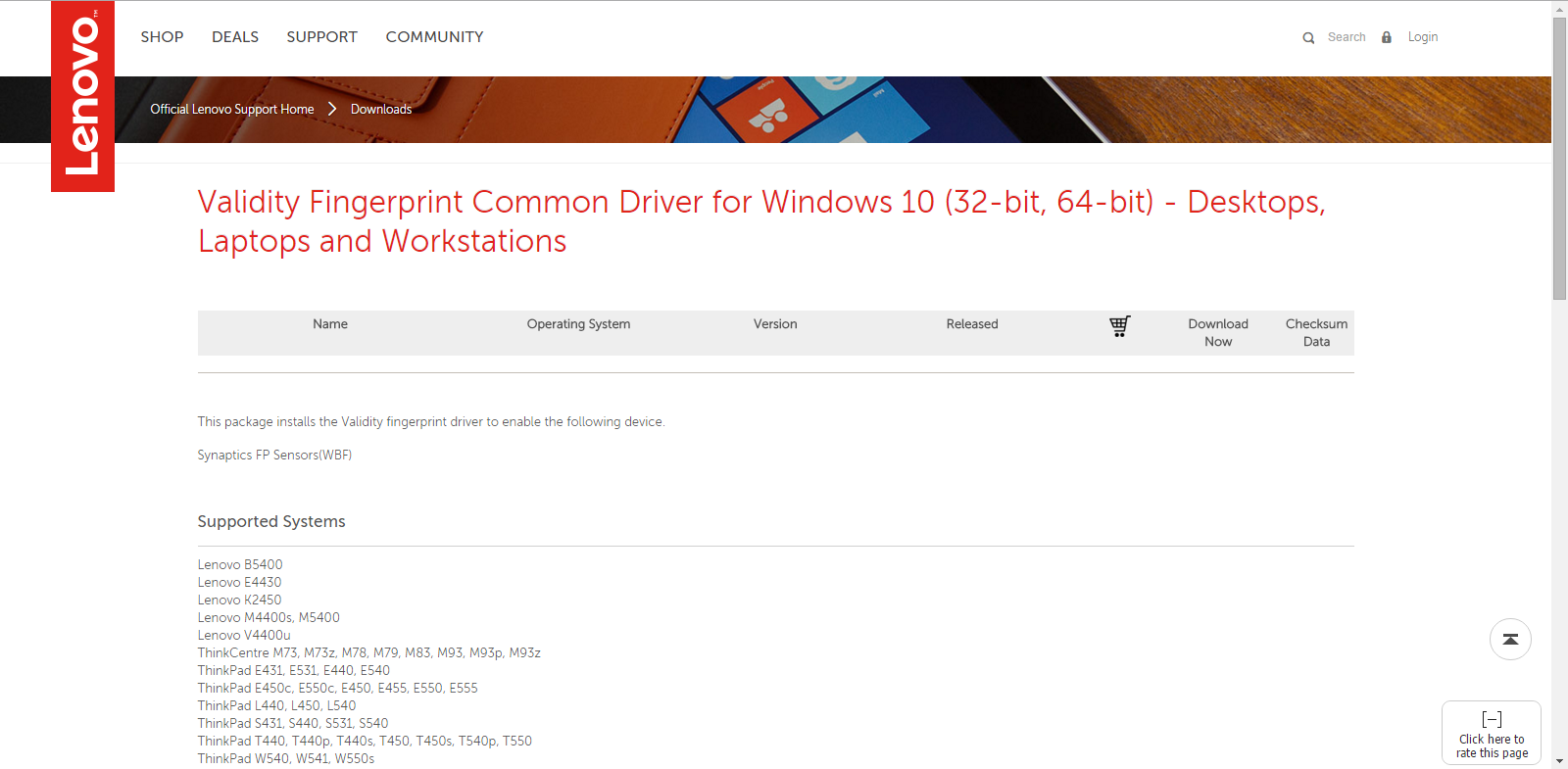-
×InformationWindows update impacting certain printer icons and names. Microsoft is working on a solution.
Click here to learn moreInformationNeed Windows 11 help?Check documents on compatibility, FAQs, upgrade information and available fixes.
Windows 11 Support Center. -
-
×InformationWindows update impacting certain printer icons and names. Microsoft is working on a solution.
Click here to learn moreInformationNeed Windows 11 help?Check documents on compatibility, FAQs, upgrade information and available fixes.
Windows 11 Support Center. -
- HP Community
- Archived Topics
- Notebooks Archive
- Re: Validity Fingerprint Common Driver for Windows 10

Create an account on the HP Community to personalize your profile and ask a question
09-04-2015 11:44 PM
I did these esteps
@OlivierBo wrote:
I did the following and it did work :
- Run the Lenovo WBFDDKSetup_CMN_5011_Advanced.exe file, that should copy drivers in some common driver location
- Go to Device Manager/Properties/Update Driver but choose the bottom option that says something like "Choose among a list of drivers..."
- Select the Biometric category and then the Synaptics drivers from Lenovo should be listed
Regards,
Olivier
And on the list do not appear the synaptics driver, Im using x64 windows 10 pro and I have a HP elitebook 8440p, my validity sensor is VFS451.
Help 😧
09-15-2015 12:22 PM
The Lenovo Validity Common fingerprint driver for Windows 10 64-bit laptops worked perfectly!
So you don't have to go back to the last screen, it is located at:
http://support.lenovo.com/in/hi/downloads/ds103635
Remember when you scan for drivers, and turn off "compatible drivers," that you are looking for this:
Synaptics FP Sensors (WBF) (PID=0017)
On your hard drive, it should store in C:\SWTOOLS\DRIVERS\FPR\L67Y43A0
It gets kind of confusing when they all look so similar. It literally worked as soon as I installed it.
The device installed is (wbf-vfs_lvcmn.inf).
I hope these notes make it a little easier for you!
Note: I had already spent two sessions with HP support. They were great, but they admitted there was no update to the driver yet. That's when I switched to this solution and it worked instantly.
09-16-2015 07:29 AM - edited 09-16-2015 07:30 AM
Its like the driver its not installing properlly, When I run the installation of WBFDDKSetup_CMN_5011_Advanced.exe it says 17 seconds remaining and closes up. Windows cant find the file wbf-vfs_lvcmn.inf I think thats the problem but I dont know how to fix it, I already tried with comatibility mode
09-16-2015 09:42 AM
@The0phi1us wrote:The Lenovo Validity Common fingerprint driver for Windows 10 64-bit laptops worked perfectly!
So you don't have to go back to the last screen, it is located at:
http://support.lenovo.com/in/hi/downloads/ds103635
Remember when you scan for drivers, and turn off "compatible drivers," that you are looking for this:
Synaptics FP Sensors (WBF) (PID=0017)
On your hard drive, it should store in C:\SWTOOLS\DRIVERS\FPR\L67Y43A0
It gets kind of confusing when they all look so similar. It literally worked as soon as I installed it.
The device installed is (wbf-vfs_lvcmn.inf).
I hope these notes make it a little easier for you!
Note: I had already spent two sessions with HP support. They were great, but they admitted there was no update to the driver yet. That's when I switched to this solution and it worked instantly.
Yes it works perfectly and now I have Windows Hello working. Thanks 🙂
Rachel
10-08-2015 09:49 AM
I am able to install mine or atleast as far as I know it is installed I am including a sceenshot of my device manager window. Can someone tell me if this is the way it is supposed to look. I have an EliteBook 8570w. I did have to uncheck compatable drivers to select this. The issue I have is I still dont see any option in windows 10 where to configure the fingerprint reader and on a different computer that has a standalone reader it worked instantly.
10-08-2015 10:11 AM
@joe_clark wrote:I am able to install mine or atleast as far as I know it is installed I am including a sceenshot of my device manager window. Can someone tell me if this is the way it is supposed to look. I have an EliteBook 8570w. I did have to uncheck compatable drivers to select this. The issue I have is I still dont see any option in windows 10 where to configure the fingerprint reader and on a different computer that has a standalone reader it worked instantly.
Hi Joe,
That's exactly what I see on my device manager. You should now be able to activate Windows Hello. Do this by going into settings/accounts/sign in options & then scroll down to see Windows Hello. You should from there be able to activate it and start storing your fingerprints.
I'm not sure if you need to activate a PIN on your system, I had done so in my previously futile attempts to get Windows Hello to show up as I'd read it elsewhere. If the option for Windows Hello is not there you may need to set the PC to be accessible via a PIN???? As I said I'm not sure if this is the case as by the time I found this driver worked I'd already set one up and the option to activate Windows Hello just popped up straight away.
Regards
Rachel
10-24-2015 09:01 AM - edited 10-24-2015 09:13 AM
The plethora of suggested methods is confusing and in some cases incomplete.
I recommend:
(1) Uninstall the HP Validity Drivers from the Control Panel
(2) Download and fully install the Windows 10 Lenovo provided Synaptics driver mentioned, version 4.5.317
(3) Reboot machine
(4) Go to Windows Device Manager and locate the finger print sensor device now under "Unidentified"
(5) Right mouse click and select "Browse my computer for driver software"
(6) Select: "Let me pick from a list of device drivers on my computer"
(7) Under BIOMETRIC DEVICES (not BIOMETRIC), allow showing of incompatible drivers/ignore warnings, and then select one of the Synaptics fingerprint sensor drivers. For the HP 8460P, VS471- I selected PID 17. I am not sure if this selection will work for all laptop models/sensors or if experimentation is required.
The keys are to uninstall the HP validity drivers from the Control panel and insure the Biometric DEVICES category is selected. Not having experimented on different computers, it is also possible the new Synaptic drivers could be shown under the Biometrics category- again experimentation may be required.
Windows 10, Windows Hello only supports the initial Windows login- though functionality via Passport will be extended to 3rd party web sites in the coming months. It is conceivable install of latest version of the HP Client Security Manager would also work (and offered better functionality), though that software is still not considered Windows 10 compatible and has plethora of security functions that may not be needed.
Didn't find what you were looking for? Ask the community