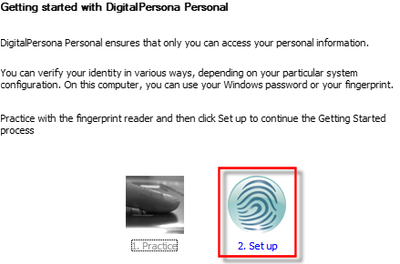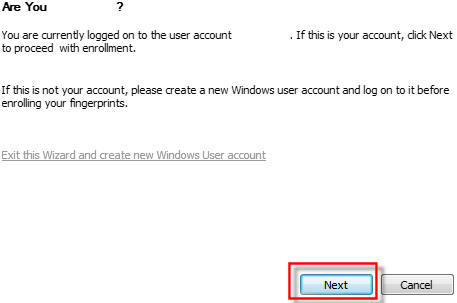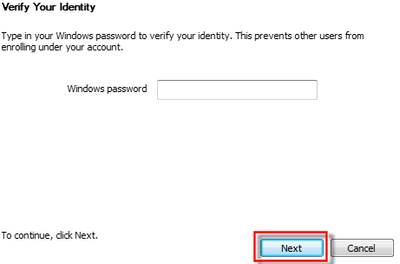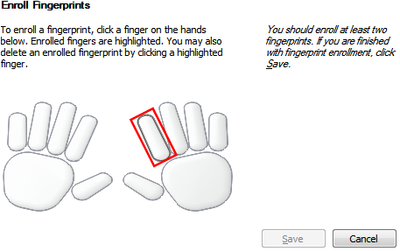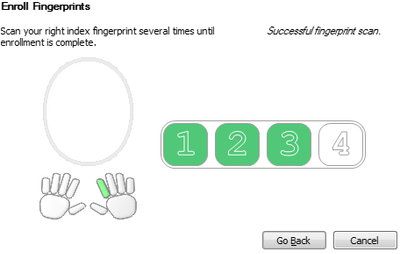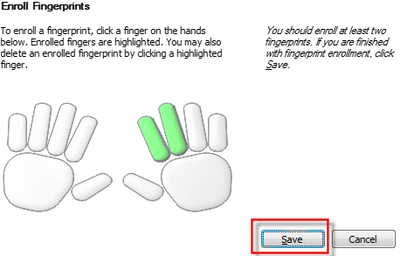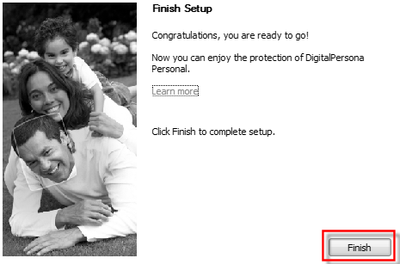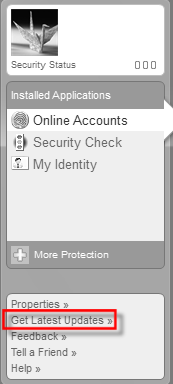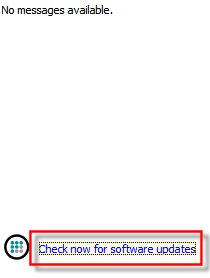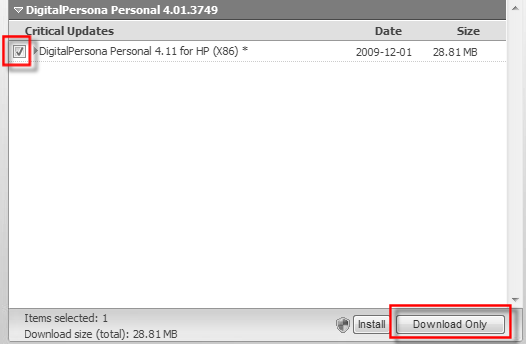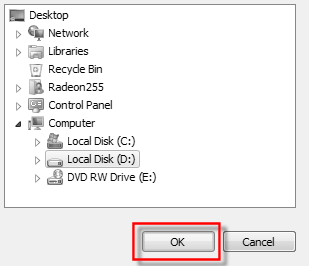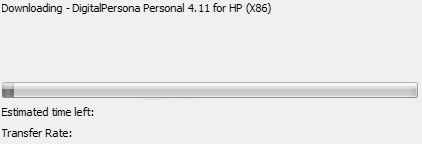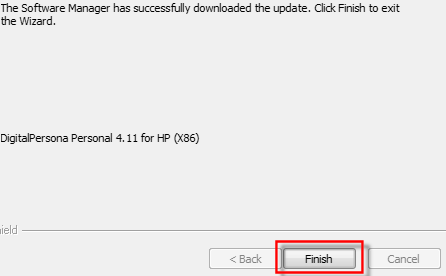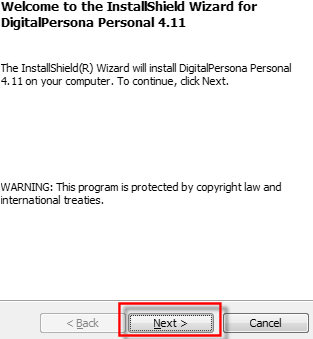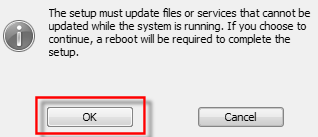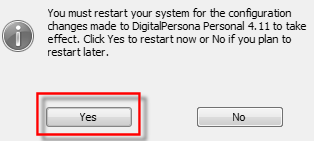-
×InformationWindows update impacting certain printer icons and names. Microsoft is working on a solution.
Click here to learn moreInformationNeed Windows 11 help?Check documents on compatibility, FAQs, upgrade information and available fixes.
Windows 11 Support Center. -
-
×InformationWindows update impacting certain printer icons and names. Microsoft is working on a solution.
Click here to learn moreInformationNeed Windows 11 help?Check documents on compatibility, FAQs, upgrade information and available fixes.
Windows 11 Support Center. -
- HP Community
- Archived Topics
- Notebooks Archive
- DigitalPersona, AuthenTec fingerprint and Windows 7

Create an account on the HP Community to personalize your profile and ask a question
02-04-2010 05:22 PM - edited 11-08-2012 05:20 PM
Disclaimer
You are using this guide at your own risk. I don't take any responsibility for any problems.
Warning
Before you will do anything please be sure that the fingerprint reader driver and software was uninstalled.
Check the below link to find out how you should do it (this is not a standard uninstallation process):
How to uninstall AuthenTec fingerprint software and driver
Information
- Please check the FAQ first before you will post any question;
- This guide is part of ' Windows 7 Upgrade Guide for dv6000/dv9000 models ' and ' Windows 7 Upgrade Guide for dv2000 models ', but this solution works on other HP notebooks too.
Table of Contents:
A Install the AuthenTec fingerprint driver and the DigitalPersona Personal software
B Logon to Windows 7 using DigitalPersona Personal
C Update DigitalPersona Personal to the latest version
D Register a website on the DigitalPersona Personal software
E Manage registered accounts
F FAQ
Solved! Go to Solution.
Accepted Solutions
02-04-2010 06:13 PM - edited 11-08-2012 05:35 PM
A Install the AuthenTec fingerprint driver and the DigitalPersona Personal software
Download the AuthenTec fingerprint driver from here (installator ver 8.5.4.46, driver ver 8.5.0.251).
Extract it using WinRar.
There are two folders:
- x86 - containing the driver for 32-bit Windows 7;
- x64 - containing the driver for 64-bit Windows 7.
Install the correct driver for your system.
Resource:
How to determine whether you have a 32 bit or 64 bit version of Windows
Next download and install DigitalPersona Personal ver 4.10.3790:
- for 32-bit Windows 7 from here;
- for 64-bit Windows 7 from here.
Restart the system.
The fingerprint sensor should now be detected by DigitalPersona Personal software.
02-04-2010 06:13 PM - edited 11-08-2012 05:35 PM
A Install the AuthenTec fingerprint driver and the DigitalPersona Personal software
Download the AuthenTec fingerprint driver from here (installator ver 8.5.4.46, driver ver 8.5.0.251).
Extract it using WinRar.
There are two folders:
- x86 - containing the driver for 32-bit Windows 7;
- x64 - containing the driver for 64-bit Windows 7.
Install the correct driver for your system.
Resource:
How to determine whether you have a 32 bit or 64 bit version of Windows
Next download and install DigitalPersona Personal ver 4.10.3790:
- for 32-bit Windows 7 from here;
- for 64-bit Windows 7 from here.
Restart the system.
The fingerprint sensor should now be detected by DigitalPersona Personal software.
02-04-2010 06:33 PM - edited 11-11-2012 05:52 PM
B Logon to Windows 7 using DigitalPersona Personal
Double-click the DigitalPersona icon on the system tray.
Choose ' Next '.
Click ' Set up '.
Choose ' Next '.
Type your Windows password and click ' Next '.
Choose which finger you want to use to logon to the Windows system.
You will have to scan your fingerprint several times.
It's recommended to register minimum two fingeprints.
When You will do this click the ' Save ' button.
Now you should be notified that whole process is finished with success and from this time you may start using the DigitalPersona software.
02-04-2010 06:58 PM - edited 11-12-2012 11:33 AM
C Update DigitalPersona Personal to the latest version
Double click the DigitalPersona icon on the system tray.
Click ' Get Latest Updates '.
Choose ' Check now for sotware updates '.
Check ' DigitalPersona Personal 4.11 for HP ' and click ' Download Only '.
Browse to the path to which you want to download this file and click ' OK '.
The download process will begin.
When it will end you will be informed twice that the update was downloaded with success.
Browse to the path where the file was saved (Setup.exe), double-click it to run it and select ' Next '.
When you will see the information like on the below picture choose ' Yes '.
The information like on the below picture will appear twice. Both times click ' Yes '.
Now you should be notified that the software was installed with success.
Restart the system by clicking ' Yes ' button.
Double click the DigitalPersona icon on the task bar and choose ' About '.
This will allow you to check which DigitalPersona version are you using now. It should be 4.11.3826.
02-19-2010 03:52 PM - edited 02-19-2010 03:53 PM
Hi,
Im currently using a HP dv6000series with windows 7 64bits. I have follow your instruction for updating the latest DigitalPersona software. However, the software itself still not being able to detect the fingerprint reader, why is that? it is working fine with the authentec login software. Is there something that i need to set up at the DigitalPersona software to pick up the fingerprint reader. Could you please instruct me how i can get my digitalpersona software to work.
02-27-2010 08:55 AM - edited 02-27-2010 12:45 PM
Before You will install anything do what's written in below guide:
How to uninstall AuthenTec fingerprint software and driver
Only when You will do it You may install fingerprint driver and DigitalPersona from here.
Without this step it will not work for sure.
02-27-2010 12:46 PM - edited 02-27-2010 03:40 PM
Link wasn't working so I'm not so sure that You done this.
I just edited this link in old post to correct this problem.
It's not standard uninstallation procedure.
02-27-2010
12:49 PM
- last edited on
02-20-2017
02:45 PM
by
![]() OscarFuentes
OscarFuentes
If this will still not work then:
1.
Write down Your p/n which is under Your computer and looks like this.
2.
Have You got installed any firewall?
3.
Which DigitalPersona version have You got installed now?
4.
Go to: Control Panel -> Devices Manager -> Biometric devices
Click with right button of Your mouse on Your fingerprint there and choose properties. Then go to ' Driver ' tab and write here which driver version You see there.
5.
Go to: Control Panel -> Devices Manager -> Biometric devices
Click with right button of Your mouse on Your fingerprint there and choose properties. Then go to ' Details ' tab and paste here Hardware Ids.
Below You've got example how to do it:


Didn't find what you were looking for? Ask the community