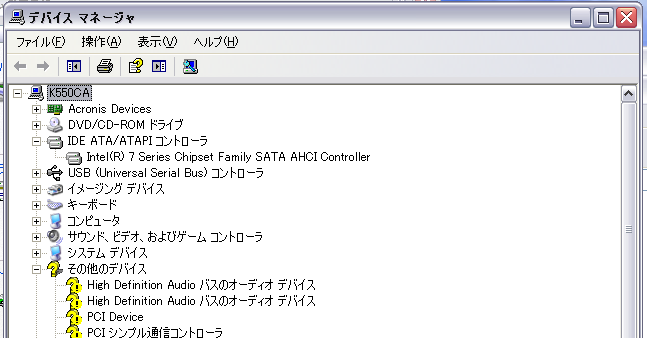-
×InformationWindows update impacting certain printer icons and names. Microsoft is working on a solution.
Click here to learn moreInformationNeed Windows 11 help?Check documents on compatibility, FAQs, upgrade information and available fixes.
Windows 11 Support Center. -
-
×InformationWindows update impacting certain printer icons and names. Microsoft is working on a solution.
Click here to learn moreInformationNeed Windows 11 help?Check documents on compatibility, FAQs, upgrade information and available fixes.
Windows 11 Support Center. -
- HP Community
- Archived Topics
- Notebooks Archive
- XP SATA drivers for Intel Series 7 Chipset

Create an account on the HP Community to personalize your profile and ask a question
02-21-2014 07:11 AM - edited 02-21-2014 07:14 AM
Hi Paul,
Thank you sooooo much for your lightning fast response to my question and even attaching the driver.
It is just what I needed. Now my PC is working perfectly appreciate it.
Here is what I did…
1. Copied iastor.sys to system32/drivers. In device manager, updated the driver from
Intel(R) 7 series/C216 Chipset family 4 port Seriel ATA Storage Controller -1E01
To
Intel(R) 7 Series Chipset Family SATA AHCI Controller
Restarted the system with AHCI and it seemed my PC was working fine.
Don’t know why but other controllers have disappeared though,
-Intel(R) 7 Series/C216 Chipset Family 2 port Serial ATA Storage Controller - 1E09
-Primary IDE channel
-Secondary IDE channel
2. Then went back to the original state using Acronis True Image. Did the same thing as above but to
2 port Serial ATA Storage Controller - 1E09 instead and then BSOD.
Tried Intel(R) 7 Series/C216 Chipset Family SATA AHCI Controller at second round but BSOD again.
Actually, True Image was the reason I wanted to switch to AHCI. Somehow True Image v.2010 didn’t work with IDE mode.
The software was installed fine and system images were created without any troubles. But the recovery didn’t work.
True Image couldn’t access to HDD and said No HDD is attached.
After few hours of googling, assumed recovery failed due to software’s inability to handle HDD controllers.
So I am satisfied that both works now.
3. Included the driver into installation disk using nlite. After serveral attempts, installation succeeded. Excluding all other AHCI drivers except Intel(R) 7 Series Chipset Family SATA AHCI Controller worked. Still I don’t see other controllers in IDE ATA/ATAPI controllers / device manager but I don’t see problems either.
Thank you for your help!
02-21-2014 07:38 AM
You're very welcome.
You only want to see one sata ahci controller listed after you install the ahci driver and change the BIOS setting to ahci.
You update the one with the most ports, and then the drivers install for all controllers.
You do not have any IDE controllers in your notebook when the BIOS is set to AHCI.
That is why the primary and secondary IDE channels disappeared, and the ahci driver installed for both the 4 and 2 port sata controllers.
But many times if you try and update the controller with the least amount of ports, for some reason the PC will blue screen.
I have experimented with this in the past.
03-22-2014 04:15 AM - edited 03-22-2014 05:18 AM
Paul, could You, please, help me?
I made Windows XP CD with SATA drivers slipstremaed from f6flpy3286.zip file, but does it have good drivers for HP Compaq 8300 CMT with Intel® Q77 Express chipset or I need different drivers?
Did I have to install Windows XP in IDE SATA emulation mode or AHCI mode? I need it to be in AHCI because I am trying to make dual boot configuration with two hard drives and one hard drive already has Windows 7 in AHCI mode.
Namely, I did install XP from CD with the slipstreamed SATA drivers, on the second hard drive, in IDE mode ( Iadded all patches and updates after installation), but I can´t change it in BIOS to AHCI and make it work...
Can I make Windows XP working in AHCI mode, with the different drivers added, now, after XP installation is completed (XP works fine in IDE mode) or I have to make another CD, with the different SATA drivers slipstreamed on, and make completely new installation?
Nice regards
Mario
03-22-2014 07:32 AM
Hi, Mario:
I have attached the XP 32 bit drivers you need to slipstream that contain the sata ahci drivers for the chipset in your PC.
You shouldn't have to install XP in IDE mode unless you continue to have problems with your slipstreamed disk.
My favorite method to install XP is to put these drivers on a USB floppy drive and install at the F6 prompt.
Then I use the Up/Down arrow keys to scroll to an select the appropriate driver, which in the case of the 8300 CMT is the Intel(R) 7 Series/C216 Chipset Family SATA AHCI Controller.
03-22-2014 11:25 AM
Paul, thank You so much for Your reply!
You are God's blessing and consolation for all those, like me, on this forum, who are trying to do something what is above them. Above me, for sure 🙂
By trying to make my PC working as dual boot configuration I came across many problems I have never been dealing with, up to know, so whatever I was doing I was on terra incognita. Of course, I am very sorry I haven´t found this forum before, but now I am so pleased I did find it at all !
With the drivers You´ve attached I will try to do what You have describe on this page (second post):
and change SATA emulation to AHCI in BIOS, and If that won´t work I am going to make new Windows XP CD with the slipstreamed drivers You have attached, format the hard disk with the current installation, change SATA emulation from IDE to AHCI in BIOS, and try to install XP once again.
I will let You know wht I have done. Maybe, my experience will help to someone else with the same problems and if I make it work, everyone will !
Kindest regards to You, Paul, and to all forum members and readers
Mario
Zagreb, CROATIA
- « Previous
-
- 1
- 2
- Next »
Didn't find what you were looking for? Ask the community