-
×InformationWindows update impacting certain printer icons and names. Microsoft is working on a solution.
Click here to learn moreInformationNeed Windows 11 help?Check documents on compatibility, FAQs, upgrade information and available fixes.
Windows 11 Support Center. -
-
×InformationWindows update impacting certain printer icons and names. Microsoft is working on a solution.
Click here to learn moreInformationNeed Windows 11 help?Check documents on compatibility, FAQs, upgrade information and available fixes.
Windows 11 Support Center. -
- HP Community
- Notebooks
- Notebook Video, Display and Touch
- Difficulty with Win7 not properly recognizing the dual monit...

Create an account on the HP Community to personalize your profile and ask a question
09-06-2016 04:59 PM
Before my recent reinstall, I was using a 2nd monitor with my laptop, where my 32" was the main display, but the laptop 14" screen would displaying other instituted programs e.g PDF file. It was easy to do this setup and I loved this multitasking.
After a recent Win7 reinstall and updating the AMD adapter I am enjoying great resolution in display on the laptop screen, but I am not able to repeat the simplicity with which I did it before.
The 2nd monitor is connected thru an HDMI cable. Whether with Extend Display or Duplicate Display, if I use laptop screen as the main, Desktop shows the program icons and Taskbar, but when I switch the main display to the 2nd monitor, Taskbar disappears and the same program icons go beyond the screen. When Screen Resolution is clcked on the desktop, both the monitors show side by side, but Monitor 1 is 32" 6x9 format with correct name and resolution, when it should be the 14" 4x3 of the laptop. "Detect" & "Confirm" also testify them to be 1 & 2, but sizes are opposite.
I rebooted without the 2nd monitor hooked and as would have been expected, it displays the laptop's screen in its 4x3 format. At the desktop, now attaching the 2nd 32" 6x9 (widescreen), makes the "Screen Resolution" show they are flipped in size, but correct resolution.
This all seems to have been from updating the ATI's AMD M880G adapter
I'd love the capability to use a 2nd monitor
Any help. I'd greatly appreciate
Solved! Go to Solution.
Accepted Solutions
09-20-2016 08:18 AM
As suggested, I updated the Graphic drivers with the latest on HP website. My fear, after previous updating messed-up my Universal Bus controllers, was unfounded.
Whalla, all is well and as illustrated on one of your previous replies, I was able to place one monitor above (or lateral) the other and institute (under Extended display), the use of two monitors. This is exactly what I wanted.
Thank you for your assurance.
09-09-2016 08:58 AM
The Riddle_Decipher is at your service!
As I understand you've been troubled with the dual monitor setup on the windows 7 OS and here's what you need to do:
Update the BIOS
Update Graphics Driver
Once you're done with the above, for a Dual monitor setup Procedure for ATI Mobility Radeon HD 4250 Graphics:
Right-click an empty space on the Windows desktop, and select ATI Catalyst Control Center.
Select Basic setup and click Go.
Select Clone, and select the resolution.
Click Finish.
Ensure you set the resolution of both monitors exactly the same and then initiate the extended/clone display (Highest resolution recommended).
For more details on extending your display using Windows 7 Display Settings:
Click Start
 , and then click Control Panel.
, and then click Control Panel.Under Appearance and Personalization, click Adjust screen resolution.
Figure : Appearance and Personalization
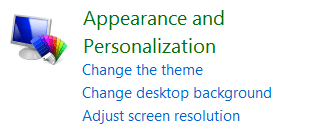
The Screen Resolution window open.
Figure : Screen Resolution window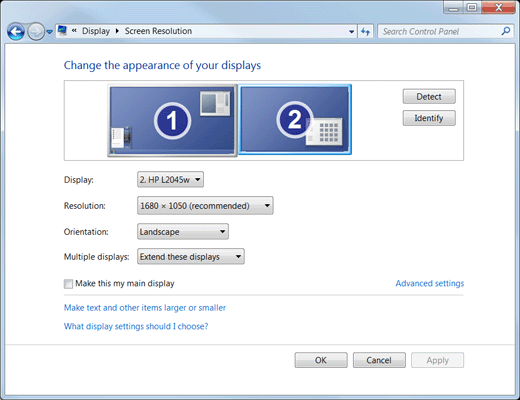
NOTE: If Windows shows only one monitor connected, click Detect. If Windows does not recognize both monitors, click Identify. The numbers 1 or 2 are shown on the monitor icons to help you identify them.
Use the Multiple displays drop-down list to select one of the following options:
Duplicate these displays: Show the entire desktop on both displays.
Extend these displays: Stretch the desktop across the two displays.
Show desktop only on 1: Use only display 1 and show nothing on display 2.
Show desktop only on 2: Use only display 2 and show nothing on display 1.
(Optional) To adjust the resolution, select a monitor and choose a resolution from the drop-down list.
(Optional) To change the direction of the desktop extension (usually left or right to match how the displays are physically positioned), select a monitor and drag it to the desired position.
When done, click Apply, and then click OK.
For details on configuring Multiple Displays with AMD EyeFinity :Click here.
Keep me posted!
Regards,
Riddle_Decipher
I am an HP Employee
09-09-2016 11:14 AM
Hi "Riddle"
Thank you so much for reaching out to help.
As suggested, I checked and I'm current with the Bios, but when it came to updating the Graphic Driver, soon after reinstalling Win7 and updating the ATI graphic driver file: sp50717.exe, my Universal Serial Bus Controller went bonkers. I was not able to use any USB port (I'm dependent on the mouse to navigate around the programs). I sort help from this forum and a fine gentleman immediately responded, with this substitute: http://support.amd.com/en-us/download/desktop/legacy?product=legacy4&os=Windows%207%20-%2064, which resumed my Universal bus Controller and I'm hunky dory using my computer again, until this:
Now, if this particular driver does not support of what your suggestion is, no wonder right clicking on an empty space on Desktop does not bring up "ATI Mobility Radeon HD 4250 Graphics", for me to do what you suggested going forward (such as Basic setup or Clone). I've searched and searched............but cannot find any other way to bring this up. I'd love to follow your suggestions (without updating the HP Website available sp50717 file) with my present functioning graphic driver.
After this post, I played around and like you suggest, I reduced the resolution (1776x1000) of the 2nd attached (32" monitor, originally 1980x?) and walla, the screen accomodated the window screen to where the edges now don't over-shoot the actual screen. As would be expected, the resolution is less than the crisp lettering if I use 14" laptop independently or as the main display.
What I now cannot get, is for my laptop screen to function along with the 2nd monitor (as main display) for multitasking. (All this was so easy to do on this same laptop and original Win7 when I had free Windows 10 upgraded. I then did it without updating any thing and both monitors functioned miraculously. Then, if I opened a pdf file while working on the 2nd monitor, it opened automatically on the first (laptop) monitor.
I'd love this privelge for the kind of work I do.
Sorry for this lengthy writeup
Thanks
09-09-2016 11:42 AM
The pleasure is all mine,
Thank you for the detailed post 😉
And under normal circumstance, the AMD Catalyst center should allow you to make changes to the resolution and switch between which monitor is preferred as 1 or 2, if that's not accessible, you could try the below steps:
Step 1: Right-click in an open space on your desktop. Select the "Screen Resolution" option in the menu.
Step 2: To adjust the orientation of your monitor, just drag and drop the appropriate monitor and place it wherever you want. You could move it to the right, left, top or bottom position.
Step 3: Once you have placed the monitor in the position you want, click on the Apply button to apply the changes. If you are satisfied with the setup, click on the Ok button.
A Few Notes:
- If you place the primary monitor at the bottom, you will get a bottom to top orientation.
- If you place the primary monitor on top, you will get a top to bottom orientation.
- Left will give you a left to right, and right will give you the right to left orientation.
You can also watch this youtube video for the same.
Keep me posted!
Regards,
Riddle_Decipher
I am an HP Employee
09-09-2016 06:09 PM
Thanks again
Did step 1
In step 2, mine are like in the screen-shot you show and it responds when I detect or Identify. My large monitor is 2 and laptop screen is one. I can click on 2 and move it to monitor 1's left (my right), but jumps back to original position.
Step 3 cannot be accomplished, let alone applied.
Watched the YouTube video, no help
(I guess I'm slow to learn!)
As I mentioned in my previous note, I'm curious to know the difference between the latest Graphic drivers file at HP website (for G42-415DX) which messed my Universal Bus Controllers and the other link (that restored my Univ. Bus C)?
I'm tempted to re-install this HP Website file, if there is a chance this will give me Dual monitoring easily, as what you've been advising ?
What's your take?
09-14-2016 07:38 AM
Thanks for replying!
I had to take some time off to research on your concern and I agree that uninstalling the driver and then reinstalling the new driver from the HP site is a great idea!
If that doesn't work, I recommend you to update your universal bus controller driver as well though it has very little connection to our issue with the dual display (Just to be on a safer side).
Let me know, how that does!
Regards
Riddle_Decipher
I am an HP Employee
09-20-2016 08:18 AM
As suggested, I updated the Graphic drivers with the latest on HP website. My fear, after previous updating messed-up my Universal Bus controllers, was unfounded.
Whalla, all is well and as illustrated on one of your previous replies, I was able to place one monitor above (or lateral) the other and institute (under Extended display), the use of two monitors. This is exactly what I wanted.
Thank you for your assurance.
09-20-2016 08:35 AM
I'm glad it worked out for you
And I hope you have a great day ahead
If the information I've provided was helpful, give us some reinforcement by clicking the solution and kudos buttons, that’ll help us and others see that we’ve got the answers!
Regards,
Riddle_Decipher
I am an HP Employee
Didn't find what you were looking for? Ask the community

