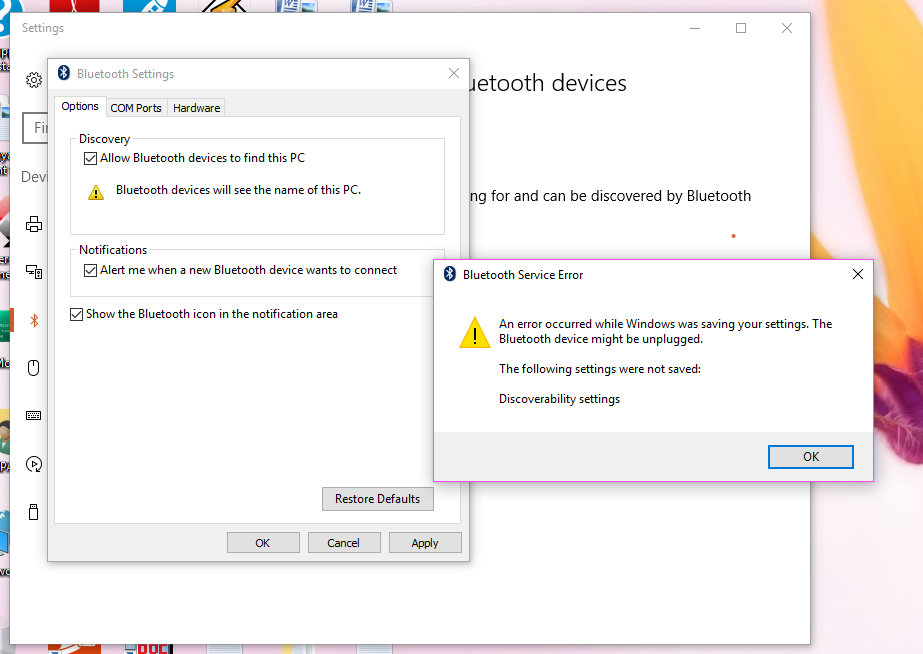-
×InformationWindows update impacting certain printer icons and names. Microsoft is working on a solution.
Click here to learn moreInformationNeed Windows 11 help?Check documents on compatibility, FAQs, upgrade information and available fixes.
Windows 11 Support Center. -
-
×InformationWindows update impacting certain printer icons and names. Microsoft is working on a solution.
Click here to learn moreInformationNeed Windows 11 help?Check documents on compatibility, FAQs, upgrade information and available fixes.
Windows 11 Support Center. -
- HP Community
- Notebooks
- Notebook Wireless and Networking
- wireless bluetooth driver problem

Create an account on the HP Community to personalize your profile and ask a question
10-26-2016 03:07 AM
i had updated to windows 10 a year back , since a week their has been problem with my bluetooth driver . wireless operating sysytem is not able to detect the driver and blutooth is not fuctioning
Solved! Go to Solution.
Accepted Solutions
10-27-2016 09:40 AM
Hi @dr_impana86,
Welcome to the HP Forum! 🙂 Thank you for becoming a HP Forum member. It is a dynamite location to get help from the community, get suggestions and find what has worked for others. For you have the best experience, here is a link for you to review, should you have any concerns: First Time Here? Learn How to Post and More
I gather that you updated to Windows 10 about a year ago. Last week you started to have an issue with the Bluetooth. When I checked the software and driver page for your notebook, I noticed that Windows 10 is not listed. This tells us that HP has not tested Windows 10 on this model and the outcome is unknown. Here is a link to HP PCs - Using Bluetooth Devices (Windows 10, 😎. You could also try resetting the Bluetooth.":
Step 1. Go to device manager and click on Bluetooth to expand the list
Step 2. Right click on "Bluetooth Peripheral Device" that you want
Step 3. Select "Update Driver Software..."
Step 4. Choose "Browse my computer for driver software"
Step 5. Choose "Let me pick from a list of device drivers on my computer"
Step 6. Select "Ports (COM & LPT)"
Step 7. Select "Microsoft" at "Manufacturer" list
Step 8. Finally select "Standard Serial over Bluetooth link"
While you are in Device Manager right click on your Bluetooth device and choose properties
Click the power management tab.
If allow this computer to turn off this device to save power is checked please remove and click apply.
If you are still unable to pair with a Bluetooth device try the following:
Step 1.Type" change device" into Cortana
Step 2. Click on where it says Change device installation settings.
Step 3. Select the No, let me choose what to do option.
Step 4. Check the automatically get the device app option
Step 5. Click Save changes to save the settings you just chose
As well you can try this
Step 1: Go to Cortana and type “services.msc” and press Enter
Step 2: Now find “Bluetooth Support Service” and double click on it ( on the general tab you can change it startup automatically if you like)
Step 3: Now click on Log On Tab and Type in "Local Service" without quotes if it is not already showing.
Step 4: Now remove any passwords leave the password field blank
Step 5: Click apply in the lower left corner.
Step 6: Click the recovery tab and ensure it is set to restart the service after the first and second failure and change if necessary and click apply. If you still have an issue, you can try installing the Windows 8.1 driver in compatibility mode. Compatibility Mode (from windows10forums ). If it was previously working you could also try a restore back to before this occurred. HP PCs - Using Microsoft System Restore (Windows 10, 😎 Please keep me apprised of your progress.
If this has helped you to resolve the issue, please click on "Accept as Solution" on said post. To show that you 'like', or are thankful for my post, kindly click the “Thumbs Up” below. If there is anything else I can do to help, please be sure to let me know!
10-27-2016 09:40 AM
Hi @dr_impana86,
Welcome to the HP Forum! 🙂 Thank you for becoming a HP Forum member. It is a dynamite location to get help from the community, get suggestions and find what has worked for others. For you have the best experience, here is a link for you to review, should you have any concerns: First Time Here? Learn How to Post and More
I gather that you updated to Windows 10 about a year ago. Last week you started to have an issue with the Bluetooth. When I checked the software and driver page for your notebook, I noticed that Windows 10 is not listed. This tells us that HP has not tested Windows 10 on this model and the outcome is unknown. Here is a link to HP PCs - Using Bluetooth Devices (Windows 10, 😎. You could also try resetting the Bluetooth.":
Step 1. Go to device manager and click on Bluetooth to expand the list
Step 2. Right click on "Bluetooth Peripheral Device" that you want
Step 3. Select "Update Driver Software..."
Step 4. Choose "Browse my computer for driver software"
Step 5. Choose "Let me pick from a list of device drivers on my computer"
Step 6. Select "Ports (COM & LPT)"
Step 7. Select "Microsoft" at "Manufacturer" list
Step 8. Finally select "Standard Serial over Bluetooth link"
While you are in Device Manager right click on your Bluetooth device and choose properties
Click the power management tab.
If allow this computer to turn off this device to save power is checked please remove and click apply.
If you are still unable to pair with a Bluetooth device try the following:
Step 1.Type" change device" into Cortana
Step 2. Click on where it says Change device installation settings.
Step 3. Select the No, let me choose what to do option.
Step 4. Check the automatically get the device app option
Step 5. Click Save changes to save the settings you just chose
As well you can try this
Step 1: Go to Cortana and type “services.msc” and press Enter
Step 2: Now find “Bluetooth Support Service” and double click on it ( on the general tab you can change it startup automatically if you like)
Step 3: Now click on Log On Tab and Type in "Local Service" without quotes if it is not already showing.
Step 4: Now remove any passwords leave the password field blank
Step 5: Click apply in the lower left corner.
Step 6: Click the recovery tab and ensure it is set to restart the service after the first and second failure and change if necessary and click apply. If you still have an issue, you can try installing the Windows 8.1 driver in compatibility mode. Compatibility Mode (from windows10forums ). If it was previously working you could also try a restore back to before this occurred. HP PCs - Using Microsoft System Restore (Windows 10, 😎 Please keep me apprised of your progress.
If this has helped you to resolve the issue, please click on "Accept as Solution" on said post. To show that you 'like', or are thankful for my post, kindly click the “Thumbs Up” below. If there is anything else I can do to help, please be sure to let me know!
10-28-2016 04:41 AM
@GBL84 wrote:Dear Customer,
Please try from the below link:
http://h20564.www2.hp.com/hpsc/swd/public/detail?swItemId=ob_150748_1#tab3
Hope this helps, for any further queries reply to the post and feel free to join us again
**Click the White Thumbs Up Button on the right to say Thanks**
Make it easier for other people to find solutions by marking a Reply 'Accept as Solution' if it solves your problem.
Thank You,
GBL84
I am not an HP Employee
i installed now when i am trying to use its not discoverable by other device i am attaching the screen shot of error message kindly check please kindly solve this
Didn't find what you were looking for? Ask the community