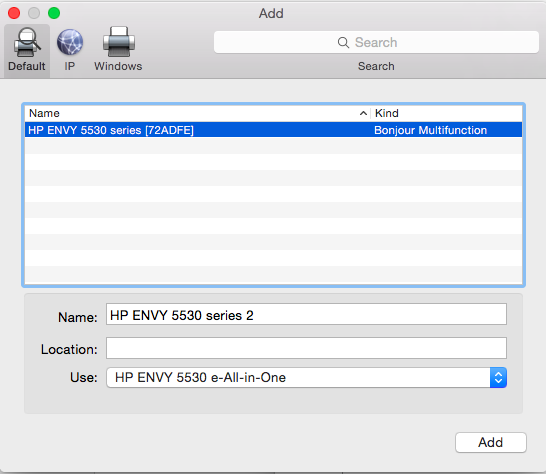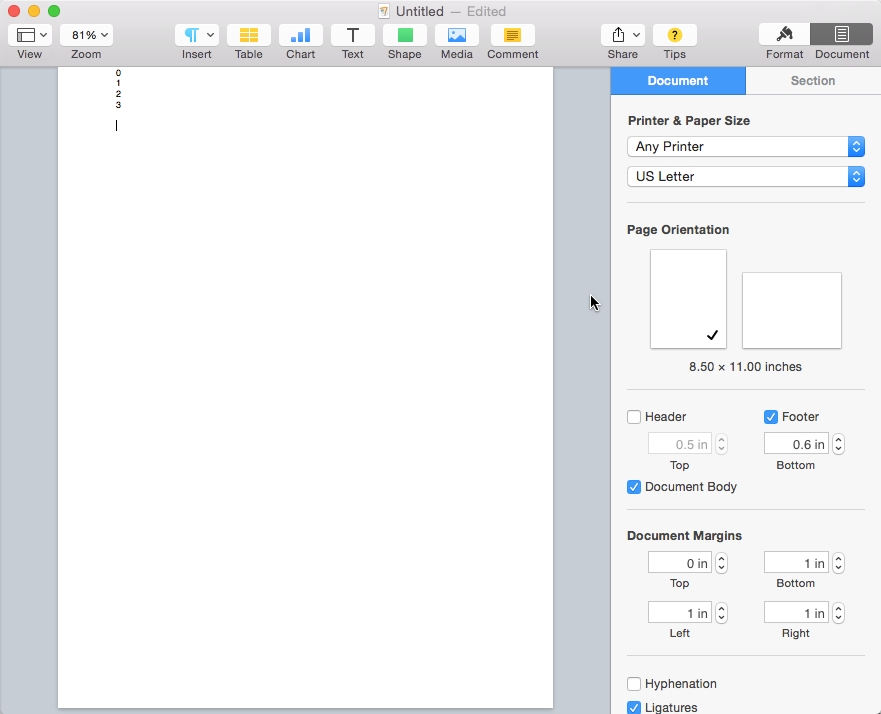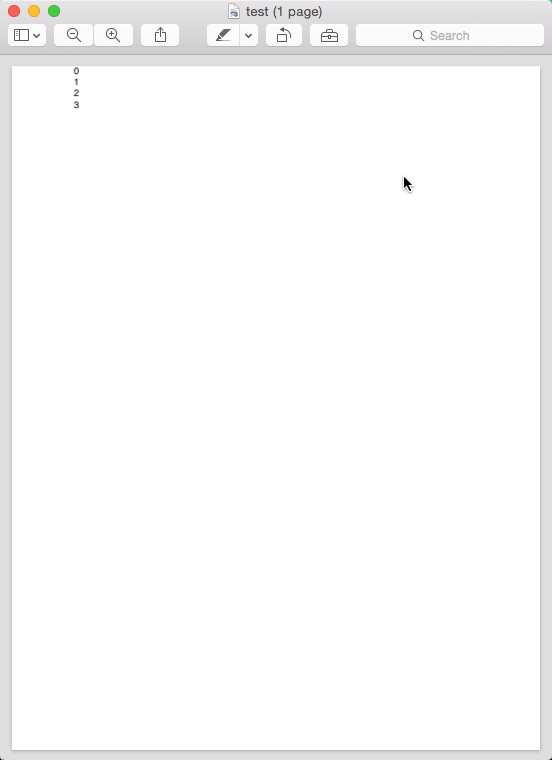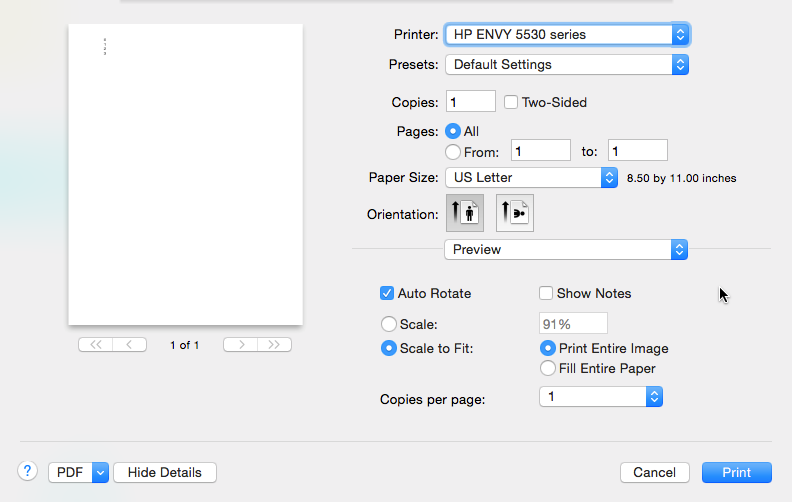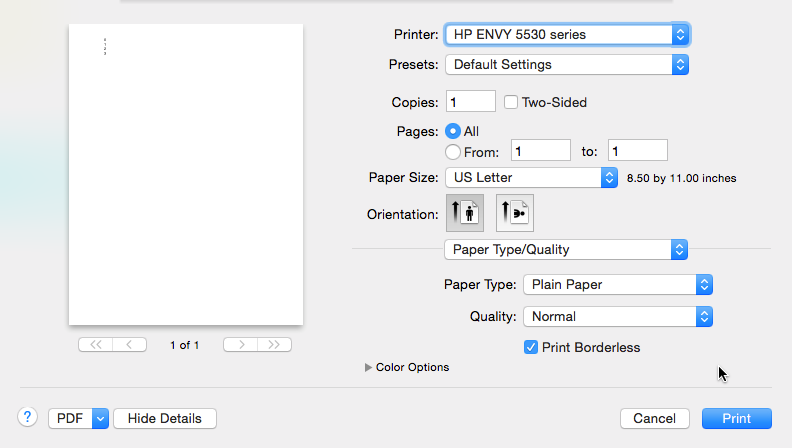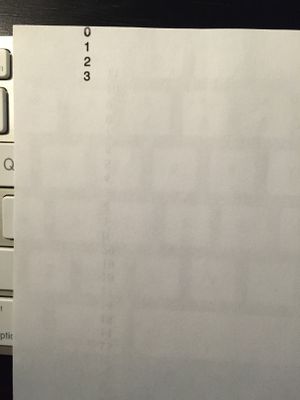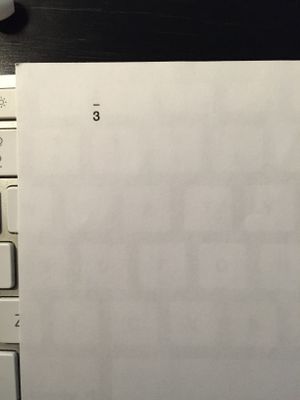-
×InformationWindows update impacting certain printer icons and names. Microsoft is working on a solution.
Click here to learn moreInformationNeed Windows 11 help?Check documents on compatibility, FAQs, upgrade information and available fixes.
Windows 11 Support Center. -
-
×InformationWindows update impacting certain printer icons and names. Microsoft is working on a solution.
Click here to learn moreInformationNeed Windows 11 help?Check documents on compatibility, FAQs, upgrade information and available fixes.
Windows 11 Support Center. -
- HP Community
- Printers
- LaserJet Printing
- Re: Envy 5530 Cut Margins On Mac

Create an account on the HP Community to personalize your profile and ask a question
12-21-2014 06:06 PM
Hi,
When printing to Envy 5530 from Mac, the top / bottom 0.5 inch margin is always be cut, and leave a ugly white border. I've tried to print from both Microsoft Word and Safari, the problem is always there. I've not checked if that happens to the left / right margin, too.
It seems more likely a driver problem, instead of the printer itself: the margin disappears when I print a test page (Printer Status Report).
And I also reinstalled the HP Printer Drivers v3.0 for OS X ( http://support.apple.com/kb/dl907). It doesn't improve the situation.
That's really an annoying problem. Please help!
BTW, I'm using a Mac Book Air 13" 2013, with Yosemite 10.10.1.
Best regards,
Wei
Solved! Go to Solution.
Accepted Solutions
01-07-2015 07:37 AM
Hi @xwei
I have brought your issue to the attention of an appropriate team within HP. They will likely request information from you in order to look up your case details or product serial number. Please look for a private message from an identified HP contact. Additionally, keep in mind not to publicly post serial numbers and case details.
If you are unfamiliar with how the Forum's private message capability works, this post has instructions.
Sunshyn2005
I work on behalf of HP
If you found this post helpful, you can let others know by clicking the “Accept as Solution” button. You can also show your appreciation, with a kudos, by clicking the “thumbs up" button!
12-23-2014 07:36 AM
Hi @xwei
I'd like to help you with your Envy 5530, I understand the issue is with the margins but only when you print from your computer. Please try the instructions from the following link to modify the margin settings; Adjust Printer Margins on Mac OS X.
If the issue persist, please complete the steps below and then try printing again;
Reset Printing System
- Click the Apple icon (
 ), and then click System Preferences.
), and then click System Preferences. - In the Hardware section, click Print & Fax/Scan. The Print & Fax/Scan dialog box opens.
- Right-click (or Ctrl +click) in the left panel, and then click Reset printing system…
- Click OK to confirm the reset.
- Type the correct Name and Password.
- Click OK to reset the printing system. The Print & Fax dialog box shows no printer selected
- On the Dock, click Applications, and then click Utilities.
- Double-click Disk Utility.
- Highlight your hard drive/partition on the left (by default this is "Macintosh HD").
- Click the Repair Disk Permissions button at the bottom of the window.
- Once the repair is complete, restart the computer and add the printer back.
When you add the printer, please ensure you are using the HP driver
- Select Add other Printer or Scanner

- Select the printer you are adding and next to 'Use' you can select the printer driver

I look forward to hearing from you.
- Select Add other Printer or Scanner
Sunshyn2005
I work on behalf of HP
If you found this post helpful, you can let others know by clicking the “Accept as Solution” button. You can also show your appreciation, with a kudos, by clicking the “thumbs up" button!
12-23-2014 08:53 AM
Hi Sunshyn2005,
Glad to hear from you. Unfortunately, the problem still exist after I rese the printers, fixed the disk permissions, rebooted the computer, and re-added the Envy 5530 printer (with the following setting)
And then I create a word document, set the top margin to 0, and put a few letters to the first few lines. When I print it, the content is still cut at the position of 0.5 inch.
Thank you very much!
12-24-2014 09:06 AM
Hi @xwei
I have done some research to see what else we could try and frankly, at this point, I think it might be best for you to give us a call. A Support professional can remote access your computer, with you permission of course, and may be able to see what is causing the issue.
If you are in Canada or US call 800 474 6836, or you can Contact HP Worldwide.
I hope this helps.
Sunshyn2005
I work on behalf of HP
If you found this post helpful, you can let others know by clicking the “Accept as Solution” button. You can also show your appreciation, with a kudos, by clicking the “thumbs up" button!
12-29-2014 10:38 PM
I have just called the support number twice. In each time the line was cut after 5 minutes, just in the middle of the discussion with the agents. It seems hardly an useful way to get any kind of support 😞
However, I did more investigation on my side, and found although I could not find any solution to print a full page from Pages, Safari or Word, there is still a walkaround for that. The steps are:
1. Save the content to PDF in the Print dialog.
2. Open the PDF in Preview app
3. On the Print dialog, "Preview" section, select "Scale To Fit", and "Print Entire Image". It would automatically set the scale to 91%
4. Switch to the "Paper Type / Quality" section, then check the "Print Borderless" checkbox.
5. Click "Print" button.
6. The content will be printed correctly (borderlessly), although it still seems scaled on the Preview area (the left side of the Print dialog), and the scale factor is still 91%.
Here I attached all the related pictures / screen shots:
1. The Document In Pages
2. The generated PDF in Preview
3. Settings in the Print dialog of Preview app
4. The correct result that was printed from Preview app
Reference: the incorrect result if I print the document directly from Pages
Of course, even the walkaround seems workable, I don't think that's the way this printer suppose to work. Please verify if this is a true problem. Thank you very much for your help.
01-05-2015 08:29 AM
Hi @xwei
I am sorry to hear about the experience you had when calling us, I am not sure why this happened. The only thing I can see that might be causing the issue, is one of the settings;
I suggest changing the 'Printer and Paper size' setting, where it says "any printer" you should be able to select your printer. This will tell the program to use the printer driver and might make a difference.
Sunshyn2005
I work on behalf of HP
If you found this post helpful, you can let others know by clicking the “Accept as Solution” button. You can also show your appreciation, with a kudos, by clicking the “thumbs up" button!
01-07-2015 12:13 AM
Hi Sunshyn2005,
Thanks a lot for your suggestion. However, it still doesn't work whether I set that to "Any Printer" or "HP ENVY 5530 series". The result has no difference. According to what I see, I think there must be some problem with the compatibility of the driver.
By the way, I used to print with another HP printer (LaserJet M1152nf). I've even tested printed to that printer after I found the problem with Envy 5530 from the same computer. Everything worked fine with the LaserJet.
Do you think it might be possible for you to help me file a bug to the support team with all the information I provided? Although it's easy for me to switch to another printer, I would still be glad to see the problem could be solved. Also, when I called the support, the agents asked a ticket number, too. It seems they do not check the message on this forum.
Thank you 🙂
01-07-2015 07:37 AM
Hi @xwei
I have brought your issue to the attention of an appropriate team within HP. They will likely request information from you in order to look up your case details or product serial number. Please look for a private message from an identified HP contact. Additionally, keep in mind not to publicly post serial numbers and case details.
If you are unfamiliar with how the Forum's private message capability works, this post has instructions.
Sunshyn2005
I work on behalf of HP
If you found this post helpful, you can let others know by clicking the “Accept as Solution” button. You can also show your appreciation, with a kudos, by clicking the “thumbs up" button!
Didn't find what you were looking for? Ask the community