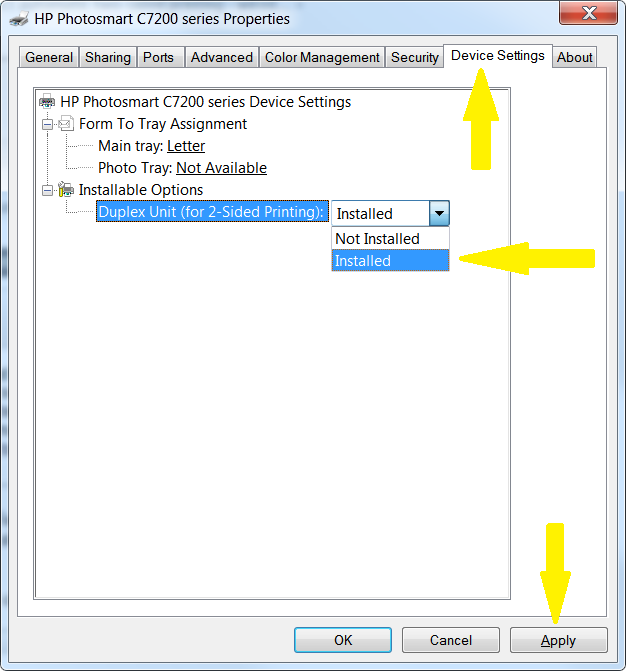-
×InformationWindows update impacting certain printer icons and names. Microsoft is working on a solution.
Click here to learn moreInformationNeed Windows 11 help?Check documents on compatibility, FAQs, upgrade information and available fixes.
Windows 11 Support Center. -
-
×InformationWindows update impacting certain printer icons and names. Microsoft is working on a solution.
Click here to learn moreInformationNeed Windows 11 help?Check documents on compatibility, FAQs, upgrade information and available fixes.
Windows 11 Support Center. -
- HP Community
- Printers
- Printer Setup, Software & Drivers
- C6280: Can't select automatic two-sided printing

Create an account on the HP Community to personalize your profile and ask a question
12-08-2013 09:41 PM
I am using an HP laptop running Windows Vista 32-bit Home Premium.
I had previously fully uninstalled my HP Photosmart C6280 all-in-one printer.
Today, I reinstalled it using the CD-ROM that came with the printer.
When I went to print an MS Word document, I was not presented with the normal set of
Print options/settings to choose from.
I could not select Automatic doubled-sided printing: it wasn't in the drop-down menu.
When I selected Print from Word's File menu, a print dialog box opened: it's title was HP Photosmart 6200 Series Document Properties. From within this, I selected:
Properties > Printing Shortcuts Tab > General Everyday Printing.
in the lower right area of this panel, is a drop-down menu titled, "Print on both sides".
It offered the following options to select from:
Off, Manual, Left-edge booklet, Right-edge booklet.
The option, "Automatic" was missing from this list: previously, it was directly below Manual.
I do not remember if the Left/Right edge options were there before.
Directly below this drop-down menu is that for selecting Orientation: Portrait or Landscape.
So now, I am unable to do automatic 2-sided printing.
If I click on Duplex instead of General Everyday , I briefly see the word Automatic in the menu, but is replaced with Manual. Also, for this Duplex mode, the Orientation drop-down me u is missing/hidden. I do not know if it is supposed to be that way.
The Problem: Why do I no longer have the option to do Automatic 2-sided printing ?
Any ideas ?
Thanks
DaleBr
Solved! Go to Solution.
Accepted Solutions
09-01-2014 12:45 PM - edited 09-01-2014 08:54 PM
@MSS1 wrote:Addendum -- I just found "Device Settings" under Printer Properties (by right clicking on the device icon in control panel/devices & printers) and found the drop-down option to "install" duplexing. guess that's what you meant. Thanx!
HOWEVER, CAN you duplex from a computer hooked up wirelessly?
----------
The link to the Vista/Win 7Duplex printing Troubleshooting guide is not working.
I have the same problem with my C7280 and Win 7. Originally, this computer was linked wirelessly, which apparently doesn't have an automatic duplex setting. (I had to reload the driver several times with HP's help to get it working properly wirelessly because the HP Solution center wasn't available...) Anyway, I have now linked the computer to the C7280 by wire...and "automatic" duplexing is not available. Where do I find the "enable Duplexing" option? Or do I have to uninstall and reinstall the driver again? Thanx
The duplexer should be available whether wired or wireless. The link for the Vista/Win 7 Duplex Printing Troubleshooting Guide is here. Sorry for the previous typo, I also updated the previous link.
For Windows 7 click Start, Devices and Printers, right click on the Photosmart c7200 series, Printer Properties, Device Settings and set the Duplex Unit to Installed, Apply.
I am not an employee of HP, I am a volunteer posting here on my own time.
If your problem is solved please click the "Accept as Solution" button
If my answer was helpful please click "Yes" to the "Was this post helpful" question.
12-10-2013 11:10 PM - edited 09-01-2014 12:26 PM
The duplexer needs to be enabled in the driver as discussed in the Vista/Win 7 Duplex Printing Troubleshooting Guide here.
I am not an employee of HP, I am a volunteer posting here on my own time.
If your problem is solved please click the "Accept as Solution" button
If my answer was helpful please click "Yes" to the "Was this post helpful" question.
09-01-2014 11:43 AM - edited 09-01-2014 11:50 AM
Addendum -- I just found "Device Settings" under Printer Properties (by right clicking on the device icon in control panel/devices & printers) and found the drop-down option to "install" duplexing. guess that's what you meant. Thanx!
HOWEVER, CAN you duplex from a computer hooked up wirelessly?
----------
The link to the Vista/Win 7Duplex printing Troubleshooting guide is not working.
I have the same problem with my C7280 and Win 7. Originally, this computer was linked wirelessly, which apparently doesn't have an automatic duplex setting. (I had to reload the driver several times with HP's help to get it working properly wirelessly because the HP Solution center wasn't available...) Anyway, I have now linked the computer to the C7280 by wire...and "automatic" duplexing is not available. Where do I find the "enable Duplexing" option? Or do I have to uninstall and reinstall the driver again? Thanx
09-01-2014 11:59 AM
The printer could no longer do duplex printing or scan since the HP Solution Center would not install properly, I spent MANY months trying to solve this problem...but ended-up just wasting a lot of time.
If the printer is more than one or two years old, and if your budget can afford it, I highly suggest replacing the printer.
You won't be wasting your your time with this printer.
DaleBr
09-01-2014 12:45 PM - edited 09-01-2014 08:54 PM
@MSS1 wrote:Addendum -- I just found "Device Settings" under Printer Properties (by right clicking on the device icon in control panel/devices & printers) and found the drop-down option to "install" duplexing. guess that's what you meant. Thanx!
HOWEVER, CAN you duplex from a computer hooked up wirelessly?
----------
The link to the Vista/Win 7Duplex printing Troubleshooting guide is not working.
I have the same problem with my C7280 and Win 7. Originally, this computer was linked wirelessly, which apparently doesn't have an automatic duplex setting. (I had to reload the driver several times with HP's help to get it working properly wirelessly because the HP Solution center wasn't available...) Anyway, I have now linked the computer to the C7280 by wire...and "automatic" duplexing is not available. Where do I find the "enable Duplexing" option? Or do I have to uninstall and reinstall the driver again? Thanx
The duplexer should be available whether wired or wireless. The link for the Vista/Win 7 Duplex Printing Troubleshooting Guide is here. Sorry for the previous typo, I also updated the previous link.
For Windows 7 click Start, Devices and Printers, right click on the Photosmart c7200 series, Printer Properties, Device Settings and set the Duplex Unit to Installed, Apply.
I am not an employee of HP, I am a volunteer posting here on my own time.
If your problem is solved please click the "Accept as Solution" button
If my answer was helpful please click "Yes" to the "Was this post helpful" question.
09-01-2014 12:48 PM
@DaleBr wrote:
The printer installation software could not reinstall my printer correctly.
The printer could no longer do duplex printing or scan since the HP Solution Center would not install properly, I spent MANY months trying to solve this problem...but ended-up just wasting a lot of time.
If the printer is more than one or two years old, and if your budget can afford it, I highly suggest replacing the printer.
You won't be wasting your your time with this printer.
DaleBr
This is the first I have heard that the post I gave you months ago was not working.
You do not need Solution Center for duplex printing, set the duplxer to Installed as shown above.
I am not an employee of HP, I am a volunteer posting here on my own time.
If your problem is solved please click the "Accept as Solution" button
If my answer was helpful please click "Yes" to the "Was this post helpful" question.
09-01-2014 01:05 PM
Thank you for your feedback.
Yes! ... you are correct.
These are two separate problems.
I do not need HP Solution Center to address the duplex printing problem.
I may have posted it (duplex issue) as a separate problem, but it was definitely a problem related to end results of re-installing the printer driver for the 6280 , that is available on HP's web site.
I followed all if support instructions posted for the problem, including updating Adobe Reader, but nothing helped.
DaleBr
09-01-2014 02:09 PM
Thank you! HP was wrong when it informed me that you couldn't duplex from a wireless connection -- I just "installed" it in print properties, as you instructed, and the "Auto" choice did appear in print screen.
You DO need the HP Solution Center for scanning. HP had me uninstall and reinstal the driver, using the "wireless" option. Is there any other setting on my WIRED computer that I have to adjust after switching to WIRED from WIRELESS (would that make a good movie title?)
Didn't find what you were looking for? Ask the community