-
×InformationWindows update impacting certain printer icons and names. Microsoft is working on a solution.
Click here to learn moreInformationNeed Windows 11 help?Check documents on compatibility, FAQs, upgrade information and available fixes.
Windows 11 Support Center. -
-
×InformationWindows update impacting certain printer icons and names. Microsoft is working on a solution.
Click here to learn moreInformationNeed Windows 11 help?Check documents on compatibility, FAQs, upgrade information and available fixes.
Windows 11 Support Center. -
- HP Community
- Printers
- Printer Setup, Software & Drivers
- New driver for Mac El Capitan for all in one 7520

Create an account on the HP Community to personalize your profile and ask a question
10-08-2015 04:21 PM
I just upgraded my Mac operating system to El Capitan (10.11) 2 days ago.
Have the HP Photosmart All-in-One 7520. The printer driver only goes up to Mountain Lion (10.6). The printer works, but the scanner does not.
I've had Geek Squad go through everything on computer, look up most recent info on your site, etc. Conclusion: Need new driver for the scanner to be compatible with El Capitan.
Is a new driver in the works? I would like to know as soon as it is available because I scan a lot of information weekly.
Thank you.
Solved! Go to Solution.
Accepted Solutions
10-12-2015 09:40 AM
Hi @DStrick,
Glad to see you are utilizing the HP forums, this is a great question other customers may be wondering about too! I can help you obtain the necessary software for your 7520 to use with El Capitan! Once we resolve the issue, please mark the applicable post as Accept as Solution to help others find the answer to your question! 🙂
This download package contains the full software solution for Mac OS X El Capitan including all necessary software and drivers: File name: HP-Inkjet-SW-OSX-Mavericks_v12.34.44.dmg
This Software was updated on October 1st 2015 and can be found here: Software and Driver Downloads for the Photosmart 7520
Please let me know if this does indeed resolve the issue, or if you require further assistance. Thanks.
Sunshyn2005
I work on behalf of HP
If you found this post helpful, you can let others know by clicking the “Accept as Solution” button. You can also show your appreciation, with a kudos, by clicking the “thumbs up" button!
10-12-2015 09:40 AM
Hi @DStrick,
Glad to see you are utilizing the HP forums, this is a great question other customers may be wondering about too! I can help you obtain the necessary software for your 7520 to use with El Capitan! Once we resolve the issue, please mark the applicable post as Accept as Solution to help others find the answer to your question! 🙂
This download package contains the full software solution for Mac OS X El Capitan including all necessary software and drivers: File name: HP-Inkjet-SW-OSX-Mavericks_v12.34.44.dmg
This Software was updated on October 1st 2015 and can be found here: Software and Driver Downloads for the Photosmart 7520
Please let me know if this does indeed resolve the issue, or if you require further assistance. Thanks.
Sunshyn2005
I work on behalf of HP
If you found this post helpful, you can let others know by clicking the “Accept as Solution” button. You can also show your appreciation, with a kudos, by clicking the “thumbs up" button!
10-26-2015 11:09 AM
Well, this is Daylene, again.
I have been using the scanner ok until today.
I downloaded the above and it was working ok, but today it will scan one page and then when prompted to scan the next page it freezes up and you have to close out. I scan multiple pages at a time and put them in a .pdf format. I can't do this now. When looking at the task bar, the scanning program is not showing "not responding", it is just not going anywhere.
Suggestions?
Thanks!
10-26-2015 11:31 AM
Thanks for coming back to let me know @DStrick, and rest assured I am still here to help! Based on your description, I suspect there is something interfering with the software.
Let's reset the printing system, repair disk permissions, re-add the printer using the right driver, and try to scan again.
Reset Printing System
- Click the Apple icon (
 ), and then click System Preferences.
), and then click System Preferences. - In the Hardware section, click Print & Fax/Scan. The Print & Fax/Scan dialog box opens.
- Right-click (or Ctrl +click) in the left panel, and then click Reset printing system…
- Click OK to confirm the reset.
- Type the correct Name and Password.
- Click OK to reset the printing system. The Print & Fax dialog box shows no printer selected
- On the Dock, click Applications, and then click Utilities.
- Double-click Disk Utility.
- Highlight your hard drive/partition on the left (by default this is "Macintosh HD").
- Click the Repair Disk Permissions button at the bottom of the window.
- Once the repair is complete, restart the computer and the printer, then add the printer back.
When you add the printer, please ensure you are using the HP driver.
- Select Add other Printer or Scanner
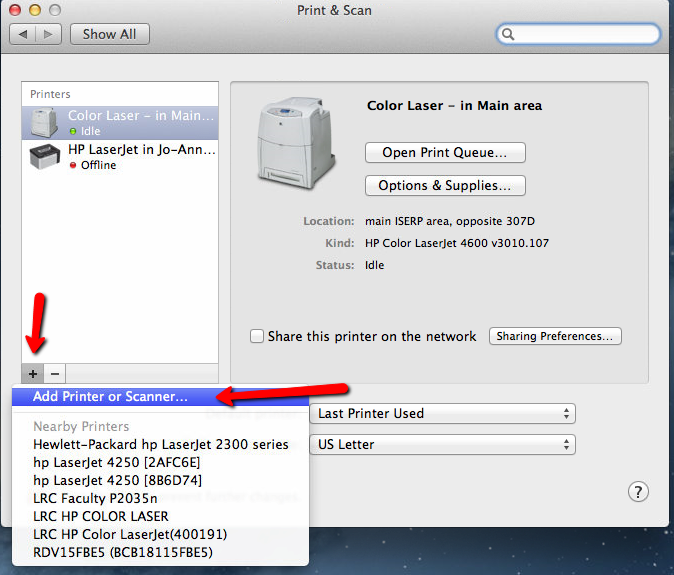
- Select the printer you are adding and next to 'Use' you can select the printer driver

Please try scanning a multiple page document now and let me know if we are back in business or not. Thanks.
- Select Add other Printer or Scanner
Sunshyn2005
I work on behalf of HP
If you found this post helpful, you can let others know by clicking the “Accept as Solution” button. You can also show your appreciation, with a kudos, by clicking the “thumbs up" button!
11-06-2015 06:51 AM
Very frustrated. Having read posts on this forum about problems I have downloaded the suggested updates for Mac El Capitan for all in one 7520 in an effort to try and solve scanning problems. I can scan ,editand print a document BUT I cannot save this in anyway shape or form. Help !
11-09-2015 08:20 AM
Hi @Ranger100,
Are you using the full feature software and driver? If not, please download and install it using this File: HP-Inkjet-SW-OSX-Mavericks_v12.34.44.dmg
When you click the link below it will automatically begin downloading. I got this file from the HP Website I linked previously in message 2 (This Software was updated on October 1st, 2015 and can be found here: Software and Driver Downloads for the Photosmart 7520).
If you have installed the software already, are you indeed scanning with the HP Scan Software? What happens when you try to save a scan? You may find the following document helpful if you would like to explore you scanning options: HP Printers - How to Scan to a Mac (OS X).
Please let me know if this resolves the issue, or if you require further assistance. Thanks. :catvery-happy:
Sunshyn2005
I work on behalf of HP
If you found this post helpful, you can let others know by clicking the “Accept as Solution” button. You can also show your appreciation, with a kudos, by clicking the “thumbs up" button!
01-22-2016 08:58 AM
Installed the new driver, unfortunately still need to turn the printer on and off to get it to print for every job, also the AirPrint does not show up.
went back, reset the printing system ( hold control while clicking on the area for the list of printers) , rest the printer back to factory settings, connected the USB cable ( temporary) restarted the Mac, restarted the printer restarted the router.
turned these back on in the sequence, router, printer, Mac, started the above referenced installation program, the printer got added quite smoothly and quickly, removed the USB cable..... Stared the print job and alais.... Cannot find printer. Restarted the printer and during the startup the pages get printed.
restarted the Mac and router, no success.
tried to print from the iPad printer does not show up.
There is a wireless connection for the printer visible under the wireless settings, but when I try to connect it asks for a password and I do not know what that is.
any suggestions?
Didn't find what you were looking for? Ask the community
