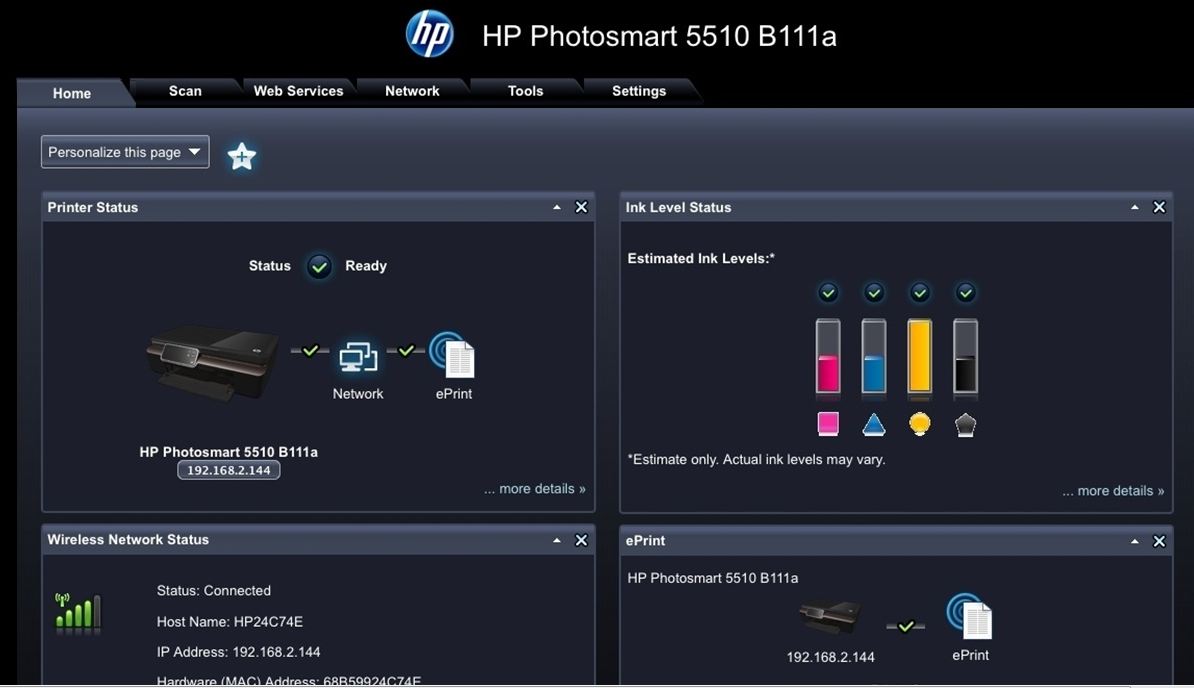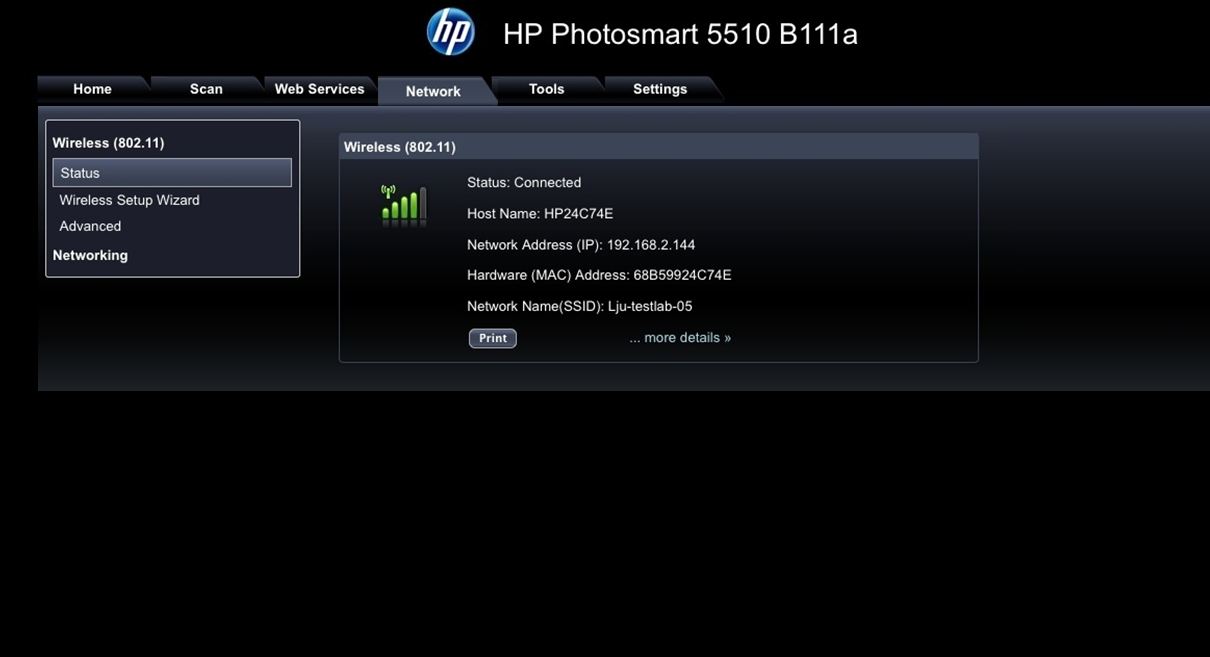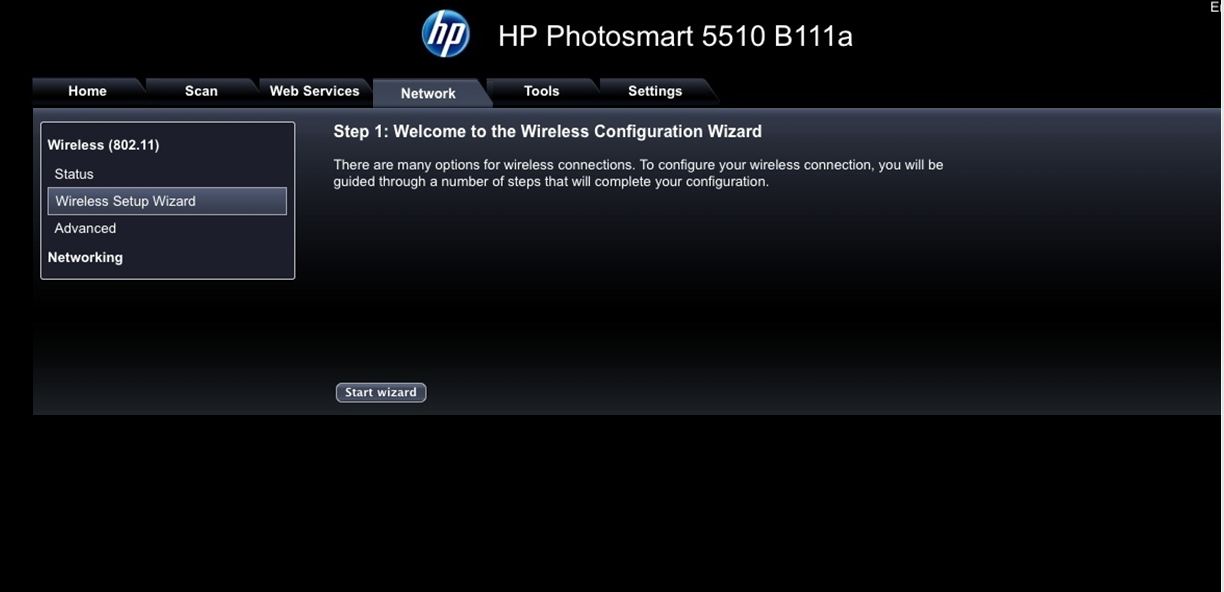-
×InformationWindows update impacting certain printer icons and names. Microsoft is working on a solution.
Click here to learn moreInformationNeed Windows 11 help?Check documents on compatibility, FAQs, upgrade information and available fixes.
Windows 11 Support Center. -
-
×InformationWindows update impacting certain printer icons and names. Microsoft is working on a solution.
Click here to learn moreInformationNeed Windows 11 help?Check documents on compatibility, FAQs, upgrade information and available fixes.
Windows 11 Support Center. -
- HP Community
- Printers
- Printing Errors or Lights & Stuck Print Jobs
- Re: Wireless radio on HP Deskjet 3050A - J611

Create an account on the HP Community to personalize your profile and ask a question
09-05-2012 07:08 PM
Hi every one!
I have had my HP Deskjet 3050A - J611 wireless printer set up too times before on two different networks.
But I have now moved and deed to set it up again....
Originally through the push button method it was still trying to connect to my old SSID so I set every thing back to original defaults.
But now I am getting an error code saying I need to Turn on my Wireless radio on the printer.
To the best of my knowledge i have: Setup>Wireless>Wireless settings> wireless on/off
Any ideas?
Solved! Go to Solution.
Accepted Solutions
09-19-2012 11:38 AM
mruttle,
If you are looking to perform the alternate step to get the new network information, then no.
The core of the issue is that the printer indicates the wireless radio is off and there is no network name for your printer. The SSID of the printer, when the network is present, should have HP in the name making it standout from other networks.
On the printer, go to Wireless>Settings>Restore Network Defaults. Accept the prompt to reset the default settings.
Most printers will disable the wireless radio as a default setting. Press the wireless button again. If it says turn on in the lower right corner, go ahead and select that option.
Now, go to the computer and search for a wireless network. Is there a network name that has HP in it or reflects your model printer? If so, connect to that network and open a web browser and go to 192.168.223.1. From there, the earlier steps should work.
Let me know what happens.
09-07-2012 11:44 AM
It sounds like the printer is not registering the new setting.
With the printer on, disconnect the power cord from the wall and printer for 1 minute. Then, reconnect the power cord to the wall outlet and the printer.
Once it is back on, try to enable the wireless radio again and set it up using the WPS option.
If you have a wireless device (computer, tablet, etc.) you do not mind taking off the network, there may be another way to get it on the network if WPS does not work.
09-10-2012 09:52 AM
The alternative method to connected a USB to wireless printer (e.g. Deskjet 3050A, Deskjet 3520) is in this post.
If the address 192.168.223.1 does not work, the Deskjet 3050A may work with a different IP address using the format of 169.254.X.X. To get the 169.254.X.X address, go to Wireless>Print Reports>Configuration with a wireless device connected to the printer's network (network name is usually hpsetup).
However, there may be an issue with the wireless radio since you are getting the same message as before.
Run a wireless test by going to Wireless>Print Reports>Wireless Test.
It will print the results. Did it show anything as failed?
09-13-2012 09:45 AM
mruttle,
I will try to give a more detailed walk through. This alternate way does not use the USB cable at all. This is to bypass the USB to wireless requirement of this printer since the software is not detecting it to setup the wireless properly. This is a completely separate process from what has been done previously.
1. Connect a wireless device to the printer's network. This can be a computer if you prefer, it just needs wireless capability. There will be a network for the printer that has HP, setup, and possibly the printer's model in the name. It may be called HPSETUP. This step is crucial for this process to work.
2. Open a web browser on the wireless device. Enter 192.168.223.1 in the address bar as if you were going to the site. The printer status page should load.
If 192.168.223.1 does not work, try this. On the printer, go to Wireless>Printer Reports>Configuration. This report should have a 169.254.X.X. Use this address instead of 192.168.223.1.
3. I don't have a Deskjet 3050A to test with, but the printer status page should look like the screenshot below.
4. Click on Network at the top to get to this screen.
5. Click on Wireless Setup Wizard on the left to get this screen.
6.Click on Start Wizard and it will search for networks. Select your network and connect to it as you would any other device. If your network has a password, it will ask for it.
These steps should get the printer connected to the wireless network. Now, install the printer again on the Mac and it should find it without any issue. The USB cable would not be used at all in this case.
09-13-2012 12:56 PM
beveric,
Is the printer a Deskjet 3050A?
What brand and model is the router?
Have you tried going to Wireless>Settings>Enable/Disable Wireless? If it shows Enable Wireless as the option, then it has been disabled.
09-16-2012 07:13 PM
09-17-2012 09:31 AM
beveric,
Press the wireless button and select settings.
From there, the first menu option should regard the wireless radio. It will either say enable or disable wireless or wireless with the on/off status to the right.
If it says enable wireless, then the wireless radio is off. Selecting this option will turn it on. If it says Wireless Off, then it is off and selecting this will give the option to turn it on.
Let me know what happens.
Didn't find what you were looking for? Ask the community