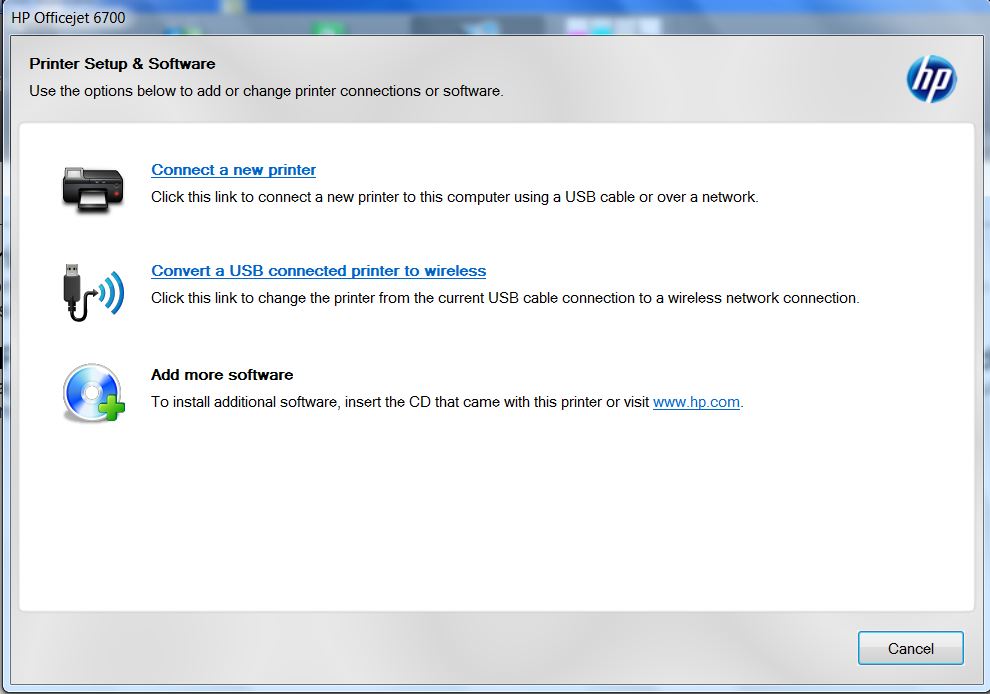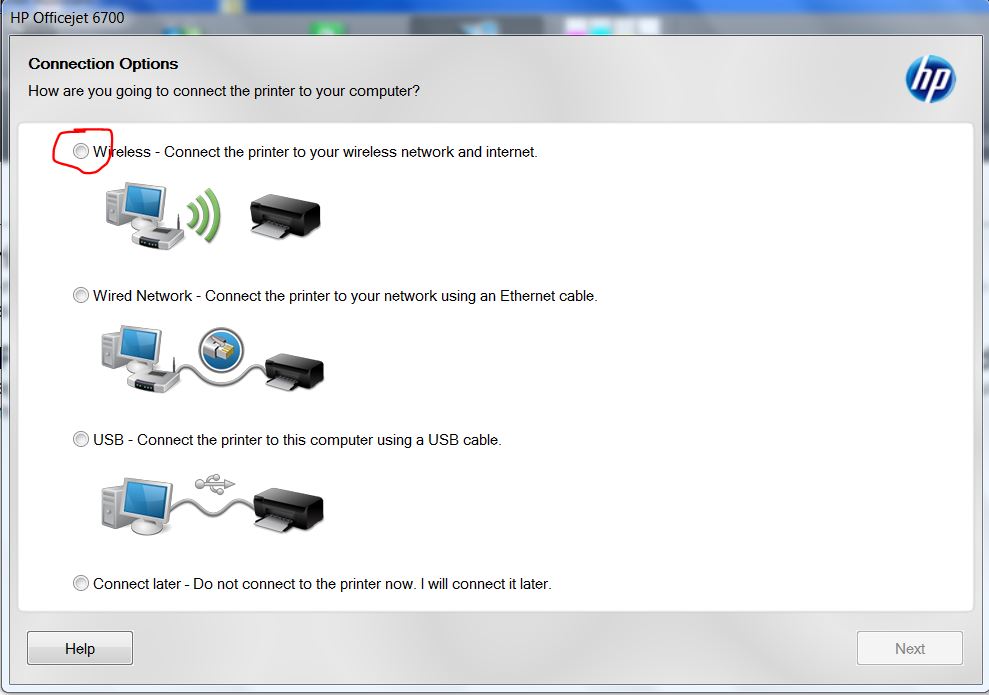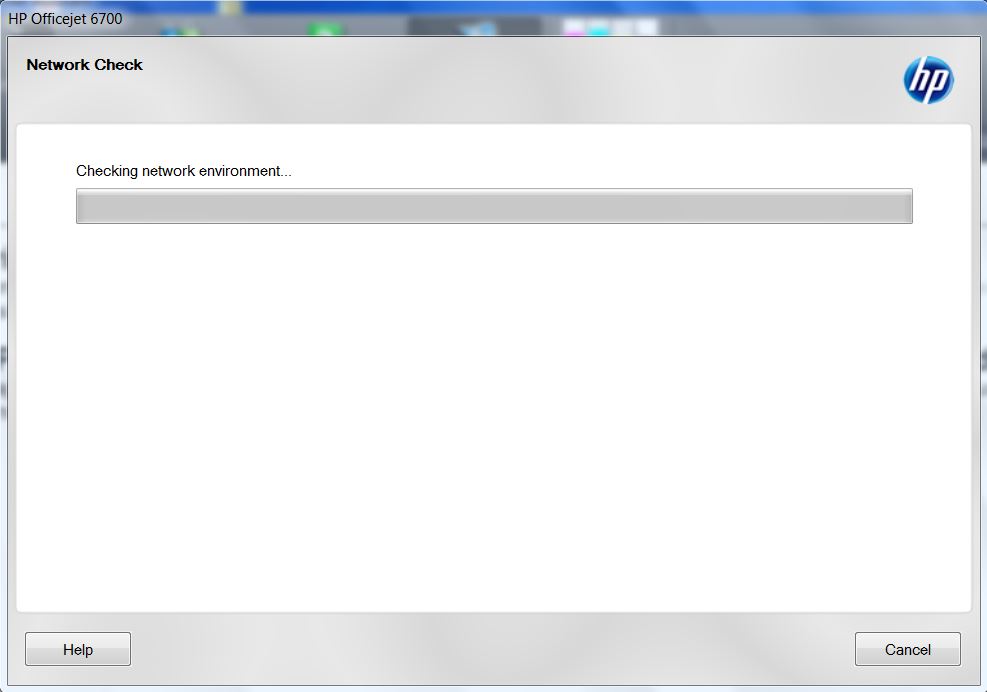-
×InformationWindows update impacting certain printer icons and names. Microsoft is working on a solution.
Click here to learn moreInformationNeed Windows 11 help?Check documents on compatibility, FAQs, upgrade information and available fixes.
Windows 11 Support Center. -
-
×InformationWindows update impacting certain printer icons and names. Microsoft is working on a solution.
Click here to learn moreInformationNeed Windows 11 help?Check documents on compatibility, FAQs, upgrade information and available fixes.
Windows 11 Support Center. -
- HP Community
- Printers
- Printer Setup, Software & Drivers
- HP Officejet 6700 Premium

Create an account on the HP Community to personalize your profile and ask a question
02-06-2017 03:24 AM
Hello good afternoon guys!
I have a problem with this HP Officejet 6700 Premium. I cannot connect this printer thru wireless. Using USB cable it is fine. I uninstall the driver and install it many times but it is the same situation i cannot connect the printer thru wireless.
Here's the screen shots.
In the last picture "Checking Network Environment" i wait that 1 hour, my printer didn't appear.
Please help me.
Thank you.
Solved! Go to Solution.
Accepted Solutions
02-06-2017 05:03 AM
Hi,
Thanks for using the HP Forums.
Have you tried to restore the network defaults?
- Press the Right Arrow while on the Home Screen of the printer
- Select the Setup menu indicated by a Gear and a Wrench
- Select the Network option
- Scroll down and select "Restore Network Defaults"
- Press Yes to restore the defaults
After doin that, do a full network power cycle.
Follow these steps to reset your HP printer, wireless router and computer.
- Press the Power button on the HP printer to turn it off.
- Disconnect the power cord from the rear of the HP printer.
- Disconnect the power cord from the wireless router.
- Turn off the computer.
- Wait 30 seconds.
- Reconnect the power cord to the wireless router.
- Wait 30 seconds, or until the router is fully on and ready.
- Turn the computer back on.
- Wait for the computer to reload.
- Reconnect the power cord to the rear of the HP printer.
- Turn the printer back on.
Once everything is back up try running the Wireless Setup Wizard found in the Setup>Network menu of the printer.
Hope that helps!
Click Helpful = Yes to say Thank You.
Question / Concern Answered, Click "Accept as Solution"



02-06-2017 05:03 AM
Hi,
Thanks for using the HP Forums.
Have you tried to restore the network defaults?
- Press the Right Arrow while on the Home Screen of the printer
- Select the Setup menu indicated by a Gear and a Wrench
- Select the Network option
- Scroll down and select "Restore Network Defaults"
- Press Yes to restore the defaults
After doin that, do a full network power cycle.
Follow these steps to reset your HP printer, wireless router and computer.
- Press the Power button on the HP printer to turn it off.
- Disconnect the power cord from the rear of the HP printer.
- Disconnect the power cord from the wireless router.
- Turn off the computer.
- Wait 30 seconds.
- Reconnect the power cord to the wireless router.
- Wait 30 seconds, or until the router is fully on and ready.
- Turn the computer back on.
- Wait for the computer to reload.
- Reconnect the power cord to the rear of the HP printer.
- Turn the printer back on.
Once everything is back up try running the Wireless Setup Wizard found in the Setup>Network menu of the printer.
Hope that helps!
Click Helpful = Yes to say Thank You.
Question / Concern Answered, Click "Accept as Solution"



Didn't find what you were looking for? Ask the community