-
×InformationWindows update impacting certain printer icons and names. Microsoft is working on a solution.
Click here to learn moreInformationNeed Windows 11 help?Check documents on compatibility, FAQs, upgrade information and available fixes.
Windows 11 Support Center. -
-
×InformationWindows update impacting certain printer icons and names. Microsoft is working on a solution.
Click here to learn moreInformationNeed Windows 11 help?Check documents on compatibility, FAQs, upgrade information and available fixes.
Windows 11 Support Center. -
- HP Community
- Printers
- Printer Setup, Software & Drivers
- HP status and alerts just exits, does nothing at all

Create an account on the HP Community to personalize your profile and ask a question
05-01-2016 08:40 AM
When I select "HP Status and Alerts" from the "All Apps" menu, the system busy cursor spins for a split second, but nothing subsequent happens. No window appears.
I was hoping to check my toner levels.
I don't have any problem printing.
The system event viewer doesn't show anything that seems relevant.
Solved! Go to Solution.
Accepted Solutions
05-02-2016 09:24 AM
Hi @xmanjn,
Thank you for joining the HP Forums!
I understand that you cannot check your HP status, and alerts. With your HP Laserjet M276nw printer, on Windows 10. And, I am happy to help!
You can use the HP Print and Scan Doctor to check the printer's ink or toner cartridge levels and view cartridge details such as install dates, warranty dates, and serial numbers.
Source: Using HP Diagnostic Tools for HP Printers in Windows.
On the desktop, double-click the HP Print and Scan Doctor icon (
 ) to open the tool.
) to open the tool.Under the Product heading of the Welcome screen, click the name of your printer, and then click Next.
Figure : Click the name of your printer
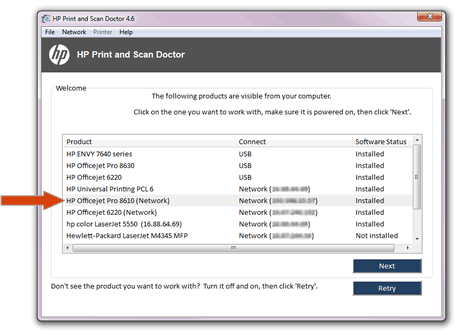
In the HP Print and Scan Doctor window, click Printer.
Figure : Click Printer in the HP Print and Scan Doctor window
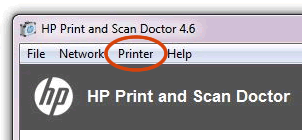
In the drop-down menu, select Supply Levels or Ink Levels.
Figure : Click Supply Levels in the drop-down menu
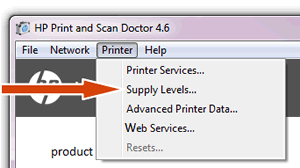
The tool displays the estimated ink levels.
Figure : Example of the estimated ink levels window
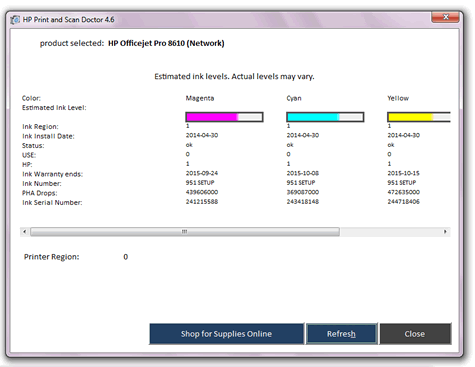
If this helps, please consider clicking on 'accept as solution.' And, please click on the thumbs up icon. Both icons are below this post.
Hope this resolves your issue! 🙂
I work on behalf of HP
Please click “Accept as Solution ” if you feel my post solved your issue, it will help others find the solution.
Click the “Kudos Thumbs Up" to say “Thanks” for helping!
05-02-2016 09:24 AM
Hi @xmanjn,
Thank you for joining the HP Forums!
I understand that you cannot check your HP status, and alerts. With your HP Laserjet M276nw printer, on Windows 10. And, I am happy to help!
You can use the HP Print and Scan Doctor to check the printer's ink or toner cartridge levels and view cartridge details such as install dates, warranty dates, and serial numbers.
Source: Using HP Diagnostic Tools for HP Printers in Windows.
On the desktop, double-click the HP Print and Scan Doctor icon (
 ) to open the tool.
) to open the tool.Under the Product heading of the Welcome screen, click the name of your printer, and then click Next.
Figure : Click the name of your printer
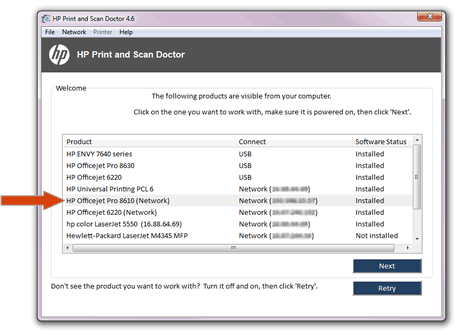
In the HP Print and Scan Doctor window, click Printer.
Figure : Click Printer in the HP Print and Scan Doctor window
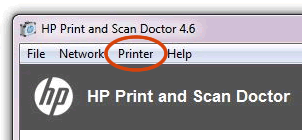
In the drop-down menu, select Supply Levels or Ink Levels.
Figure : Click Supply Levels in the drop-down menu
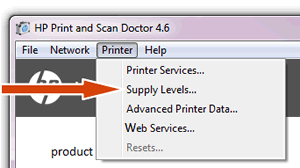
The tool displays the estimated ink levels.
Figure : Example of the estimated ink levels window
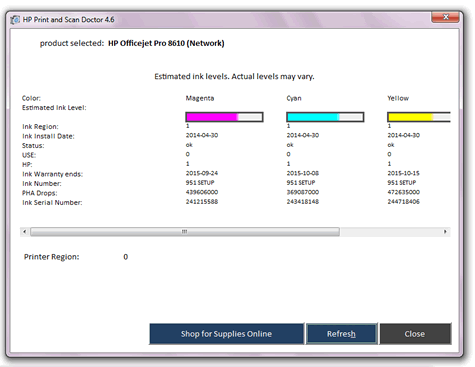
If this helps, please consider clicking on 'accept as solution.' And, please click on the thumbs up icon. Both icons are below this post.
Hope this resolves your issue! 🙂
I work on behalf of HP
Please click “Accept as Solution ” if you feel my post solved your issue, it will help others find the solution.
Click the “Kudos Thumbs Up" to say “Thanks” for helping!
05-02-2016 10:24 AM
Hi xmanjn,
Thank you for your response!
Perhaps there is some type of driver conflict, let's run the HP Print and Scan Doctor again, and this time after selecting your printer, select Fix Printing. And, let me know what happens!
If this helps,please click on the thumbs up icon. The icon is below this post.
Hope this helps! 🙂
I work on behalf of HP
Please click “Accept as Solution ” if you feel my post solved your issue, it will help others find the solution.
Click the “Kudos Thumbs Up" to say “Thanks” for helping!
Didn't find what you were looking for? Ask the community
