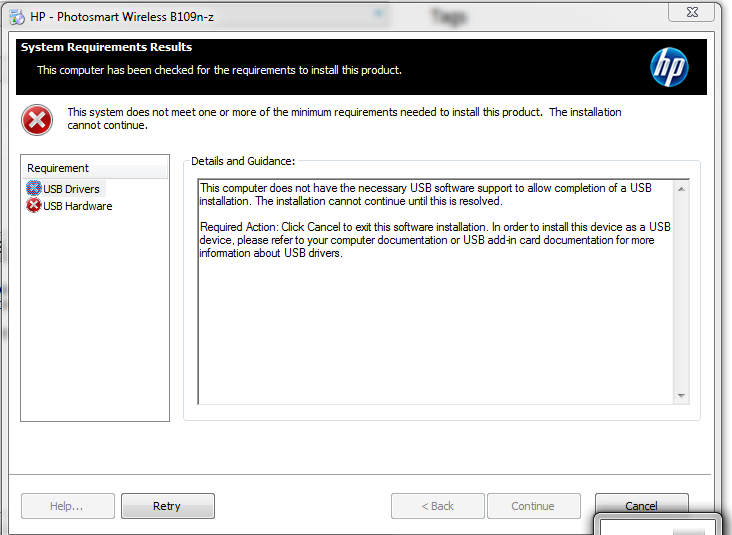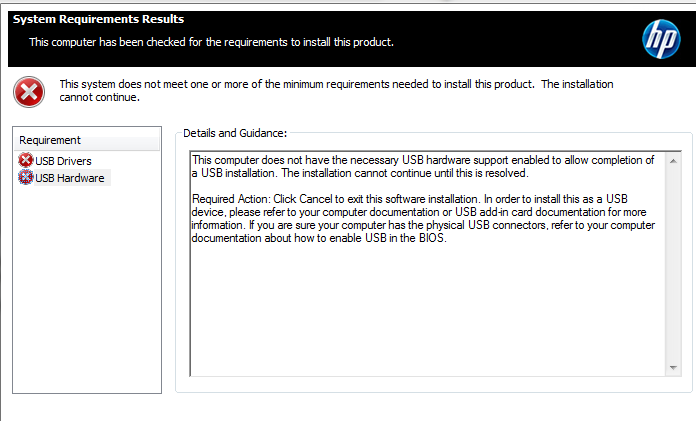-
×InformationWindows update impacting certain printer icons and names. Microsoft is working on a solution.
Click here to learn moreInformationNeed Windows 11 help?Check documents on compatibility, FAQs, upgrade information and available fixes.
Windows 11 Support Center. -
-
×InformationWindows update impacting certain printer icons and names. Microsoft is working on a solution.
Click here to learn moreInformationNeed Windows 11 help?Check documents on compatibility, FAQs, upgrade information and available fixes.
Windows 11 Support Center. -
- HP Community
- Printers
- Printer Setup, Software & Drivers
- My printer software will not install

Create an account on the HP Community to personalize your profile and ask a question
09-12-2016 11:14 AM
Hi,
I recently built a new PC with Windows 7 ultimate to replace an old over used model. On the older model, the system used the exact same OS as the new one and I was able to install the printer software and drivers with ease.
However, when the time came to install the B109n-z software and drivers on my new build, the installation stops and always gives me these messages:
I know for certain that my new PC meets the minimum requirements that the software wants but I don't know why it wont recognise my USB hardware and drivers.
Any help will be appreciated, thanks.
Solved! Go to Solution.
Accepted Solutions
09-12-2016 11:36 AM
Hi,
Click the Start button and type %temp% into the search bar, then open the shown Temp folder.
Open the latest HP installation folder which begins with 7z (e.g. 7zs1234)
Open the Setup folder.
Locate the usbready.exe file and rename it into usbready.old.exe
Browse back to the main extraction folder (the folders who starts with 7z) and launch the Setup.exe file.
Now follow the installation and check for any difference.
Regards,
Shlomi


Click the Yes button to reply that the response was helpful or to say thanks.
If my post resolve your problem please mark it as an Accepted Solution 🙂
09-12-2016 11:36 AM
Hi,
Click the Start button and type %temp% into the search bar, then open the shown Temp folder.
Open the latest HP installation folder which begins with 7z (e.g. 7zs1234)
Open the Setup folder.
Locate the usbready.exe file and rename it into usbready.old.exe
Browse back to the main extraction folder (the folders who starts with 7z) and launch the Setup.exe file.
Now follow the installation and check for any difference.
Regards,
Shlomi


Click the Yes button to reply that the response was helpful or to say thanks.
If my post resolve your problem please mark it as an Accepted Solution 🙂
10-20-2016 03:26 PM
Followed above. Did not work for me. I have a win7 64-bit laptop, just refreshed from my prior laptop (data was moved over). I deleted all the HP exe files i could find. Trying to get downloaded driver for my HP Officejet 5745 to actually install.... it does nothing after i click 'yes' thru security allows. Thanks!
Didn't find what you were looking for? Ask the community