-
×InformationWindows update impacting certain printer icons and names. Microsoft is working on a solution.
Click here to learn moreInformationNeed Windows 11 help?Check documents on compatibility, FAQs, upgrade information and available fixes.
Windows 11 Support Center. -
-
×InformationWindows update impacting certain printer icons and names. Microsoft is working on a solution.
Click here to learn moreInformationNeed Windows 11 help?Check documents on compatibility, FAQs, upgrade information and available fixes.
Windows 11 Support Center. -
- HP Community
- Printers
- Printer Setup, Software & Drivers
- Re: PSC 2210 all-in-one with Windows 10 : printer ok but sca...

Create an account on the HP Community to personalize your profile and ask a question
07-03-2016 02:17 AM
I have installed Windows 10 on my computer. Now, I can print with my PSC 2210 printer but the scanner is not detected by my computer. How can I solve this problem? Thank you for your help.
Manu
P.S. : I do not speak English fluently. So if you answer in English, please make simple sentences. Thank you!
J’ai installé Windows 10 sur mon ordinateur. Depuis, je peux imprimer avec mon imprimante PSC 2210 mais le scanner n’est pas détecté par mon ordinateur. Comment je peux résoudre ce problème ? Merci pour votre aide.
Manu
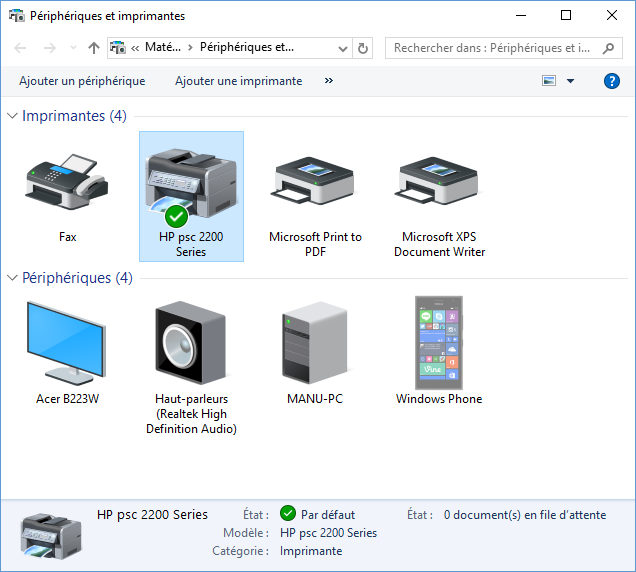
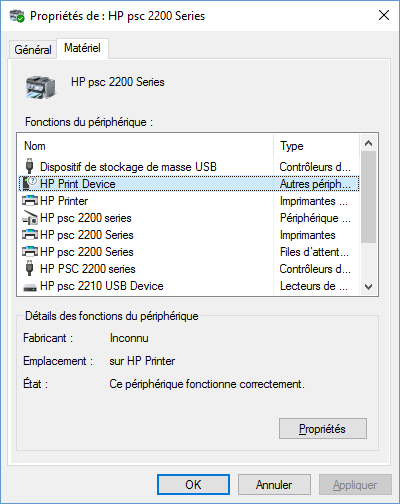
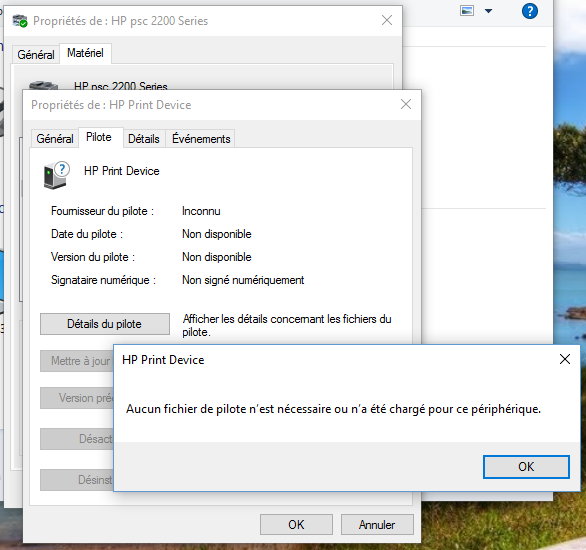
Solved! Go to Solution.
Accepted Solutions
07-04-2016 07:25 AM
Hey @Manu37520,
Welcome to the HP Support Forums!
I understand that you are having some issues with scanning from your PSC 2210 All-in-One Printer to your Windows 10 PC. The printer does not have drivers for Windows 10. You would need to use a computer with an older operating system to scan.
Please let me know if this resolves your issues. If it does, please click on Accept Solution. If you appreciate my help, please click on the thumbs up icon. Both icons are below this post.
I work on behalf of HP
Please click “Accept as Solution ” below the post that solves your issue to help others find the solution.
Please click the Thumbs up icon below to say “Thanks” for helping!
07-04-2016 07:25 AM
Hey @Manu37520,
Welcome to the HP Support Forums!
I understand that you are having some issues with scanning from your PSC 2210 All-in-One Printer to your Windows 10 PC. The printer does not have drivers for Windows 10. You would need to use a computer with an older operating system to scan.
Please let me know if this resolves your issues. If it does, please click on Accept Solution. If you appreciate my help, please click on the thumbs up icon. Both icons are below this post.
I work on behalf of HP
Please click “Accept as Solution ” below the post that solves your issue to help others find the solution.
Please click the Thumbs up icon below to say “Thanks” for helping!
01-09-2017 03:46 PM
HP psc 2200 printer
HP psc 2200 All in One printer/fax/scan will scan in Windows 10 by doing the following:
1. Go to Devices and Printers in Settings
Select HP psc 2200 and under "Manage your device" select “Manage You Device”
(Control Panel\Hardware and Sound\Devices and Printers\HP psc 2200 Series)
Select “Scan a document or picture”. Scan document or picture and save to a file.
You may also download Microsoft Scan app for Windows. This is a free program, download and install. Go to settings and select HP psc 2200 Scanner. Now Scanner will be listed as scan program as a application.
Didn't find what you were looking for? Ask the community
