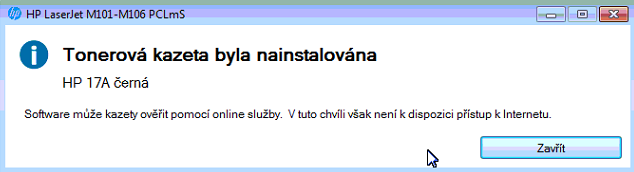-
×InformationWindows update impacting certain printer icons and names. Microsoft is working on a solution.
Click here to learn moreInformationNeed Windows 11 help?Check documents on compatibility, FAQs, upgrade information and available fixes.
Windows 11 Support Center. -
-
×InformationWindows update impacting certain printer icons and names. Microsoft is working on a solution.
Click here to learn moreInformationNeed Windows 11 help?Check documents on compatibility, FAQs, upgrade information and available fixes.
Windows 11 Support Center. -
- HP Community
- Printers
- Printer Setup, Software & Drivers
- Re: Pop-up window with every print task

Create an account on the HP Community to personalize your profile and ask a question
03-20-2017 04:52 AM - edited 03-20-2017 04:57 AM
Every time I print on HP LJ Pro M102w window pop-up with message that cartridge was installed. I tried to find something in settings but theres nothing to turn it off. I didnt find anything in services to turn off either. Computer that has this printer installed doesnt have acces to internet.
Solved! Go to Solution.
Accepted Solutions
03-21-2017 07:20 AM
Greetings @sedlv,
Welcome to HP Forums and Thanks for the post.
I understand that you are getting a pop on your computer screen regarding usage of genuine HP ink and you are looking to remove/block the pop-up.
Don't worry, I will be glad to help.
Are you able to print?
I believe you have connected the printer to your computer using a USB cable, is that right?
Solution 1.
Open devices and printer from the control panel.
Right-click on the printer you are using.
Select printer properties.
In the printer properties window that pops up. Click on the Ports tab.
Towards the bottom of the window, you will have an option called, Enable bidirectional support, please uncheck the option and click on the Ok button below.
This should stop the pop up you are getting.
Solution 2.
This method requires you to change the registry values in the registry editor.
Please create a backup of the registry before changing any values. Click here for assistance in backing up the registry.
Press Win + R on the keyboard to bring up the run dialog box.
Type regedit and click Ok.
Browse to hkey_local_machine/software/hewlett-packard/HPLS printing system config/HPLASERJET M102 series.
Right-click in the right part of the screen and select New D-word value.
Name it hplsenablestatusclient (if it's already there, in that case double-click it and change its value to 0).
Close the registry editor and try to print.
If the information I've provided was helpful,
Please give us some reinforcement by clicking the "Accepted Solution" and "Kudos" buttons,
That’ll help us and others see that we’ve got the answers!
Good Luck.
Chimney_83
I am an HP Employee
03-21-2017 07:20 AM
Greetings @sedlv,
Welcome to HP Forums and Thanks for the post.
I understand that you are getting a pop on your computer screen regarding usage of genuine HP ink and you are looking to remove/block the pop-up.
Don't worry, I will be glad to help.
Are you able to print?
I believe you have connected the printer to your computer using a USB cable, is that right?
Solution 1.
Open devices and printer from the control panel.
Right-click on the printer you are using.
Select printer properties.
In the printer properties window that pops up. Click on the Ports tab.
Towards the bottom of the window, you will have an option called, Enable bidirectional support, please uncheck the option and click on the Ok button below.
This should stop the pop up you are getting.
Solution 2.
This method requires you to change the registry values in the registry editor.
Please create a backup of the registry before changing any values. Click here for assistance in backing up the registry.
Press Win + R on the keyboard to bring up the run dialog box.
Type regedit and click Ok.
Browse to hkey_local_machine/software/hewlett-packard/HPLS printing system config/HPLASERJET M102 series.
Right-click in the right part of the screen and select New D-word value.
Name it hplsenablestatusclient (if it's already there, in that case double-click it and change its value to 0).
Close the registry editor and try to print.
If the information I've provided was helpful,
Please give us some reinforcement by clicking the "Accepted Solution" and "Kudos" buttons,
That’ll help us and others see that we’ve got the answers!
Good Luck.
Chimney_83
I am an HP Employee
03-21-2017 07:55 AM
Thanks for the reply and glad that the issue is resolved. Please do post your technical queries on our Forums for assistance.
If the information I've provided was helpful,
Please give us some reinforcement by clicking the "Accepted Solution" and "Kudos" buttons,
That’ll help us and others see that we’ve got the answers!
Please do post your technical queries on our Forums for assistance.
Good Luck.
Chimney_83
I am an HP Employee
11-07-2018 09:11 AM
Hello,
Thank you for posting in this thread. Unfortunately based on when the last response was made, I have closed this thread to help keep comments current and up to date. We recommend starting a new thread for your issue.
To be more helpful with your post, you can add key information if you desire:
1. Product Name and Number (please do not post Serial Number)
• Example: HP Pavilion DV2-1209AX or HP Deskjet 3000 Printer CH393A
2. Operating System installed (if applicable)
• Example: Windows XP, Windows Vista 32-bit, Windows 7 64-bit
3. Error message (if any)
• Example: ""Low disk space"" error in Windows
4. Any changes made to your system before the issue occurred
• Examples: Upgrading your Operating System or installing a new software; or installing new hardware like a printer, modem, or router.
If you have any other questions about posting in the community, please feel free to send me a private message!
Thank you
I work on behalf of HP
Didn't find what you were looking for? Ask the community