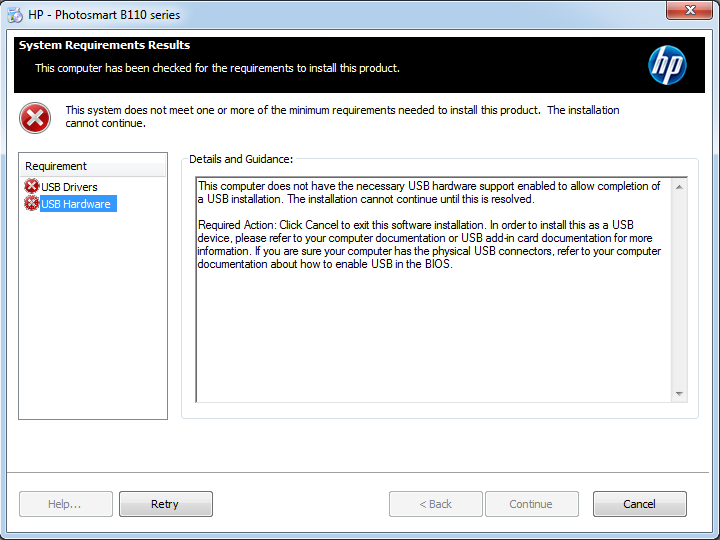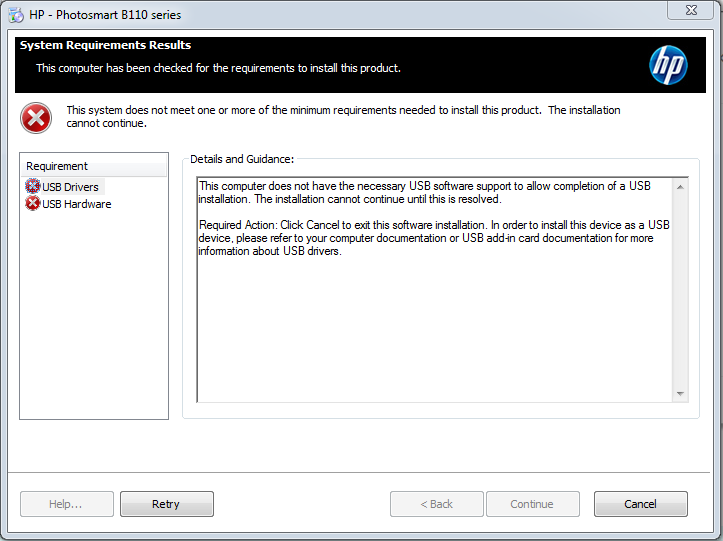-
×InformationWindows update impacting certain printer icons and names. Microsoft is working on a solution.
Click here to learn moreInformationNeed Windows 11 help?Check documents on compatibility, FAQs, upgrade information and available fixes.
Windows 11 Support Center. -
-
×InformationWindows update impacting certain printer icons and names. Microsoft is working on a solution.
Click here to learn moreInformationNeed Windows 11 help?Check documents on compatibility, FAQs, upgrade information and available fixes.
Windows 11 Support Center. -
- HP Community
- Printers
- Printer Setup, Software & Drivers
- Printer-B110 driver installation error on new notebook (820 ...

Create an account on the HP Community to personalize your profile and ask a question
03-21-2017 08:54 AM
I opened already a ticket but the technician adivised me to open a forum-question due to, the printer isn't anymore supported because of the age.
I replaced my old EliteBook 2570p with an ElitebBook 820 G3. I was able to migrate everything, only the print-driver (HP Photosmart B110) is making some troubles. I took the driver from the support-portal:
http://support.hp.com/us-en/drivers/selfservice/hp-photosmart-wireless-e-all-in-one-printer-series-b...
Even after installing all usb-port-driver updates for the 820, I'm still getting the same error messages (see screenshots)
I deleted also the usbready.exe and retried the installation but I got the same error-message as before.
OS on both: Win 7 Enterpise (64-bit) - printer wasn't plugged in during the installation
Coudl you help me with this problem?
Would be so grateful , thx in advanced
Solved! Go to Solution.
Accepted Solutions
03-21-2017 01:52 PM
Hi,
Click the Start button and type %temp% into the search bar, then open the shown Temp folder.
Open the latest HP installation folder which begins with 7z (e.g. 7zs1234)
Open the Setup folder.
Locate the usbready.exe file and rename it into usbready.old.exe
Browse back to the main extraction folder (the folders who starts with 7z) and launch the Setup.exe file.
Now follow the installation and check for any difference.
Regards,
Shlomi


Click the Yes button to reply that the response was helpful or to say thanks.
If my post resolve your problem please mark it as an Accepted Solution 🙂
03-21-2017 01:52 PM
Hi,
Click the Start button and type %temp% into the search bar, then open the shown Temp folder.
Open the latest HP installation folder which begins with 7z (e.g. 7zs1234)
Open the Setup folder.
Locate the usbready.exe file and rename it into usbready.old.exe
Browse back to the main extraction folder (the folders who starts with 7z) and launch the Setup.exe file.
Now follow the installation and check for any difference.
Regards,
Shlomi


Click the Yes button to reply that the response was helpful or to say thanks.
If my post resolve your problem please mark it as an Accepted Solution 🙂
Didn't find what you were looking for? Ask the community