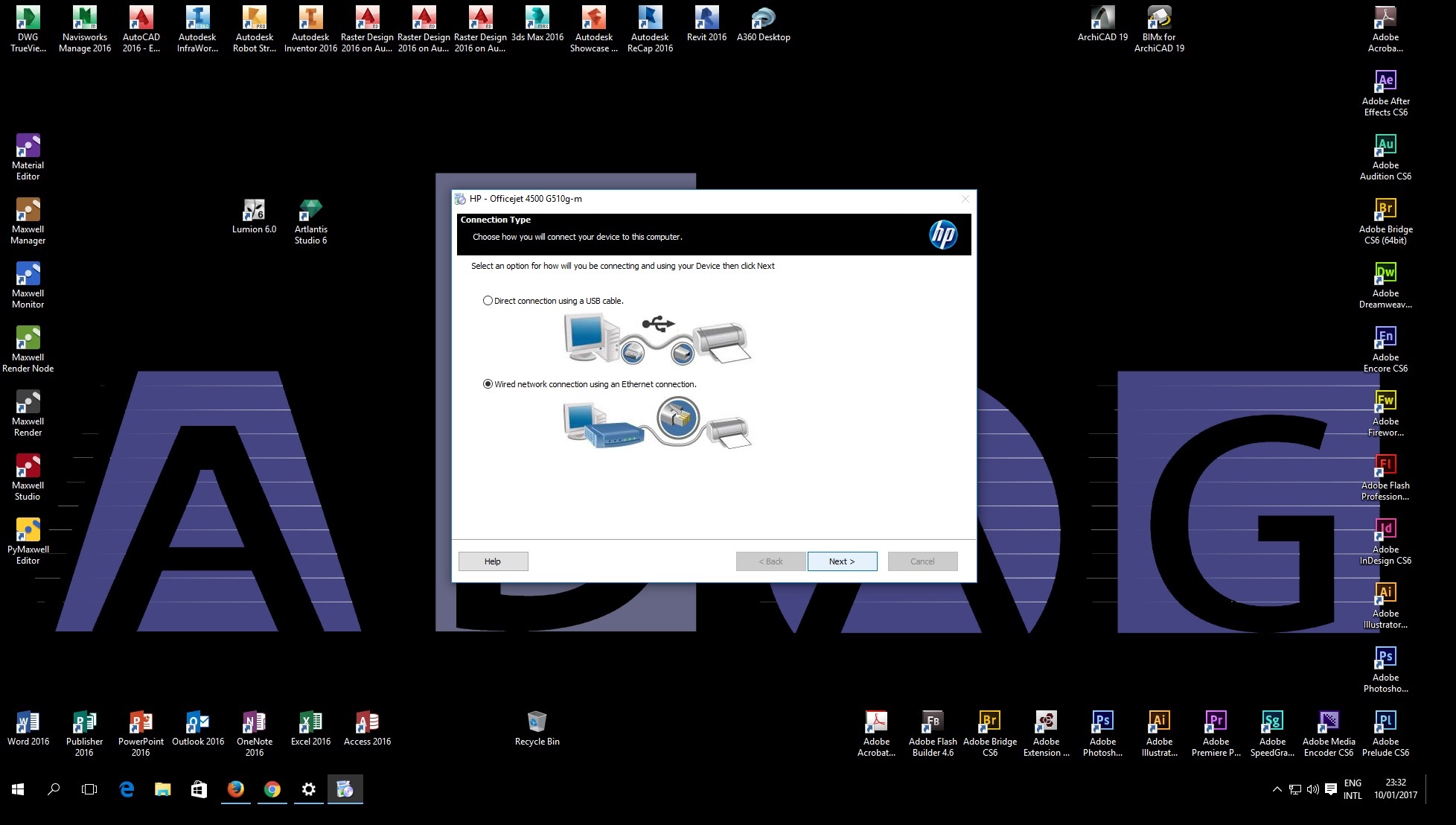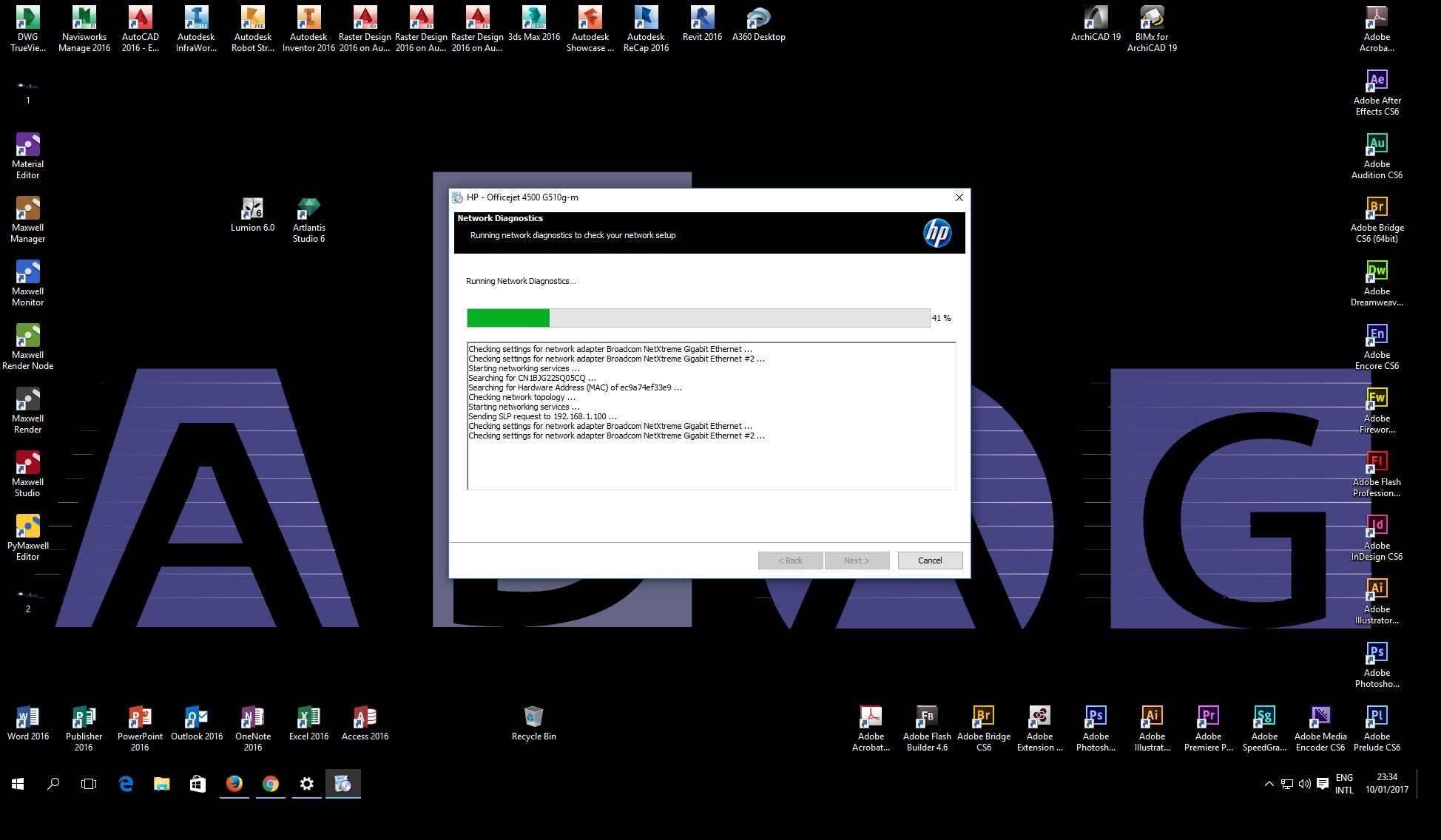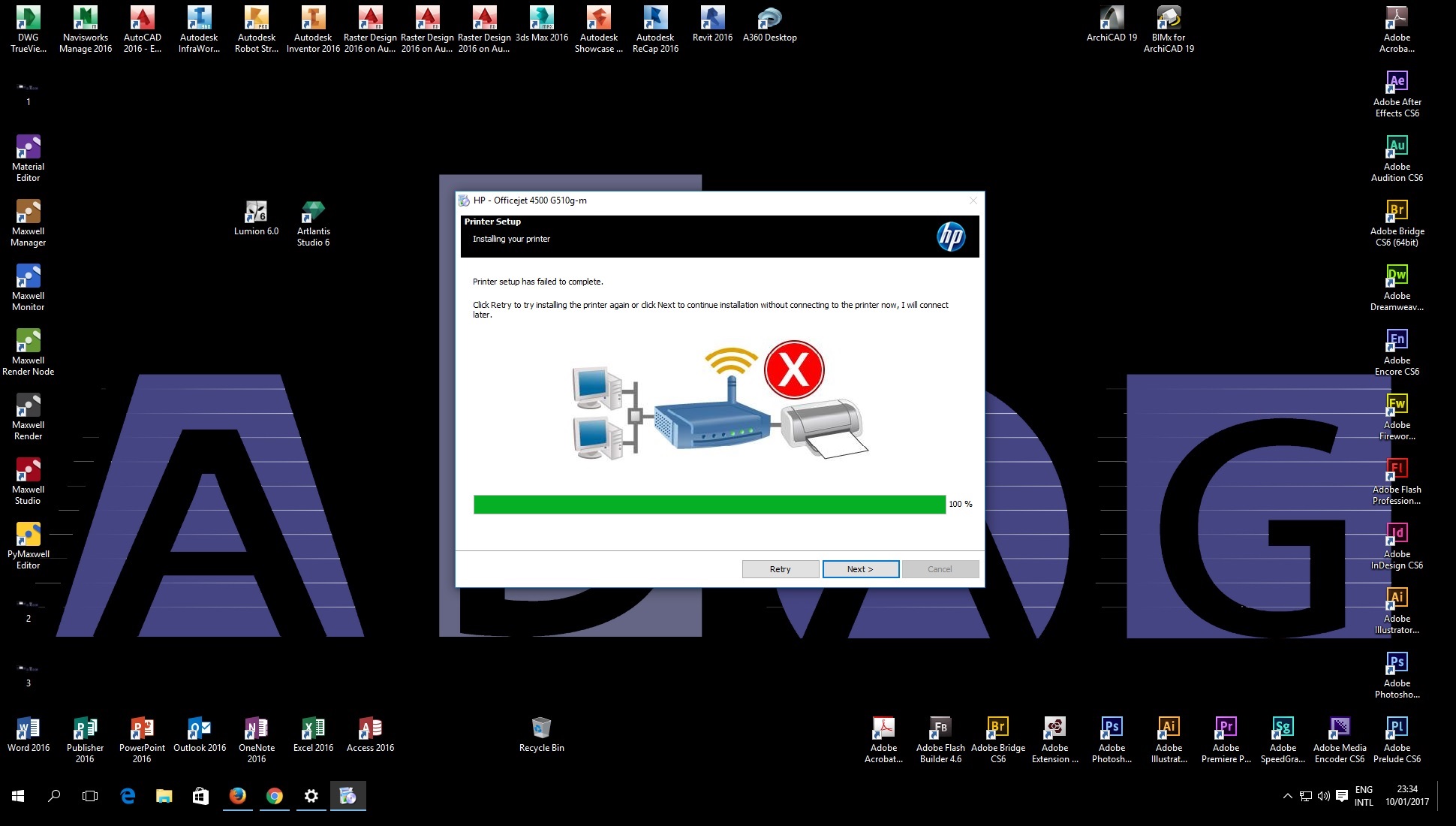-
×InformationWindows update impacting certain printer icons and names. Microsoft is working on a solution.
Click here to learn moreInformationNeed Windows 11 help?Check documents on compatibility, FAQs, upgrade information and available fixes.
Windows 11 Support Center. -
-
×InformationWindows update impacting certain printer icons and names. Microsoft is working on a solution.
Click here to learn moreInformationNeed Windows 11 help?Check documents on compatibility, FAQs, upgrade information and available fixes.
Windows 11 Support Center. -
- HP Community
- Printers
- Printer Setup, Software & Drivers
- Printer Setup Failed During Network installation of OfficeJe...

Create an account on the HP Community to personalize your profile and ask a question
01-10-2017 02:53 PM
I face a problem during installing my printer in a Network Installation via Ethernet at first everything seems to be good the printer is detected during the installation with the correct IP address assigned by the router but at the end i get an error message and i can't complete the installion or use my printer and i have been trying for days several solutions provided here in the forum, printer manual.... etc everywhere and nothing worked!!
I Don't understand what's the problem with that software it should be a simple network installation of a printer!
Can someone help me please urgently
Note that i tried the method provided here and it didn't work: https://h30434.www3.hp.com/t5/Printer-Software-and-Drivers/Network-installation-of-OfficeJet-4500-G5...
Here Are screenshots for my installation from the begenning till the error ...
Solved! Go to Solution.
Accepted Solutions
01-10-2017 05:29 PM
Ideas
Consider the following:
If your router supports both 5GHz and 2.4GHz, ensure you are connecting the printer to the 2.4GHz band. (Printer does not support 5GHz.)
- For dual band routers (5GHz / 2.4GHz), assign a separate SSID (network name) to each band
- If your router supports it, assign the Static IP address for the printer outside of the normal DHCP range used by your computer(s) and device(s)
- At least during the initial installation, set the router to Broadcast
- At least during testing and setup, plug the printer into a wall socket (as opposed to a surge protector or other device
- To eliminate possible errors in configuration, consider shutting off devices not needed for the setup. For example, shut off the XBox, tablets, other devices not needed during software installation of the printer software.
- Keep at least one meter between router, printer, and computer (Too close is as bad as too far away - this is generally a "wireless" thing.)
- Ensure you are trying to install the correct printer software
Printer that uses g-m software:
HP Officejet 4500 All-in-One Printer - G510g
HP Officejet 4500 All-in-One Printer G510g-m Full Feature Software and Driver
- Double check your model and ensure your particular printer supports Ethernet
Series | USB | Wireless network | Wired network (Ethernet) |
HP Officejet 4500 Wireless (G510n) | Yes | Yes | No |
HP Officejet 4500 (G510g) | Yes | No | Yes |
HP Officejet 4500 Desktop (G510a) | Yes | No | No |
When you see a Post that helps, inspires, provides fresh insight,
or teaches you something new, click the Thumbs Up on that Post.
Fixed / Answered? Click that post Accept as Solution to help others find Answers.



01-10-2017 05:29 PM
Ideas
Consider the following:
If your router supports both 5GHz and 2.4GHz, ensure you are connecting the printer to the 2.4GHz band. (Printer does not support 5GHz.)
- For dual band routers (5GHz / 2.4GHz), assign a separate SSID (network name) to each band
- If your router supports it, assign the Static IP address for the printer outside of the normal DHCP range used by your computer(s) and device(s)
- At least during the initial installation, set the router to Broadcast
- At least during testing and setup, plug the printer into a wall socket (as opposed to a surge protector or other device
- To eliminate possible errors in configuration, consider shutting off devices not needed for the setup. For example, shut off the XBox, tablets, other devices not needed during software installation of the printer software.
- Keep at least one meter between router, printer, and computer (Too close is as bad as too far away - this is generally a "wireless" thing.)
- Ensure you are trying to install the correct printer software
Printer that uses g-m software:
HP Officejet 4500 All-in-One Printer - G510g
HP Officejet 4500 All-in-One Printer G510g-m Full Feature Software and Driver
- Double check your model and ensure your particular printer supports Ethernet
Series | USB | Wireless network | Wired network (Ethernet) |
HP Officejet 4500 Wireless (G510n) | Yes | Yes | No |
HP Officejet 4500 (G510g) | Yes | No | Yes |
HP Officejet 4500 Desktop (G510a) | Yes | No | No |
When you see a Post that helps, inspires, provides fresh insight,
or teaches you something new, click the Thumbs Up on that Post.
Fixed / Answered? Click that post Accept as Solution to help others find Answers.



01-12-2017 09:38 AM
Thanks a lot, everything is up and working now, your ideas were very helpful to figure out the problem, the problem was that the last driver update for my printer requires to have the last update of windows 10 (anniversary edition) to be fully functional over the network, once i updated it everything went well!
Thanks for your help!
Didn't find what you were looking for? Ask the community