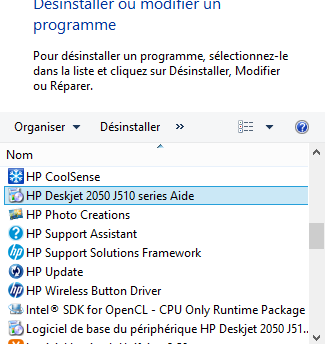-
×InformationWindows update impacting certain printer icons and names. Microsoft is working on a solution.
Click here to learn moreInformationNeed Windows 11 help?Check documents on compatibility, FAQs, upgrade information and available fixes.
Windows 11 Support Center. -
-
×InformationWindows update impacting certain printer icons and names. Microsoft is working on a solution.
Click here to learn moreInformationNeed Windows 11 help?Check documents on compatibility, FAQs, upgrade information and available fixes.
Windows 11 Support Center. -
- HP Community
- Printers
- Printer Setup, Software & Drivers
- Re: printer does not print help me !!! please

Create an account on the HP Community to personalize your profile and ask a question
11-14-2016 09:22 AM
Hello I bought 5 years ago A HP Desject J510a 2050 series under Windows 7 and I switched to Windows 8 I Wanted printed But I can not do I try to reinstall the drivers in Windows 8 this tells me already Installed Version. I try to print it and started printing registered or canceled tells me no logo "printed" and no bottom right of my screen printer this printer drive me crazy I do not know how to print j So What ''ve installed all the CDs and all are 4 or 5 years I do not know how to finally réusssir printed Please enlighten me because I try all I try to make a printer test page that Works c 'What is good is valid on my computer? so why nothing fontionne?
Solved! Go to Solution.
Accepted Solutions
11-15-2016 09:13 AM
Welcome to HP Support Forums. I came across your post and would like to help you. I understand that you have upgraded the operating system to Windows 8 (64-bit) and since then your HP Deskjet 2050 All-in-One Printer - J510a does not print. I appreciate the troubleshooting that you have attempted so far and have certainly done a good job. As you rightly guessed, we need to install the compatible drivers for Windows 8.
Before we install any latest drivers, we need to remove all existing old printer drivers first. Please follow the below steps to remove printer drivers:
- In Windows, search for and open Programs and Features.
- Select your HP printer.
- Select Uninstall.
- In Windows, search for and open Devices and Printers.
- In the Devices and Printers window look for your HP Printer. If you see it listed, right-click on it and choose "Delete" or "Remove Device.."
- Open up the run command with the "Windows Key + R" key combo.
- Type printui.exe /s and click OK.
- Click on Drivers tab.
- Look for HP Printer driver. If you see it click on it and click Remove at the bottom.
- Select OK.
- Select Apply and OK on the Print Server Properties windows .
- Close Devices and Printers.
After the drivers are uninstalled, please download and install the printer drivers for Windows 8 (64 bit) from this link: http://hp.care/2fVOH9U. Let me know how it goes. Good luck!
11-15-2016 09:13 AM
Welcome to HP Support Forums. I came across your post and would like to help you. I understand that you have upgraded the operating system to Windows 8 (64-bit) and since then your HP Deskjet 2050 All-in-One Printer - J510a does not print. I appreciate the troubleshooting that you have attempted so far and have certainly done a good job. As you rightly guessed, we need to install the compatible drivers for Windows 8.
Before we install any latest drivers, we need to remove all existing old printer drivers first. Please follow the below steps to remove printer drivers:
- In Windows, search for and open Programs and Features.
- Select your HP printer.
- Select Uninstall.
- In Windows, search for and open Devices and Printers.
- In the Devices and Printers window look for your HP Printer. If you see it listed, right-click on it and choose "Delete" or "Remove Device.."
- Open up the run command with the "Windows Key + R" key combo.
- Type printui.exe /s and click OK.
- Click on Drivers tab.
- Look for HP Printer driver. If you see it click on it and click Remove at the bottom.
- Select OK.
- Select Apply and OK on the Print Server Properties windows .
- Close Devices and Printers.
After the drivers are uninstalled, please download and install the printer drivers for Windows 8 (64 bit) from this link: http://hp.care/2fVOH9U. Let me know how it goes. Good luck!
11-15-2016 03:31 PM
Hello I thank you for help I have just gone to see in programs and functionality I delete which HP as you see it I download full of help software HP and assistance in vain to finalize the printing of my printer
11-15-2016 03:37 PM
I do not know what I have to uninstall from HP I sent this picture but unfortunately I can not send it in your language I hope you can translate my picture and tell me what I have to uninstall thank you very much because I am lost
11-16-2016 06:33 AM
Hi, thanks for the picture. I appreciate your efforts. You may delete the "HP Deskjet 2050 J510" as highlighted in the picture. After you uninstall the existing drivers, please install the drivers from the link I sent in my previous post. Thanks again. 🙂
Didn't find what you were looking for? Ask the community