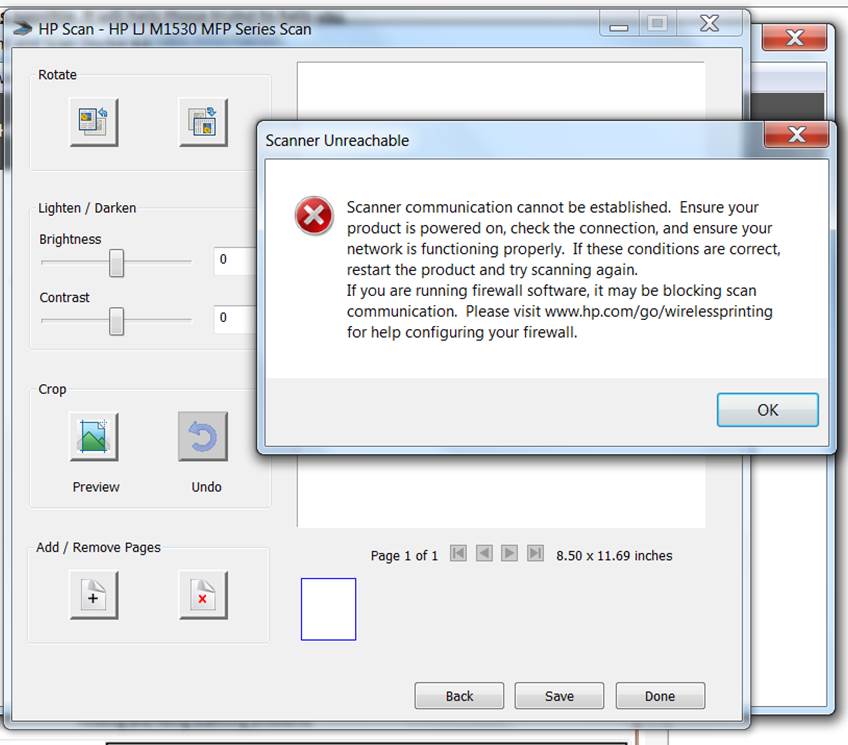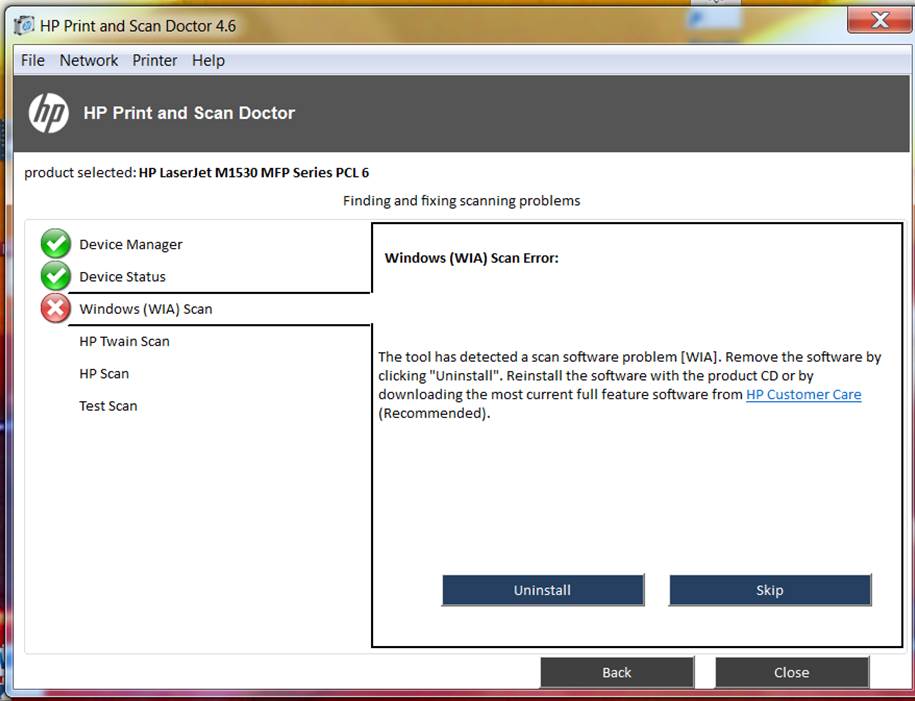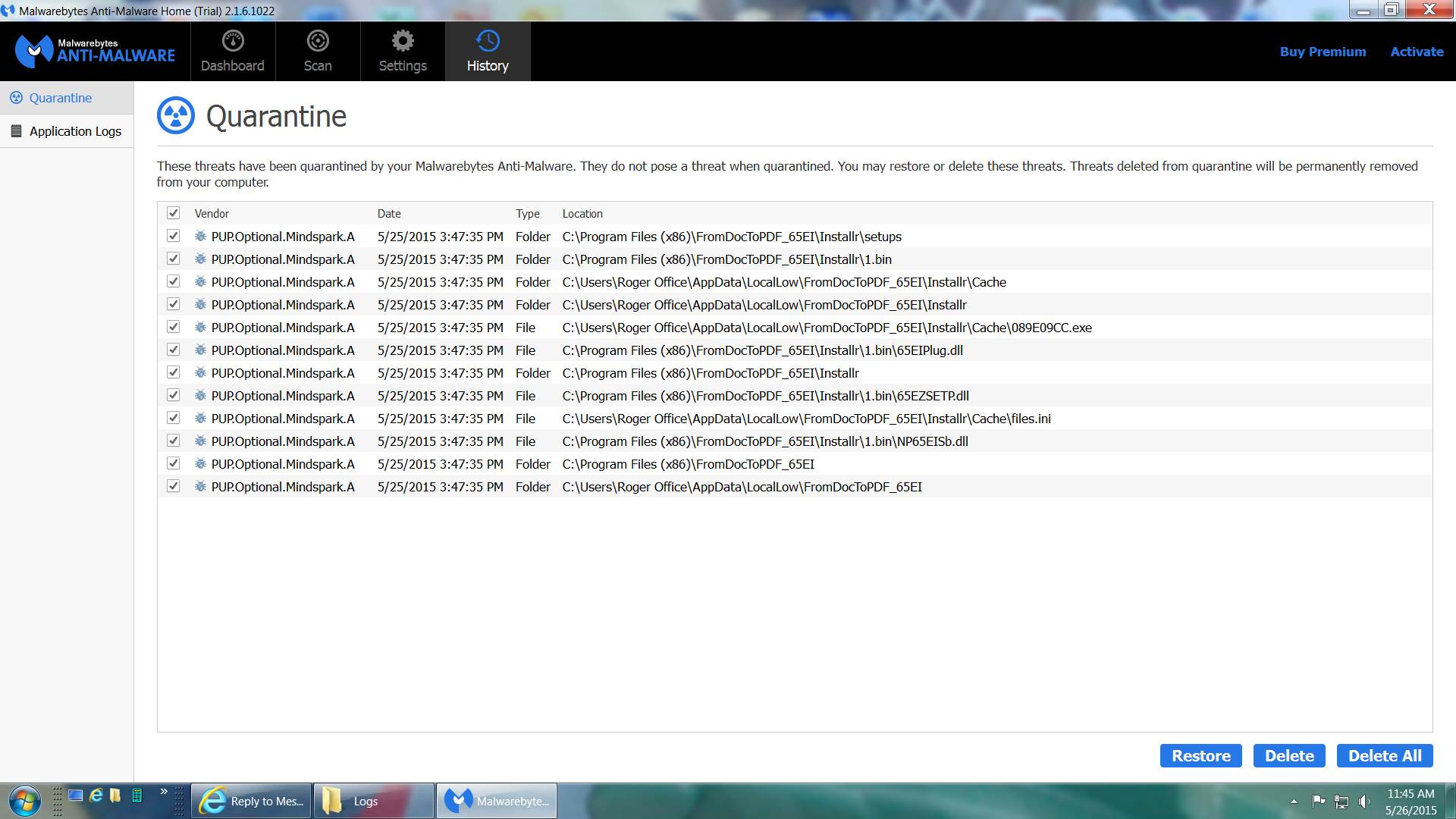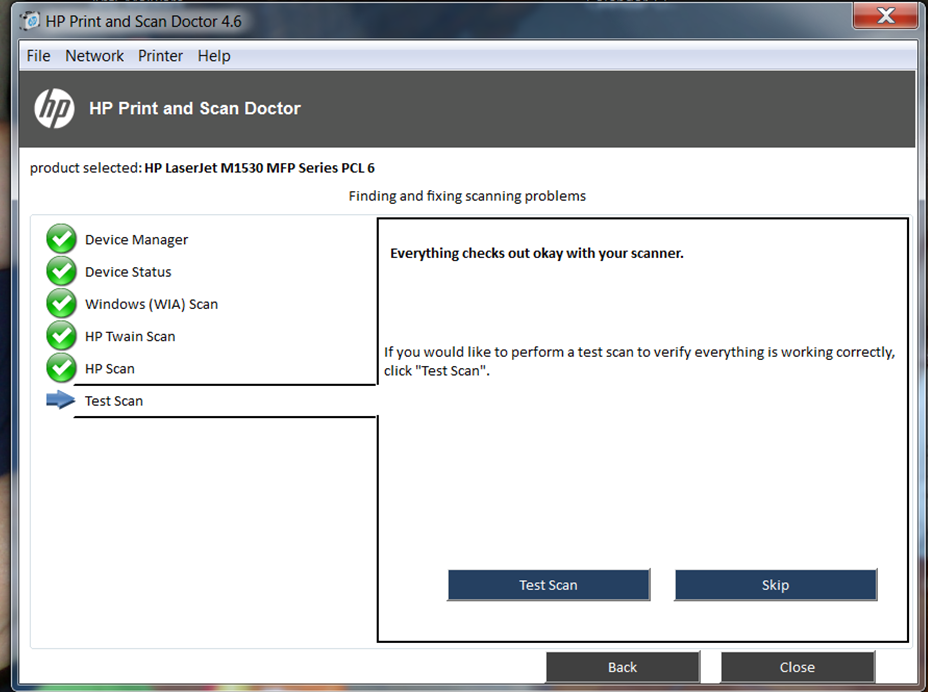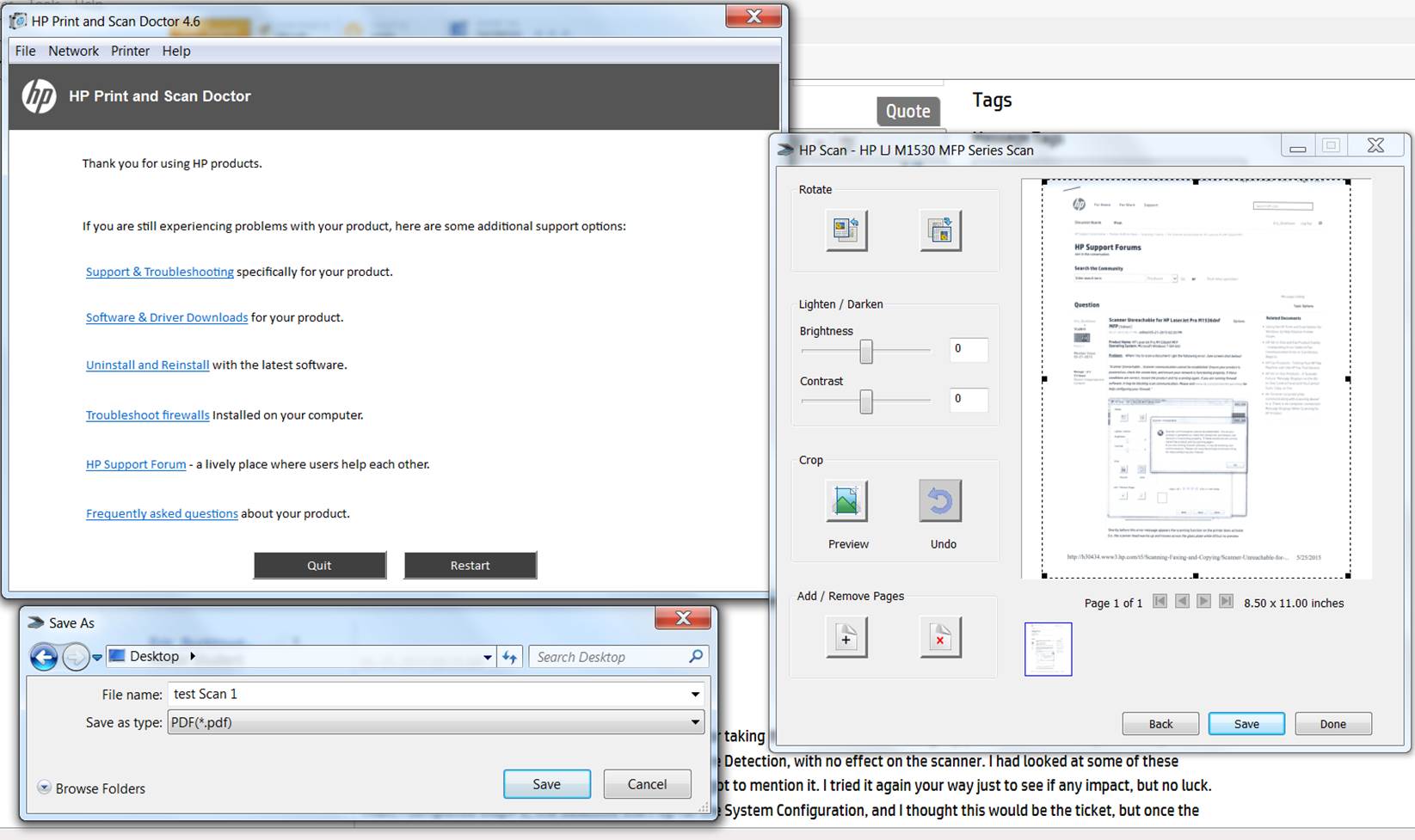-
×InformationWindows update impacting certain printer icons and names. Microsoft is working on a solution.
Click here to learn moreInformationNeed Windows 11 help?Check documents on compatibility, FAQs, upgrade information and available fixes.
Windows 11 Support Center. -
-
×InformationWindows update impacting certain printer icons and names. Microsoft is working on a solution.
Click here to learn moreInformationNeed Windows 11 help?Check documents on compatibility, FAQs, upgrade information and available fixes.
Windows 11 Support Center. -
- HP Community
- Archived Topics
- Printers Archive
- Re: Scanner Unreachable for HP LaserJet Pro M1536dnf MFP

Create an account on the HP Community to personalize your profile and ask a question
05-21-2015 02:17 PM - edited 05-21-2015 02:20 PM
Problem: When I try to scan a document I get the following error: (see screen shot below)
"Scanner Unreachable... Scanner communication cannot be established. Ensure your product is powered on, check the connection, and ensure your network is functioning properly. If these conditions are correct, restart the product and try scanning again. If you are running firewall software, it may be blocking scan communication. Please visit www.hp.com/go/wirelessprinting for help configuring your firewall."
Shortly before this error message appears the scanning function on the printer does activate (i.e. the scanner head warms up and moves across the glass plate while lit) but no preview image ever appears, only the error message. This error has only occured within the past few weeks and before both the scanner and printer worked flawlessly, although I am not sure what if anything has changed to cause the problem. The print functionality appears to be unaffected and works properly.
Background:
1) I am using an HP LaserJet Pro M1536dnf Multifunction Printer (Product #: CE538A), fax, scanner, copier.
2) My OS is a Windows 7 Home Premium SP1 64 bit.
3) I also run Norton 360 Premier ver 21.7.0.11 and System Mechanic Professional ver 14.5. Turning off Norton 360 Firewall has no impact and I get the same "unreachable scanner" error.
4) The computer and printer are both connected via ethernet wire to my wireless router. My Wireless Router is a NETGEAR R7500-100NAS. I purchased and installed it yesterday thinking that my scanning error was due to a bad router. This new wireless router has had no effect on fixing my "unreachable scanner" error. The error is the same now as it was before the new router.
5) I have recently run HP Update and no new updates are available and all windows updates are installed.
6) I have tried uninstalling and reistalling the full version of the driver with no change, I still get the same error.
7a) When I run HP Print and Scan Doctor 4.6, most of the time, it shows that everything checks out with the scanner as all green check marks are shown next to Device Manager, Device Status, Windows (WIA) Scan, HP Twain Scan, and HP Scan (see screen shot below)
but then when I try a test scan, the "Scanner Unreachable.. Scanner communication" error occurs.
7b) Other times when I run HP Print and Scan Doctor 4.6, it shows: (see screen shot below)
Windows (WIA) Scan Error: The tool has detected a scan software problem (WIA]. Remove the software by clicking "Uninstall". Reinstall the software with t he product CD or by downloading the most current full feature software from HP Customer Care (Recommended).
😎 All other aspects of the printer work fine to my knowledge (it prints and copies without error).
9) I am able to view my printer's IP address in my Internet browser, but there is no WebScan feature available for me to scan with as a work-around.
Question:
What can I do to fix the scanning function of my printer that worked flawlessly only a few weeks ago? Any help would be greatly appreciated as I am completely out of ideas on what's wrong or how to fix it. Thank You!
- Eric
Solved! Go to Solution.
Accepted Solutions
05-26-2015 01:58 PM
Hey @Eric_Bucktown,
Thank you so much for getting back to me regarding this scanning conflict. Also, thank you for all of the detail that you included in your posts. This is the first time I've heard of Mindspark or other spyware causing scan conflicts. I'll have to remember to have others run these steps in the future should similar issues arise. The only checks you should need to run is the HP Print and Scan Doctor Tool. It is designed to correct any potential system, driver, software, and connection conflicts on the computer. However, as you can see, spyware and malware may sneak through the cracks.
I brought this issue up to a colleague of mine who works with computers rather than printers. After explaining to him what you had done to resolve this issue it was suggested that to keep your system in good working order and to avoid future scanning conflicts, that you run the Malwarebytes Anti-Malware and SUPERAntiSpyware Free Edition about once a month. Also, just so you are aware, the Malwarebytes Anti-Malware and SUPERAntiSpyware Free Edition software do not actively scan your system unless you're using the Malwarebytes Complete Edition for a cost. This means that the software does not always check for infected files and will only scan your system on a scheduled basis. If you use your computer frequently you may want to run the scans a couple times of month, rather than once a month.
Should you experience issues in the future please do not hesitate to reach out for support on the HP Support Forums. It has been a pleasure working with you! Have a nice day. 🙂
X-23
I work on behalf of HP
If you found this post helpful, you can let others know by clicking the “Accept as Solution” button. You can also show your appreciation, with a kudos, by clicking the “thumbs up" button!
05-22-2015 02:29 PM
Hey @Eric_Bucktown,
Welcome to the HP Support Forums!
I understand that you're experiencing scan communication errors when attempting to scan from your HP LaserJet Pro M1536dnf Multifunction Printer to your Windows 7 computer. I would like to assist you today with resolving this issue. Thank you for including all of the troubleshooting steps you have performed in your efforts to resolve this issue. Because you occasionally get a WIA failure when running the HP Print and Scan Doctor Tool there is a chance that a system service issue is occuring on your computer. WIA is Windows Image Acquisition. HP software uses Twain which allows you to scan an image directly into the application where you want to work with the image. The Twain driver provides two-way communication between the application and the scanner hardware. Twain is what controls HP Scan software. However, WIA (Windows Image Acquisition) is built into your Microsoft Operating System and enables graphics software to communicate with imaging devices (like HP Scanners). Twain relies on WIA to be working. If WIA fails, Twain fails. However, because WIA doesn't always fail, there is also a chance that a program on your computer may have been updated recently and is now blocking the two-way scan communication which can cause the 'Scanner Unreachable' error. With that being said, can I please have you follow the steps below to resolve this communication conflict.
Step 1: Check WIA Service:
- Click on your Start menu
- In the 'search programs and files' box location right above Start please type services.msc and hit enter on your keyboard
When the Services window opens scroll down until you see Windows Image Acquisition (WIA). Click on this once to highlight it.
If you see 'Stop' and 'Restart' in the top left, this indicates that the WIA scan service is running. Please click on 'Restart' to restart this service.
If you see 'Start' in the top left, this indicates that the WIA scan service has been stopped by Windows. Please click on 'Start'. Take note of any errors you may see.
Next, select Shell Hardware Detection. Again, if you see 'Stop' and 'Restart' than the scan service is running. Please click on 'Restart'.
If you see 'Start' please start the service. If you see any errors take note of them.
Close the Services window
Please test scanning again. Should the scan communication error persist, please proceed to the next step.
Step 2: MSCONFIG (Disable):
As previously mentioned, a background programming running on your computer may have recently been updated and is now blocking two-way communication on your computer. The scanner may be deemed as a 'threat' trying to access your system. This doesn't mean that anything is wrong on your computer. It just means that the program may be doing its job too well. Can I please have you follow the steps below to temporarily disable the background programs from running on your computer. Once the background programs have been disabled we will test scanning again.
- Click on your Start menu
- In the 'search programs and files' box right above Start, type msconfig and hit enter on your keyboard
- When the System Configuration Window opens select 'Selective Startup' and uncheck Load Startup Items
- Click the Services tab. Check the box at the bottom for Hide All Microsoft Services
- Select Disable All
- Select Apply and OK
- Restart your computer when prompted
When your computer comes back on please test scanning again. If the issue is now resolved than there is a background programming on your computer blocking communication. It will be a tedious task of enabling one service at a time on your computer to locate the exact program that is causing this communication issue. Once you isolate the problematic program we can take the steps to 'allow' full access to your scanning when having the program enabled.
If the scanning issue persist, than I will need you to enable the background programs on your computer and we will have to go a different route to resolve this issue.
Step 3. MSCONFIG (Enable):
- Click on your Start menu
- In the 'search programs and files' box right above Start, type msconfig and hit enter on your keyboard
- When the System Configuration Window opens select 'Normal Startup'
- Click Apply and OK
- Restart your computer one final time when prompted
Please respond to this post with the result of your troubleshooting. I look forward to hearing from you! 🙂
X-23
I work on behalf of HP
If you found this post helpful, you can let others know by clicking the “Accept as Solution” button. You can also show your appreciation, with a kudos, by clicking the “thumbs up" button!
05-25-2015 08:19 AM
X-23,
Thanks for getting back to me so quickly and thanks for taking the time to understanding my problem. I have completed step# 1, restarting WIA in Services and restarting Shell Hardware Detection, with no effect on the scanner. I had looked at some of these services earlier in my trouble shooting process but forgot to mention it. I tried it again your way just to see if any impact, but no luck. Then, I completed step# 2, the Selective Start Up for the System Configuration, and I thought this would be the ticket, but once the computer restarted after I made all of your changes the same communication error remained. At that point, I completed step #3 and returned System Config to normal start up, applied, and rebooted and once the system completely restarted I tested the scanner again 2 times and it worked flawlessly on both occasions. Thinking this was only temporary and too good to be true, I rebooted the computer again and retested the scanner. This time the same "scanner communication" error appeared after multiple testings.
I think you are on to something with believing that a program is conflicting the communication, but I don't know when, why, how, or what is doing it. I am all ears if you have any new ideas on how to proceed. Thanks again for your time!
Eric
05-26-2015 11:09 AM
I downloaded and installed Malwarebytes Anti-Malware and SUPERAntiSpyware Free Edition, updated and ran scans with both programs. Malwarebytes found several instances of Mindspark on my OS and then quarantined them (see screen shot below)
SUPERAntiSpyware also found cookies and the like. I ran scan doctor 4.6 again and it passed all tests (see screen shot below)
Then I ran another test scan and wolla (see screen shot below)
The scanner works and the preview window displays the scan and the file is createable and saveable. To me it would appear that quarantining the "Mindspark" malware and/or erasing the spyware fixed the communication error that caused the original "scanner unreachable" error. I have tested the scanner multiple times since and it works every time. I have also rebooted the computer and tested the scanner without error, so far. Is there any other checks that I should do to ensure this problem doesn't return?
Eric
05-26-2015 01:58 PM
Hey @Eric_Bucktown,
Thank you so much for getting back to me regarding this scanning conflict. Also, thank you for all of the detail that you included in your posts. This is the first time I've heard of Mindspark or other spyware causing scan conflicts. I'll have to remember to have others run these steps in the future should similar issues arise. The only checks you should need to run is the HP Print and Scan Doctor Tool. It is designed to correct any potential system, driver, software, and connection conflicts on the computer. However, as you can see, spyware and malware may sneak through the cracks.
I brought this issue up to a colleague of mine who works with computers rather than printers. After explaining to him what you had done to resolve this issue it was suggested that to keep your system in good working order and to avoid future scanning conflicts, that you run the Malwarebytes Anti-Malware and SUPERAntiSpyware Free Edition about once a month. Also, just so you are aware, the Malwarebytes Anti-Malware and SUPERAntiSpyware Free Edition software do not actively scan your system unless you're using the Malwarebytes Complete Edition for a cost. This means that the software does not always check for infected files and will only scan your system on a scheduled basis. If you use your computer frequently you may want to run the scans a couple times of month, rather than once a month.
Should you experience issues in the future please do not hesitate to reach out for support on the HP Support Forums. It has been a pleasure working with you! Have a nice day. 🙂
X-23
I work on behalf of HP
If you found this post helpful, you can let others know by clicking the “Accept as Solution” button. You can also show your appreciation, with a kudos, by clicking the “thumbs up" button!
Didn't find what you were looking for? Ask the community