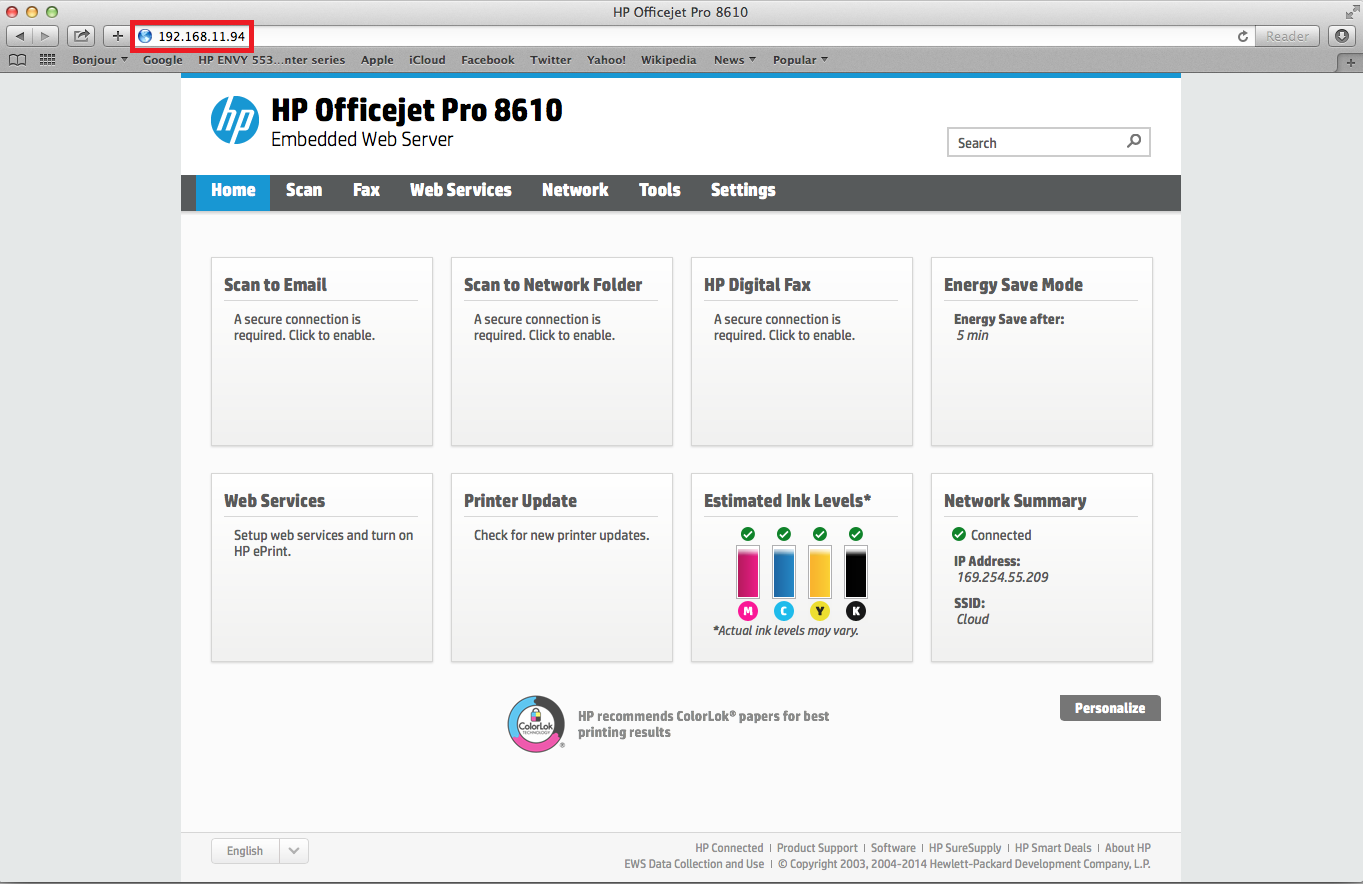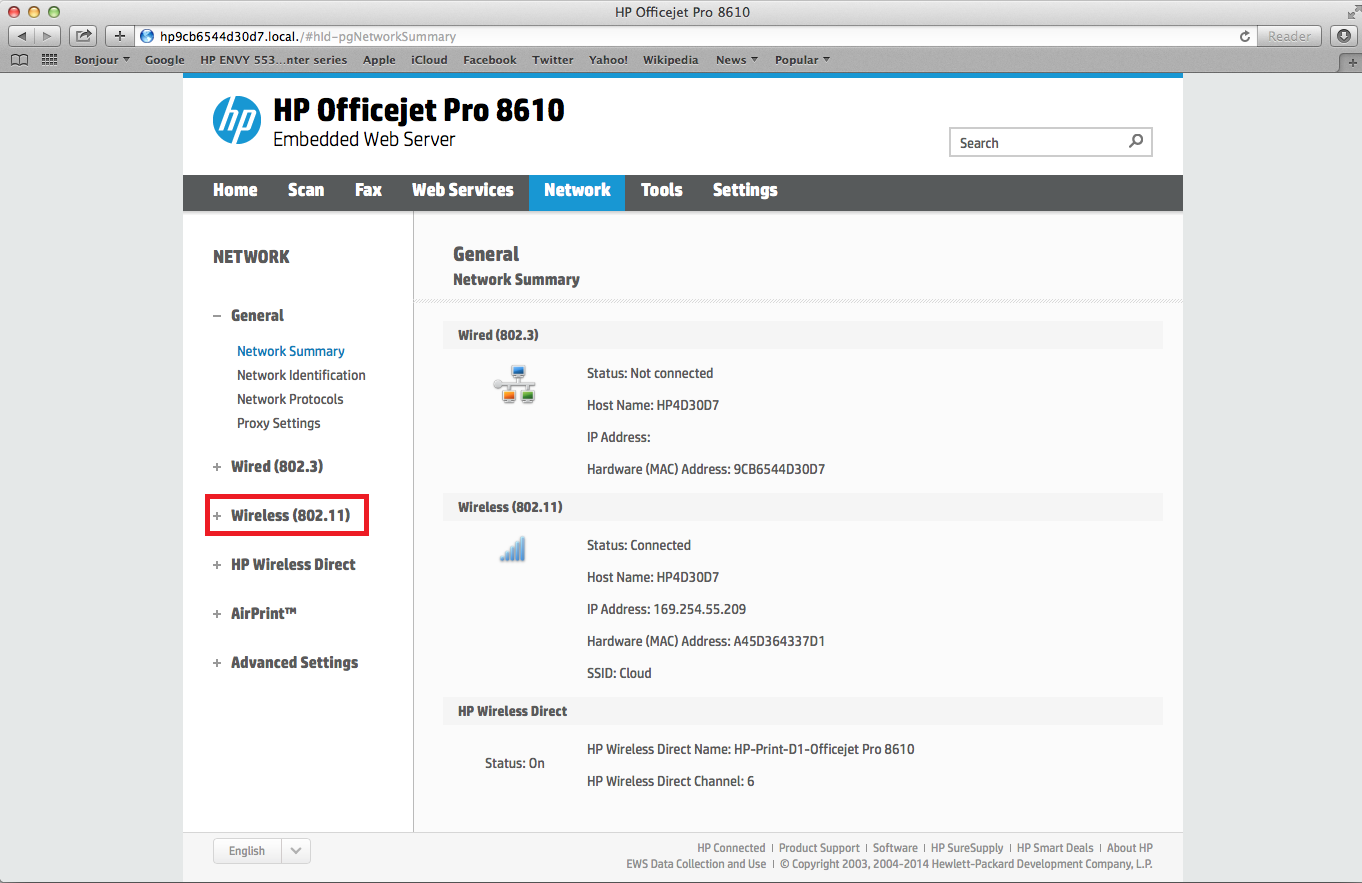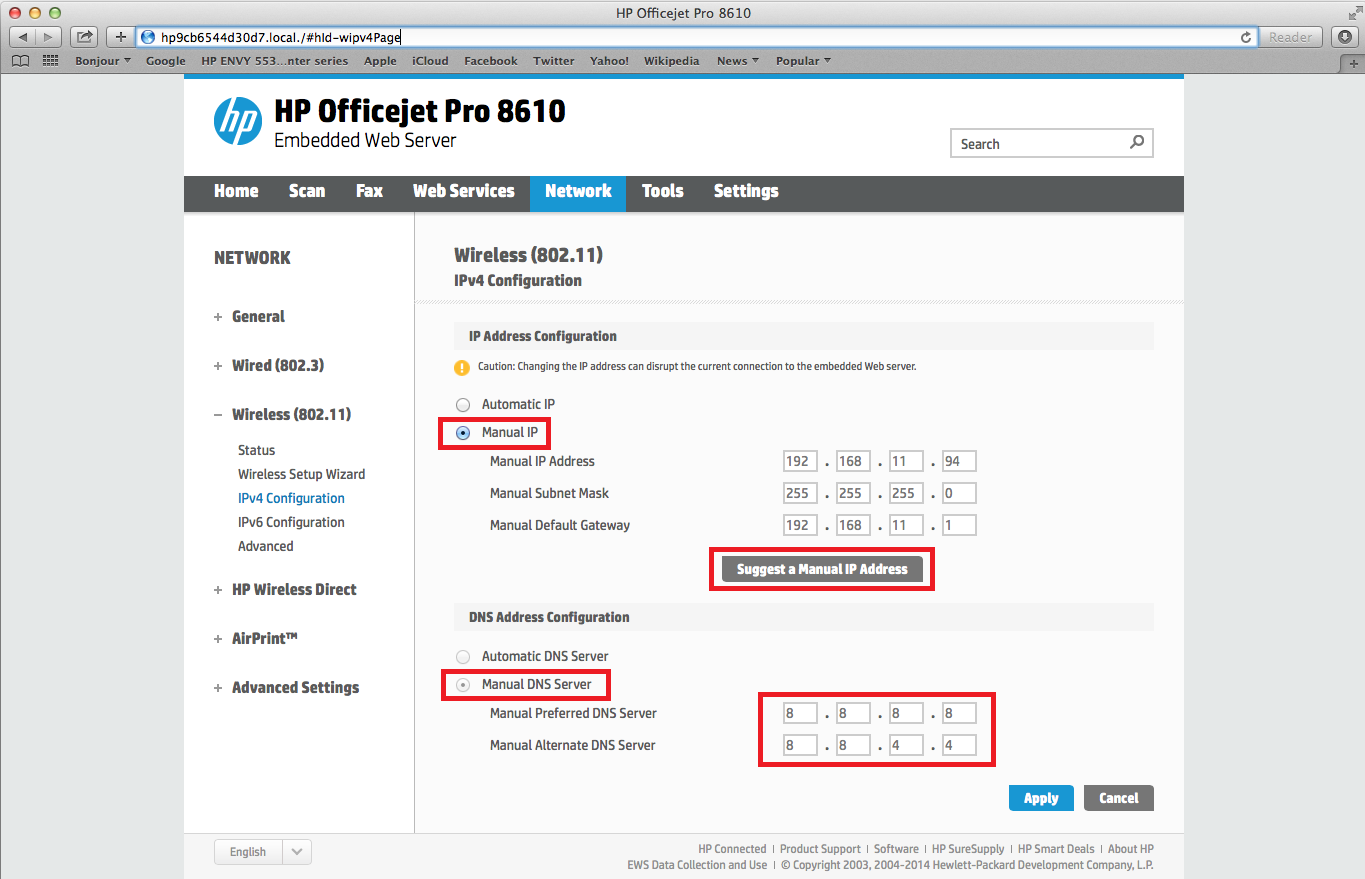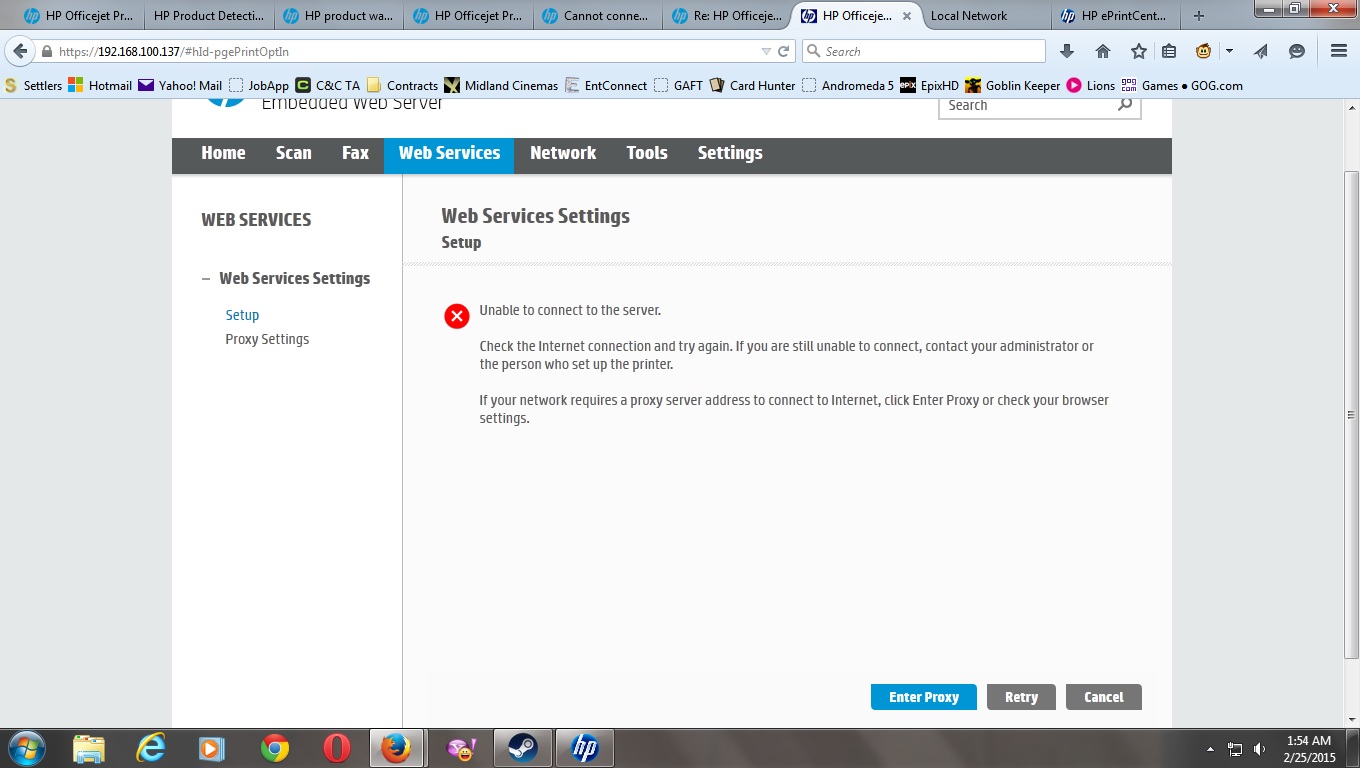-
×InformationWindows update impacting certain printer icons and names. Microsoft is working on a solution.
Click here to learn moreInformationNeed Windows 11 help?Check documents on compatibility, FAQs, upgrade information and available fixes.
Windows 11 Support Center. -
-
×InformationWindows update impacting certain printer icons and names. Microsoft is working on a solution.
Click here to learn moreInformationNeed Windows 11 help?Check documents on compatibility, FAQs, upgrade information and available fixes.
Windows 11 Support Center. -
- HP Community
- Printers
- Mobile Printing & Cloud Printing
- HP Officejet Pro 8610 Web Service Enablement

Create an account on the HP Community to personalize your profile and ask a question
06-06-2014 01:16 PM
I cannot get the Web Services Enabled from either PC or the Printer which Scans/Prints fine over the Wireless network.
The only advice I can see relates to the 8600.
Solved! Go to Solution.
Accepted Solutions
06-09-2014 11:58 AM
Hello GeoffZ,
Welcome to the HP Support Forums. I gather that you are getting an connection error message when trying to enable the web services of your Officejet 8610 printer.
Please set a manual IP address and manual DNS servers for the printer by following the steps below.
- Please enter the IP address into the address bar of your browser (Internet Explorer, Chrome, Firefox, or Safari). My screen shots below are Safari but the location of everything is same regardless of the browser. When you enter the IP address of the printer into the browser it should bring up the embedded web server for your printer.
- Please click on the Network tab. You should see the Network Summary for your printer. Please click on Wireless 802.11 found on the left hand side menu.
- Please click on ‘IPv4 Configuration’
- Please click on the radial button beside “Manual IP” then click on “Suggest a Manual IP Address” button. The Manual IP, Manual Subnet Mask, and Manual Default Gateway should populate for you. Please click on the ‘Manual DNS Server’ radial button. Please enter 8.8.8.8 for the Manual Preferred DNS server and 8.8.4.4 for the Manual Alternate DNS server. These are Google’s public DNS servers.
- Please click on ‘Apply’. If you get a warning message about changing the IP address please click ‘OK’.
- Please turn the printer off by the printer’s power button. Please wait a minimum of 15 seconds and then turn the printer back on.
- Please press the ePrint icon in the lower left hand corner of the printer’s front panel. This should prompt you to accept the terms of service. Please choose ‘Accept’.
- When prompted about the automatic updates, please choose ‘Yes’. The printer should now show the HP logo while the printer communicates with the HP servers. The web services information sheet should print with the claim code for your printer.
Please let me know how it goes.
Regards,
Happytohelp
Please click the Thumbs Up to show you like my post or to say thanks!
I work on behalf of HP
06-09-2014 11:58 AM
Hello GeoffZ,
Welcome to the HP Support Forums. I gather that you are getting an connection error message when trying to enable the web services of your Officejet 8610 printer.
Please set a manual IP address and manual DNS servers for the printer by following the steps below.
- Please enter the IP address into the address bar of your browser (Internet Explorer, Chrome, Firefox, or Safari). My screen shots below are Safari but the location of everything is same regardless of the browser. When you enter the IP address of the printer into the browser it should bring up the embedded web server for your printer.
- Please click on the Network tab. You should see the Network Summary for your printer. Please click on Wireless 802.11 found on the left hand side menu.
- Please click on ‘IPv4 Configuration’
- Please click on the radial button beside “Manual IP” then click on “Suggest a Manual IP Address” button. The Manual IP, Manual Subnet Mask, and Manual Default Gateway should populate for you. Please click on the ‘Manual DNS Server’ radial button. Please enter 8.8.8.8 for the Manual Preferred DNS server and 8.8.4.4 for the Manual Alternate DNS server. These are Google’s public DNS servers.
- Please click on ‘Apply’. If you get a warning message about changing the IP address please click ‘OK’.
- Please turn the printer off by the printer’s power button. Please wait a minimum of 15 seconds and then turn the printer back on.
- Please press the ePrint icon in the lower left hand corner of the printer’s front panel. This should prompt you to accept the terms of service. Please choose ‘Accept’.
- When prompted about the automatic updates, please choose ‘Yes’. The printer should now show the HP logo while the printer communicates with the HP servers. The web services information sheet should print with the claim code for your printer.
Please let me know how it goes.
Regards,
Happytohelp
Please click the Thumbs Up to show you like my post or to say thanks!
I work on behalf of HP
08-14-2014 06:04 PM
I have the same problem with my new 8610, but when I enter the google dns server settings as suggested, the following message is displayed:
Wireless (802.11) IPv4 Configuration
Click "OK" to go back.
Not very helpful I'm afraid. Any advice?
10-02-2014 12:58 PM - edited 10-02-2014 12:59 PM
I've got exactly the same problem. Even when I enter the addresses that were in it originally (under 'automatic' ) the invalid input box pops up?
So why does it accept these under automatic and not manual?
10-03-2014
07:58 AM
- last edited on
03-08-2017
03:31 PM
by
![]() OscarFuentes
OscarFuentes
Hi @Centurion23,
Welcome to the HP Support Forums.
The values that you see when the IP address is set to automatic have been assigned to the printer by the router. When setting a manual IP address you are telling the router what values the printer will have.
My recommendation would be to Print a Network Configuration Page and use the values that are on it for your manual IP. Please also ensure that IPv6 is turned off. If that is successful then please set a manual IP address using the “Suggest a Manual IP Address”.
Regards,
Happytohelp
Please click the Thumbs Up to show you like my post or to say thanks!
I work on behalf of HP
12-22-2014 09:16 AM
Hi @zamidar
Welcome to the HP Support Forums. I see that you are unable to enable the web services on your Officejet 8610 printer.
If the username is defaulting to ‘Admin’ please try leaving the password blank. If that isn’t the issue, then post a screen shot of what you are encountering. If you are unsure how to post a screen shot please follow the steps by @AlwaysNeon titled Adding Pictures to Your Posts.
Thank you.
Regards,
Happytohelp
Please click the Thumbs Up to show you like my post or to say thanks!
I work on behalf of HP
02-24-2015 11:38 PM - edited 02-24-2015 11:44 PM
I have been having the same problem for three months and HP has said that it no longer offers support for this printer, even though they still sell them on their own site.
I haven't been able to do anything but scan since I installed Instant Ink. Nothing has changed, and before I installed it all web services were working fine including remote printing from a hotel over 1000 miles away.
I have tried using ethernet, wireless, and USB with a network bridge to give it internet. Ever since I installed instant ink, the printer no longer connects to the internet.
02-24-2015 11:58 PM
I am running into the same problem except it keeps insisting that I have a proxy server or something and I get this error both on the printer and the web browser.
I am currently using wireless, but I have also tried ethernet and USB with a network bridge.
HP has stopped supproting my printer even though they still sell them on their own website.
Didn't find what you were looking for? Ask the community