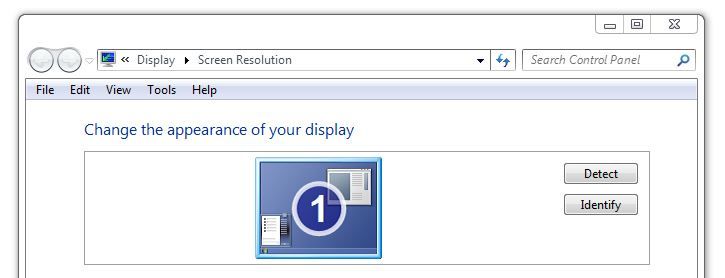-
×InformationWindows update impacting certain printer icons and names. Microsoft is working on a solution.
Click here to learn moreInformationNeed Windows 11 help?Check documents on compatibility, FAQs, upgrade information and available fixes.
Windows 11 Support Center. -
-
×InformationWindows update impacting certain printer icons and names. Microsoft is working on a solution.
Click here to learn moreInformationNeed Windows 11 help?Check documents on compatibility, FAQs, upgrade information and available fixes.
Windows 11 Support Center. -

Create an account on the HP Community to personalize your profile and ask a question
01-27-2018 01:47 PM
Dual Monitors setup. Can detect second monitor but there is no image on it. ( Monitor blank)
Solved! Go to Solution.
Accepted Solutions
01-28-2018 01:42 PM
The issue has to do with the graphic resolution. The monitors would not support the resolution settings that the graphics drivers have listed. Changing the resolutions settings to include screen settings such as ( eg. HD, HTV...etc..) requires drivers updates.
1) I had to uninstall all the drivers in the in the graphics cards
2) Find updated drivers from the adaptors makers sites and reintall
3) Then go to Bios and enable the VGA options of my monitors
4) Also in Bios lineup the boot sequence of the PIC adaptors cards
5) Then check in the device manger to see if the computer can recongize bother grapic adaptors.
After I did ALL these......... the DUAL screen setup was DONE! I SOLVED THE ISSUE!!
01-28-2018 01:19 AM
> Monitor blank.
Do you see something like:
i.e., showing just '1' rectangle, or showing '2' rectangles?
When you click 'Identify', does a huge '2' show up on the 2nd monitor?
Are you configuring the 2nd monitor to "mirror" the first monitor?
Or, are you "extending" the Windows desktop into the second monitor?
+------------+
| | +-------+
| 1 | | 2 |
| | | |
| | +-------+
+------------+
such that when you move the mouse-pointer beyond the "right" edge of '1', it appears on the '2' screen?
-----------
Welcome to this forum.
Please click the purple/white "Thumbs Up" icon for every response that is helpful.
Also, please click "Accept As Solution" for the best response.
01-28-2018 01:42 PM
The issue has to do with the graphic resolution. The monitors would not support the resolution settings that the graphics drivers have listed. Changing the resolutions settings to include screen settings such as ( eg. HD, HTV...etc..) requires drivers updates.
1) I had to uninstall all the drivers in the in the graphics cards
2) Find updated drivers from the adaptors makers sites and reintall
3) Then go to Bios and enable the VGA options of my monitors
4) Also in Bios lineup the boot sequence of the PIC adaptors cards
5) Then check in the device manger to see if the computer can recongize bother grapic adaptors.
After I did ALL these......... the DUAL screen setup was DONE! I SOLVED THE ISSUE!!
Didn't find what you were looking for? Ask the community