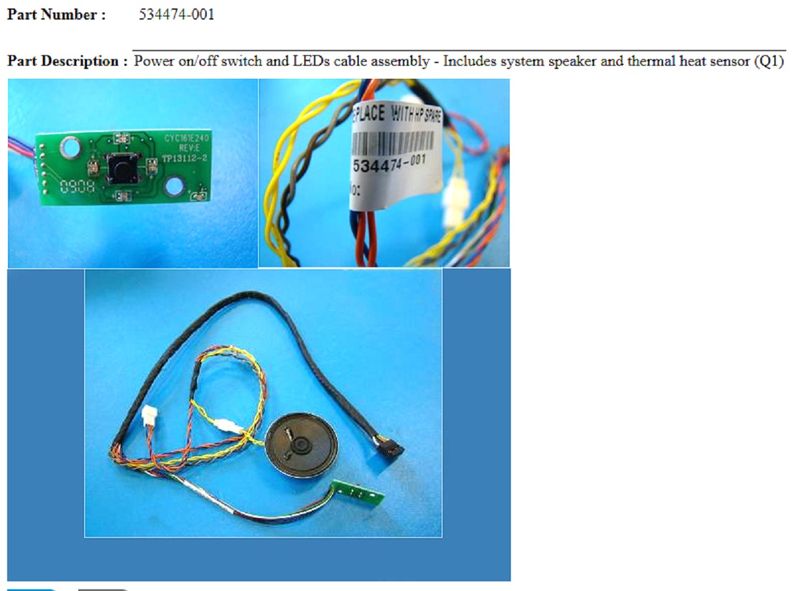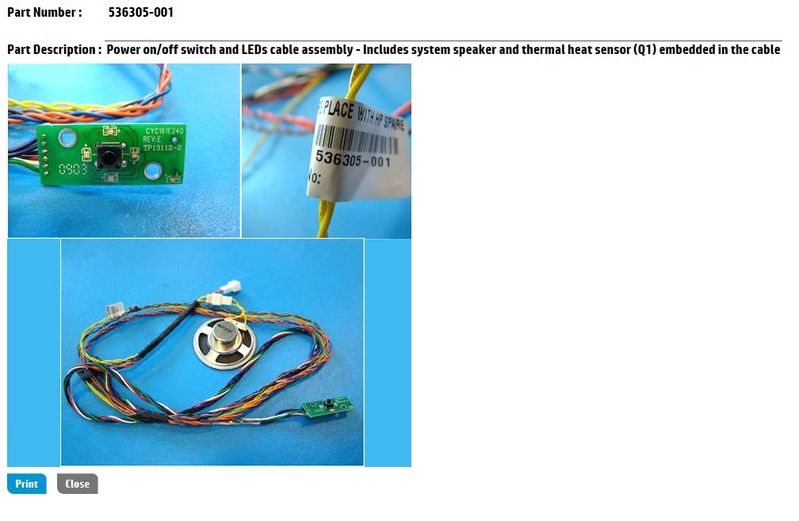-
×InformationWindows update impacting certain printer icons and names. Microsoft is working on a solution.
Click here to learn moreInformationNeed Windows 11 help?Check documents on compatibility, FAQs, upgrade information and available fixes.
Windows 11 Support Center. -
-
×InformationWindows update impacting certain printer icons and names. Microsoft is working on a solution.
Click here to learn moreInformationNeed Windows 11 help?Check documents on compatibility, FAQs, upgrade information and available fixes.
Windows 11 Support Center. -
- HP Community
- Desktops
- Business PCs, Workstations and Point of Sale Systems
- Re: HP Z800 Blue LED on Power Button not Working

Create an account on the HP Community to personalize your profile and ask a question
03-21-2017 08:21 AM
Hi. as the title says. The blue LED on the power button was not lit anymore. But the Red LED on the Beep error code and Green small disk activity are working normally.
Is there anyway to fix this? wheres should i start? If a replacement module available, can you please tell me what's the part's name or partnumber?
Thank you in advance
Solved! Go to Solution.
Accepted Solutions
03-22-2017 06:08 AM - edited 02-04-2018 11:49 AM
I had one of my Z600s with this issue, which I fixed. Here is the solution: Google "Z800 spare parts" and the top HP response is an official HP site for the Z800, HERE.
On that page under the Electronic Parts heading the top cable assembly shown ("Front user interface cable with speaker") gives you the part number you need, 534474-001. That number can lead you to the HP PartSurfer link, HERE. You don't actually need the speaker, and that other small white connector is for a case intrusion/solenoid lock part I've never seen used. The black connector goes to the motherboard. The corresponding Z600 number is 536305-001, but that would be too short for the Z800. The ambient air temp sensor is also integrated into this cable. The green rectangle PCB part is where the 4 blue leds reside and I suppose you could get a Z600 one and harvest that component and solder/heatshrink in just that part.
The green PCB part for both the Z800 and the Z600 are virtually identical. The wire lengths may be different. The blue leds are the 4 surrounding the black power button, and there is an added single led at the bottom corner. I'm guessing that if one of the blue leds goes out they all do. My recollection is that one of the LEDs has dual color capabilities.... probably that one in the bottom corner, to designate HDD activity versus crisis blinks. For the Z400 there are only two LEDs, and they are more conventional. The Z400 one that is clear plastic is blue, and the other LED with translucent plastic has the dual color capabilities. The method of control for that via 2 wires is to have one color driven from +/- and the other from -/+. The Z400 switch/led parts are not interchangable with the Z600/Z800.
Routing the cable is fiddly but dooable. Take some pics and use a Sharpie marker on the metal of the case to make it clear. You'll need to cut and replace some small zip ties. There is a HP video on how to get that right hand side panel off.
Currently there are none of these on eBay.... be patient and you'll find one from there when some vendor is breaking down Z800s for parts. HP should have them too, which would be your best source for a new one.
Z800:
Z600:
Z800:
Z600:
03-22-2017 06:08 AM - edited 02-04-2018 11:49 AM
I had one of my Z600s with this issue, which I fixed. Here is the solution: Google "Z800 spare parts" and the top HP response is an official HP site for the Z800, HERE.
On that page under the Electronic Parts heading the top cable assembly shown ("Front user interface cable with speaker") gives you the part number you need, 534474-001. That number can lead you to the HP PartSurfer link, HERE. You don't actually need the speaker, and that other small white connector is for a case intrusion/solenoid lock part I've never seen used. The black connector goes to the motherboard. The corresponding Z600 number is 536305-001, but that would be too short for the Z800. The ambient air temp sensor is also integrated into this cable. The green rectangle PCB part is where the 4 blue leds reside and I suppose you could get a Z600 one and harvest that component and solder/heatshrink in just that part.
The green PCB part for both the Z800 and the Z600 are virtually identical. The wire lengths may be different. The blue leds are the 4 surrounding the black power button, and there is an added single led at the bottom corner. I'm guessing that if one of the blue leds goes out they all do. My recollection is that one of the LEDs has dual color capabilities.... probably that one in the bottom corner, to designate HDD activity versus crisis blinks. For the Z400 there are only two LEDs, and they are more conventional. The Z400 one that is clear plastic is blue, and the other LED with translucent plastic has the dual color capabilities. The method of control for that via 2 wires is to have one color driven from +/- and the other from -/+. The Z400 switch/led parts are not interchangable with the Z600/Z800.
Routing the cable is fiddly but dooable. Take some pics and use a Sharpie marker on the metal of the case to make it clear. You'll need to cut and replace some small zip ties. There is a HP video on how to get that right hand side panel off.
Currently there are none of these on eBay.... be patient and you'll find one from there when some vendor is breaking down Z800s for parts. HP should have them too, which would be your best source for a new one.
Z800:
Z600:
Z800:
Z600:
03-23-2017 07:13 AM - edited 02-04-2018 10:48 AM
Here are links related to your project:
EDIT: HP changed their addressing.... here are ones that work 2/18:
https://support.hp.com/id-en/document/c01756914
https://support.hp.com/id-en/document/c01756922
https://support.hp.com/id-en/document/c01718776
https://support.hp.com/id-en/document/c01756915
Didn't find what you were looking for? Ask the community