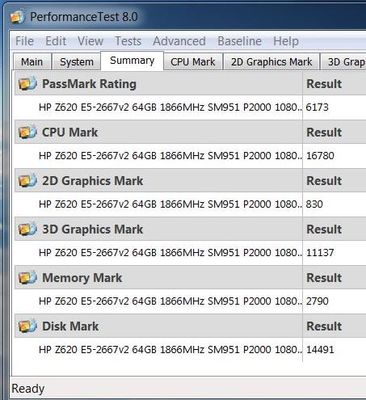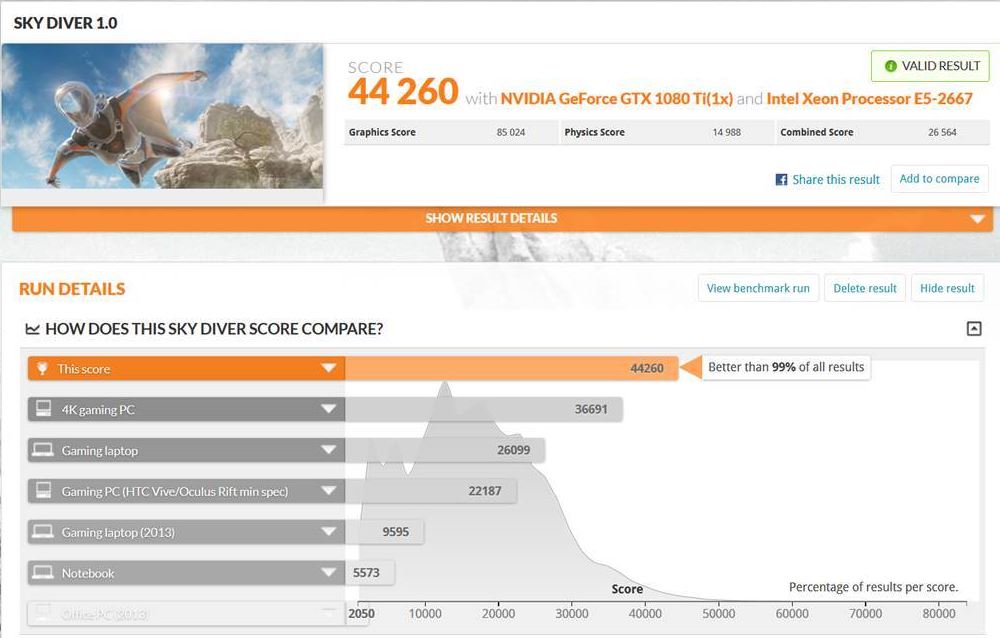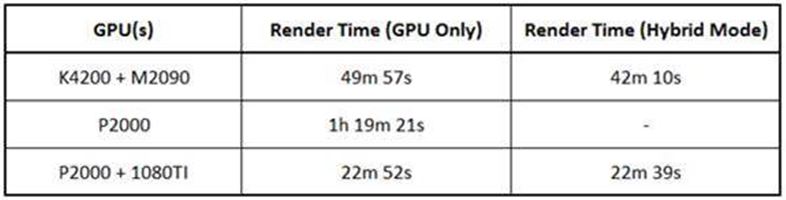-
×InformationWindows update impacting certain printer icons and names. Microsoft is working on a solution.
Click here to learn moreInformationNeed Windows 11 help?Check documents on compatibility, FAQs, upgrade information and available fixes.
Windows 11 Support Center. -
-
×InformationWindows update impacting certain printer icons and names. Microsoft is working on a solution.
Click here to learn moreInformationNeed Windows 11 help?Check documents on compatibility, FAQs, upgrade information and available fixes.
Windows 11 Support Center. -
- HP Community
- Desktops
- Business PCs, Workstations and Point of Sale Systems
- Re: SOLVED – Quadro P2000 + GTX 1080TI, CAD AND GAMING on a ...

Create an account on the HP Community to personalize your profile and ask a question
05-09-2017 11:10 AM - edited 05-09-2017 03:16 PM
Part 1 -
For most of us, any web search on Quadro/GTX combinations throws up a virtual minefield of ‘unsuccessful’ attempts, and 101 reasons why it can’t be done? Sure, dual boot systems work, (sometimes with limited functionality, e.g. single GPU at a time), but for me, the challenge was to be able to switch between CAD, (2x GPU cards), and Gaming modes without needing to reboot or re-configure the computer.
I have written this post to explain how I have managed to install a Quadro P2000 AND GeForce GTX 1080TI into my HP Z620 workstation. For 3D CAD work, (AutoCAD, SolidWorks, etc.), I use the Quadro as the primary display adapter with the 11GB Pascal GTX 1080TI for additional CUDA GPU computation, (i.e. when rendering in SolidWorks Visualize).
At the press of a button, (without closing any open windows, applications, or rebooting), the workstation switches to the GTX 1080TI as the primary graphics adapter, and you have a gaming machine capable of playing any game at 4K resolution and at ‘ultra’ settings!!
Press a button and your back to a serious dual GPU CAD/modelling/rendering workstation. (In reality, it takes 3 seconds to switch modes, but I’ll explain this a little later in the post).
Note: In my computer set up, I always boot with the P2000 + GTX 1080TI combination, the P2000 being the primary graphics adapter in Windows. If I want serious DirectX performance, I press a button and switch directly to the GTX 1080TI as the primary graphics adapter. I am using a single 34” 3440 x 1440 ultra-wide curved display in this set-up.
First things first though;
- Any deviation from the HP approved hardware configurations or system specifications, e.g. PCIe card maximum power consumption, will invalidate your HP warranty . . .
The Quadro P2000 (75W) and GTX 1080TI (250W) does exceed this limit. (My previous configuration consisted of a Quadro K4200 (108W) and liquid cooled Tesla M2090 (225W) and I ran this for about 8 months without any problems [and with 2x E5-2690 Xeons], so . . . Let’s call it a calculated gamble based on the HP build quality). AT YOUR OWN RISK – Thank you.
- Although I have managed to install a Quadro P2000 and GTX 1080TI card in to my HP Z620 workstation, I do not know for certain if other Quadro/GTX card combinations will work. Especially if mixing different chipsets, e.g. Pascal, Maxwell, Kepler, or brands NVidia, AMD? If you’re buying from scratch, perhaps safer not to mix. If anyone else is running a different GPU combination, perhaps they could add their solution or findings to this post?
- Just a little word of caution, to save you the same embarrassment I went through. If you do decide to upgrade your graphics cards, check that your software supports the latest Pascal architecture first, e.g. SolidWorks 2016 being a good example. All I am saying is, wiser to check first, as it may be rather expensive to replace or upgrade your software. This caution mainly applies to the Quadro users. Ironically, if I had checked SolidWorks compatibility first, I would have never have purchased either of the graphics cards = no posting this solution. Luckily, I was able to upgrade my SolidWorks software.
- Lastly, For baseline reference, my full system; HP Z620 (boot block 2013), 1x Xeon E5-2667 v2 (8C/16T, 3.3/4GHz), 64GB Hynix PC3-14900R 1866MHz, PNY Quadro P2000 5GB GDDR5 (PCIe slot 5), PALIT GeForce GTX 1080TI FE 11GB GDDR5X (PCIe slot 2), Samsung 256GB SM951 SSD (via ASUS HYPER M.2 X4 MINI PCIe adapter – PCIe slot 4) UEFI boot disc, 480GB SanDisk Ultra II, 2TB Hitachi 7200rpm, 4TB Seagate 5900rpm, ICY Dock 2.5/3.5” hot swap bay, Samsung 34” Curved Ultra-Wide (21:9) 3440 x 1440 display, Tascam US-1641, Behringer Truth B2031A - active monitors. Windows 7 Professional.
If you want to see some benchmarks, (e.g. Passmark, Cinebench, SolidWorks Visualize GPU Rendering), I’ve added them towards the end of my post, in part 3.
Solved! Go to Solution.
Accepted Solutions
05-09-2017 11:44 AM - edited 05-09-2017 03:39 PM
Part 3 -
Finally - The Benchmarks
Below are my benchmark results for each display mode;
Passmark Scores – DirectX performance (P2000 on the left, GTX 1080TI on the right).

I was able to run Passmark on the Quadro then the GTX without closing Passmark! I tried toggling between graphics cards about 8 times in a row, back to back, and Passmark delivered the expected corresponding scores for each configuration. Note: Passmark only tests the primary GPU, (i.e. no Maximus mode testing).
Cinebench Scores – OpenGL performance (P2000 on the left, GTX 1080TI on the right).
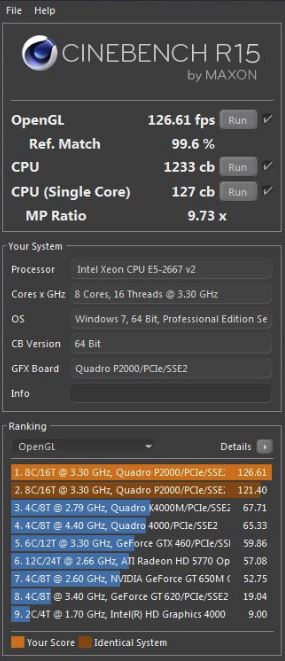
As expected, the P2000 delivers better OpenGL performance, required for CAD/modelling software.
3DMark Score – DirectX/GTX 1080TI only (For the gamers).
The GTX 1080TI is clearly performing as expected
SolidWorks Visualize 2017 – GPU/CUDA rendering – Maximus mode
Image resolution 1920 x 1080, 10,000 passes
Edit - Sorry, it appears the image hasn't been approved.
Ironically, not much difference between GPU only, and Hybrid mode with the P2000/1080TI, but I did notice that in GPU only mode, the NV GPU Utilization activity graph for both GPU’s was consistently 97/98% for the P2000 and 93/94% for the 1080TI.
In Hybrid mode, the activity graphs were a lot more erratic for both GPU’s. It appears the CPU may have been struggling to keep up?
Peak temperatures during the rendering were 69°C for the P2000 and 74°C for the 1080TI.
Another very surprising revelation is that the computer is noticeably quieter now compared to the previous Quadro K4200/liquid cooled Tesla M2090 combination!! Double bonus!!
If this post helps, please give Kudos. Enjoy!
05-09-2017 11:21 AM
Part 2 -
For those that can’t wait, here’s how I’ve done it in 7 easy steps, (shorthand version);
Step 1 – Before you start, uninstall any previous graphics card drivers. You may need to go into the Control Panel – Add/Remove Programs to uninstall all the graphic card applications.
Step 2 - Shut down the computer and install your Quadro and GTX cards into PCIe slots 2 and 5 on the motherboard. PICK THE LAYOUT THAT GIVES YOU THE BEST AIR FLOW!!! – COOLER = FASTER (LESS THERMAL THROTTLING). You can place the boot (primary) graphics card into either PCIe slot – I’ve checked. Plug a single monitor/display into the Quadro card.
Step 3 – Power on the computer and go straight to the BIOS settings. Under the setting ‘Slot Security’, disable the PCIe slot the GTX card is located in. (either PCIe slot 2 or 5). Save and Exit the BIOS and let the computer boot. Cancel the Windows ‘default’ standard VGA driver install, if possible, otherwise let it finish.
Step 4 – Install the Quadro drivers. Select ‘Custom’ install, then check the box for a clean install. (Just to make sure). Install the drivers. After a reboot, test/confirm the drivers have installed correctly. Check Device Manager and any CAD/rendering applications you want to test. Not wanting to sound obvious/condescending, but only the Quadro card is available at this stage.
Step 5 – Reboot the computer back to the BIOS, under Slot Security, enable the GTX PCIe slot AND disable the Quadro PCIe slot. Save and Exit the BIOS and switch the monitor cable over to the GTX card. Repeat step 4 but with the GTX drivers and select ‘Express’ install. After a reboot, test/confirm the GTX drivers have installed correctly. Check Device Manager and any DirectX applications.
Step 6 – Hopefully all good so far. Now you need to check the Quadro drivers are still okay, so boot back to the BIOS, Slot Security, enable the Quadro PCIe slot AND disable the GTX PCIe slot. Remember to move the monitor cable back to the Quadro card. Save and Exit and check the Quadro card is performing correctly and the correct driver is running in Device Manager.
Step 7 – The final step involves rebooting back to the BIOS settings and enabling the GTX card PCIe slot. Note: Now the BIOS will see two graphics cards, and since they both have monitor/display outputs, you should now see an option in the BIOS to select the primary (i.e. boot) display adapter. You may need to select Save and Exit and re-enter the BIOS to see this option. Select either the Quadro or GTX PCIe slot as the primary/boot display. Personally, I chose the Quadro card as the ‘boot’ display, (i.e. Maximus mode = Quadro + GTX). Allow the computer to reboot and check both the graphic card driver versions in Device Manager.
Re-check your CAD/rendering software, Maximus mode should now be available, (assuming your software supports the Pascal GPU’s). Note: Despite Device Manager reporting the correct drivers were installed for each graphics card, HP Performance Advisor reports that both cards are using the GTX driver? Just ignore this, testing indicates otherwise.
Try swapping the monitor cable between the GTX and Quadro cards for final testing. Depending on your system configuration, (i.e. your CPU, memory, HDD, etc.), it may take a moment for Windows to switch the primary display adapter.
ALL DONE ! ! !
As I mentioned earlier, my set up uses a single 34” display, and I switch between the graphics cards using a 4K compatible, display port switch, (under £25 on eBay), with the left button for CAD and the right button for gaming. If you wish to use a 4K display, check the switch is 4K compatible first!!
When you press any of the buttons, to switch mode, the monitor display will turn black for about 3 seconds while Windows switches the primary graphics adapter. It is not necessary to close any open applications, (e.g. IE, Chrome, E-mail, MS Office, etc.), to switch modes, though I would recommend switching to the Quadro before you start any CAD, modelling or rendering software in case the software checks the system during start up, e.g. like SolidWorks/Visualize does.
Please see part 3 for the benchmark results.
05-09-2017 11:44 AM - edited 05-09-2017 03:39 PM
Part 3 -
Finally - The Benchmarks
Below are my benchmark results for each display mode;
Passmark Scores – DirectX performance (P2000 on the left, GTX 1080TI on the right).

I was able to run Passmark on the Quadro then the GTX without closing Passmark! I tried toggling between graphics cards about 8 times in a row, back to back, and Passmark delivered the expected corresponding scores for each configuration. Note: Passmark only tests the primary GPU, (i.e. no Maximus mode testing).
Cinebench Scores – OpenGL performance (P2000 on the left, GTX 1080TI on the right).
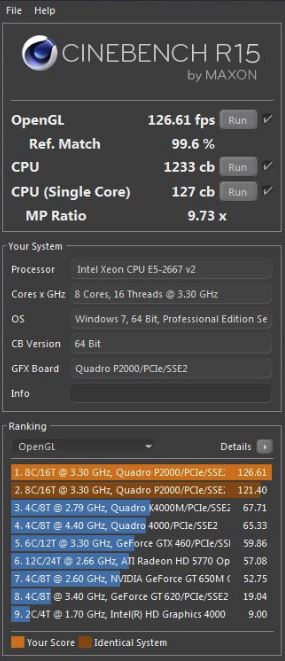
As expected, the P2000 delivers better OpenGL performance, required for CAD/modelling software.
3DMark Score – DirectX/GTX 1080TI only (For the gamers).
The GTX 1080TI is clearly performing as expected
SolidWorks Visualize 2017 – GPU/CUDA rendering – Maximus mode
Image resolution 1920 x 1080, 10,000 passes
Edit - Sorry, it appears the image hasn't been approved.
Ironically, not much difference between GPU only, and Hybrid mode with the P2000/1080TI, but I did notice that in GPU only mode, the NV GPU Utilization activity graph for both GPU’s was consistently 97/98% for the P2000 and 93/94% for the 1080TI.
In Hybrid mode, the activity graphs were a lot more erratic for both GPU’s. It appears the CPU may have been struggling to keep up?
Peak temperatures during the rendering were 69°C for the P2000 and 74°C for the 1080TI.
Another very surprising revelation is that the computer is noticeably quieter now compared to the previous Quadro K4200/liquid cooled Tesla M2090 combination!! Double bonus!!
If this post helps, please give Kudos. Enjoy!
06-27-2017 10:43 AM
Hi Brian!
Can you please tell me which exact model of GTX 1080TI series you bought? It's the Palit GeForce GTX 1080 ti Founders Edition 11 GB GDDR5? And how did you managed the power conections?
Thank you for your attention.
Regards,
Andre.
06-27-2017 11:36 AM - edited 11-04-2017 08:03 AM
Hi AndSant1872,
Yes it is a Palit GTX 1080Ti Founders Edition and PNY Quadro P2000. I am powering the 1080Ti via the 2off 6-pin PCIe auxilliary power connectors with an adapter cable on one of the auxilliary power leads as shown below;
It is a 6-pin to 8-pin adapter cable. Just make sure it has the link wires as shown in the top image.
11-01-2017 01:15 AM
what if i have two monitors , i can proceed with the same steps but without having that switching devide ? does this imply that i can open solidworks on the monitor that is connected to the quadro card while the other monitor use the gtx card for gaming ?
11-04-2017 07:48 AM
Hi Kassem1,
I don't think this will work with 2 monitors because I believe Windows can only have 1 primary graphics adapter running at any one time. My set-up works since I'm using using EITHER the Quadro OR the GTX card as the main graphics card at any one time, (causing windows to load/switch the primary GPU driver). In my configuration, the card which is not the primary display, acts as an additional GPU compute card, i.e. regardless of which card I have selected as the primary graphics card, if I'm running a GPU rendering program, both cards are utilised at 100% usage.
Basically, I'm running with a primary and secondary GPU cards but what you are trying to achieve is running 2 primary GPU cards which I don't believe is possible.
If you still decide to give it a try then let the other forum users know how you get on regardless of whether it works or not. It's all usefull information. Good Luck.
Didn't find what you were looking for? Ask the community