-
×InformationWindows update impacting certain printer icons and names. Microsoft is working on a solution.
Click here to learn moreInformationNeed Windows 11 help?Check documents on compatibility, FAQs, upgrade information and available fixes.
Windows 11 Support Center. -
-
×InformationWindows update impacting certain printer icons and names. Microsoft is working on a solution.
Click here to learn moreInformationNeed Windows 11 help?Check documents on compatibility, FAQs, upgrade information and available fixes.
Windows 11 Support Center. -
- HP Community
- Archived Topics
- Your Voice Ready Only
- Community Feedback
- Re: Change account language

Create an account on the HP Community to personalize your profile and ask a question
01-19-2020 08:16 AM
I had an hp account when I lived in Holland and therefore my default language is Dutch. I moved away from HP products and also moved to the UK. I’ve now reactivated my HP account having bought a printer but my account is in Dutch and I can’t see how to change the language/country permanently. Help please!
Solved! Go to Solution.
Accepted Solutions
01-19-2020 02:38 PM
HP Smart / HP Connected
Click Flag to switch to your region
Log in to your account
Once logged in, Click on your name (upper right) > Settings
To the right of "Preferred language" >> Click on the Edit icon (small pencil)
Click English drop-down menu
Select your region
Click Select
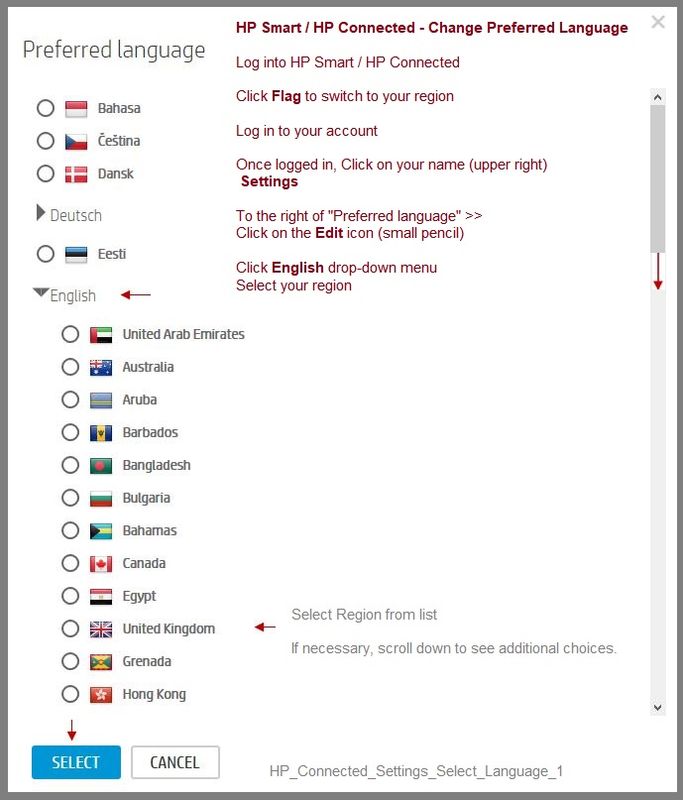
If you are logged into HP Smart on your mobile device and / or HP Smart for Windows, you may need to log out, close the app, wait a few seconds (or minutes??), and then log back in. (Guessing about this one...)
References
HP Smart - iOS and Android - Download, How-to. Videos, and FAQ
HP Printers - Using the HP Smart App (Android, Apple iOS)
HP Mobile Printing – “Show and Tell” – Step by Step How-to
Learn how to connect and use your printer with your device
HP Mobile Printing - Print from Smart phone or Tablet
HP Smart for Windows
Learn how to use HP Smart on your Windows 10 computer
Open the Software and Drivers Support Website for your printer > Check the Box Get the App
OR
Links to HP Smart software for Windows and Mobile devices, includes an FAQ section
HP Printers - Using the HP Smart App (Windows 10)
Thank you for participating in the HP Community Forum.
We are a world community of HP enthusiasts dedicated to supporting HP technology.
2020 Year of Rat
Thank you for participating in the HP Community Forum.
We are a world community of HP enthusiasts dedicated to supporting HP technology.



01-19-2020 01:24 PM
If the HP account to which you refer is "this" HP account, that is, your Community account,
Change the language in your Profile Preferences
Log in to your Community account (here)
Open your community home / profile page
Click "My Profile"
To the right of "A little about me" >>>> Click Edit
Click tab Preferences
Change your preferred Language (and time zone, if applicable)
Click Save to save changes and exit the setup
If that does not work for any reason, we can forward a request to the moderators for an assist.
Thank you for participating in the HP Community Forum.
We are a world community of HP enthusiasts dedicated to supporting HP technology.
2020 Year of Rat



01-19-2020 01:50 PM
Thanks but it’s not this community account. It’s the “HP Smart” account. I set it up with a purchase in Holland 13 years ago and now trying to register a new printer I find all my account and language is Dutch. Looks like I’ll have to try and get in touch with HP.
01-19-2020 02:38 PM
HP Smart / HP Connected
Click Flag to switch to your region
Log in to your account
Once logged in, Click on your name (upper right) > Settings
To the right of "Preferred language" >> Click on the Edit icon (small pencil)
Click English drop-down menu
Select your region
Click Select
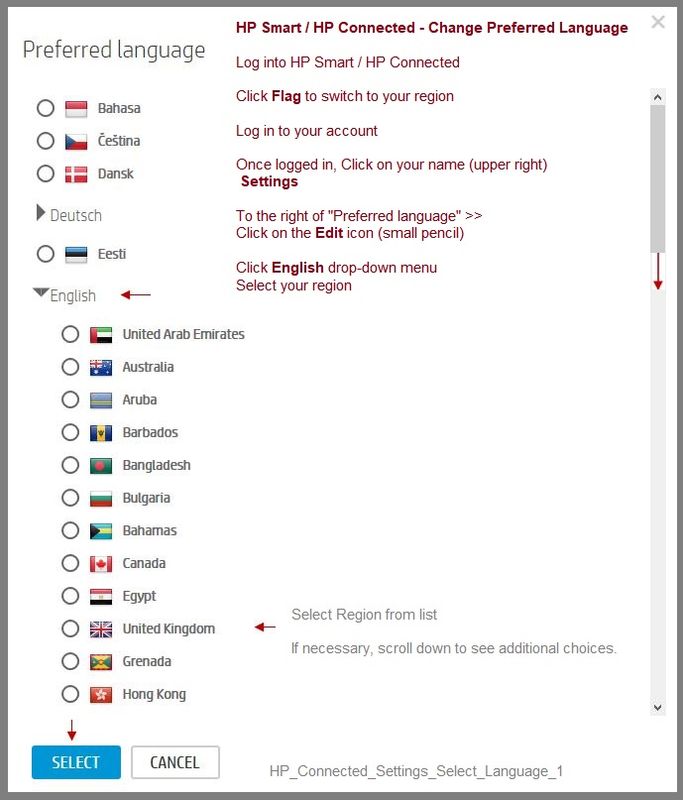
If you are logged into HP Smart on your mobile device and / or HP Smart for Windows, you may need to log out, close the app, wait a few seconds (or minutes??), and then log back in. (Guessing about this one...)
References
HP Smart - iOS and Android - Download, How-to. Videos, and FAQ
HP Printers - Using the HP Smart App (Android, Apple iOS)
HP Mobile Printing – “Show and Tell” – Step by Step How-to
Learn how to connect and use your printer with your device
HP Mobile Printing - Print from Smart phone or Tablet
HP Smart for Windows
Learn how to use HP Smart on your Windows 10 computer
Open the Software and Drivers Support Website for your printer > Check the Box Get the App
OR
Links to HP Smart software for Windows and Mobile devices, includes an FAQ section
HP Printers - Using the HP Smart App (Windows 10)
Thank you for participating in the HP Community Forum.
We are a world community of HP enthusiasts dedicated to supporting HP technology.
2020 Year of Rat
Thank you for participating in the HP Community Forum.
We are a world community of HP enthusiasts dedicated to supporting HP technology.



01-21-2020 01:02 PM
Excellent. You are welcome.
Thank you for participating in the HP Community Forum.
We are a world community of HP enthusiasts dedicated to supporting HP technology.



Didn't find what you were looking for? Ask the community
