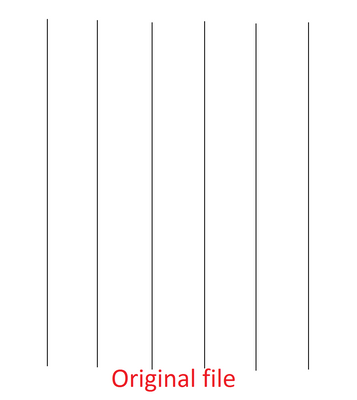-
×InformationNeed Windows 11 help?Check documents on compatibility, FAQs, upgrade information and available fixes.
Windows 11 Support Center. -
-
×InformationNeed Windows 11 help?Check documents on compatibility, FAQs, upgrade information and available fixes.
Windows 11 Support Center. -
- HP Community
- Printers
- DesignJet, Large Format Printers and Digital Press
- Re: Crawling while print a straight line

Create an account on the HP Community to personalize your profile and ask a question
11-29-2016 02:31 AM - edited 11-29-2016 02:33 AM
Hello,
I've HP DesignJet T795 44-Inch have a problem while printing a straight line or any scheme,
Please see the below photo for more details,
See the original file that i want to print.
and the result was like this,
It will be like a zig-zag line not straight line like the original,
I've tryied to clean everything inside the printer, i did many calibration and printhead alignment and upgrading the firmware, i get access to the service menu and i test each part and component and module and carriage assembly, also the IDS and service station, all pass without issue, also i tried to change the paper media and size, still the same thing.
Is there any one have experience on this issue so he can help me with this matter
Thanks in advance
Best Regards,
Solved! Go to Solution.
Accepted Solutions
12-09-2016 09:29 AM
Hi,
In crease the print quality to Normal or Best. That will fix it
If you still want to print your files using Fast mode, try the following
- Do the EERom reset
- Clean the encoder strip
- Do the scan axis calibration (use the proper paper)
- Do the paper advance calibration
- Do the printhead alingment
Now BEFORE THAT.
- Make sure the paper is loaded correctly
- Make sure all the printheads are firing correctly
- Make sure the paper selected on the front panel match the paper you are loading. ie. Dont load Bright white inkjet bond, bond or coated paper as PLAIN, they are not the same.
Mike G
I'm an HP Inc employee. But my response is not in behalf of HP Inc
12-09-2016 09:29 AM
Hi,
In crease the print quality to Normal or Best. That will fix it
If you still want to print your files using Fast mode, try the following
- Do the EERom reset
- Clean the encoder strip
- Do the scan axis calibration (use the proper paper)
- Do the paper advance calibration
- Do the printhead alingment
Now BEFORE THAT.
- Make sure the paper is loaded correctly
- Make sure all the printheads are firing correctly
- Make sure the paper selected on the front panel match the paper you are loading. ie. Dont load Bright white inkjet bond, bond or coated paper as PLAIN, they are not the same.
Mike G
I'm an HP Inc employee. But my response is not in behalf of HP Inc
12-13-2016 12:35 AM - edited 12-13-2016 12:38 AM
Hi,
Thank you for your replay,
The printer is already in normal quality, also i have 3 printer same model same settings and they working normaly without crawling, I try to use best quality the line was good without any crawling, but in other printers its in normal quality but they don't have crawling while printing a straight line
You said Do the scan axis calibration (use the proper paper), what do you mean by proper paper ??
Is there a special paper for scan axis calibration ?
Thank you
Best Regards,
04-10-2019 01:52 PM
Hello, please i have the same problem whit my DesignJet t2300 emfp, after doing the EEROM RESET, will i be asked to update firmware or something else , i have the latest firmware, can anyone please help me resoloving that ?
04-10-2019 02:04 PM
Hello,
Thank you for posting in this thread. Unfortunately based on when the last response was made, I have closed this thread to help keep comments current and up to date. We recommend starting a new thread for your issue by clicking here.
To be more helpful with your post, you can add key information if you desire:
1. Product Name and Number (please do not post Serial Number)
• Example: HP Pavilion DV2-1209AX or HP Deskjet 3000 Printer CH393A
2. Operating System installed (if applicable)
• Example: Windows XP, Windows Vista 32-bit, Windows 7 64-bit
3. Error message (if any)
• Example: ""Low disk space"" error in Windows
4. Any changes made to your system before the issue occurred
• Examples: Upgrading your Operating System or installing a new software; or installing new hardware like a printer, modem, or router.
If you have any other questions about posting in the community, please feel free to send me a private message!
Thank you
I work on behalf of HP