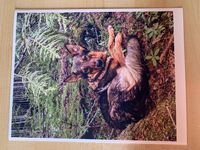-
×InformationWindows update impacting certain printer icons and names. Microsoft is working on a solution.
Click here to learn moreInformationNeed Windows 11 help?Check documents on compatibility, FAQs, upgrade information and available fixes.
Windows 11 Support Center. -
-
×InformationWindows update impacting certain printer icons and names. Microsoft is working on a solution.
Click here to learn moreInformationNeed Windows 11 help?Check documents on compatibility, FAQs, upgrade information and available fixes.
Windows 11 Support Center. -
- HP Community
- Printers
- DesignJet, Large Format Printers and Digital Press
- Designjet T210 cuts off picture at bottom of 8.5x11 paper

Create an account on the HP Community to personalize your profile and ask a question
03-27-2022 04:28 PM
When I try and print off a photo on letter sized paper there is a white boarder around the photo but at the bottom of the paper is a thicker white section. Basically cutting off the bottom of the photo. I've tried multiple apps (including HP Smart) and every setting possible. This also happens when I print on 24" roll
Solved! Go to Solution.
Accepted Solutions
03-28-2022 11:06 AM - edited 03-28-2022 11:23 AM
Apologies for jumping in unannounced.
Looks like this might be a printer hardware limitation.
Margins
Top left and right margins | 5 mm 0.2 in |
Bottom margin | 17 mm 0.67 in (manual sheet) |
If that is the underlying cause of the irregular margins on the printed output,
There is no workaround for force a smaller margin on that one side.
If you have not tried it:
Set all margins to be no smaller than the larger margin required at bottom edge.
Added Comments
I have no idea whether your HP Smart for MacOS is similar enough to the Windows version of the app for the following to make sense...
Set the view option to "Crop" as opposed to "Shrink to Fit".
Crop will (should?) center the image on the paper.
Note: Yes, Crop can remove the parts of the image that do not exactly match the shape of the paper.
This is the aspect ratio - the size and shape of the image as compared to the size and shape of the paper used to print the content.
Windows Example - FYI - Ignore if the reference is useless in context...
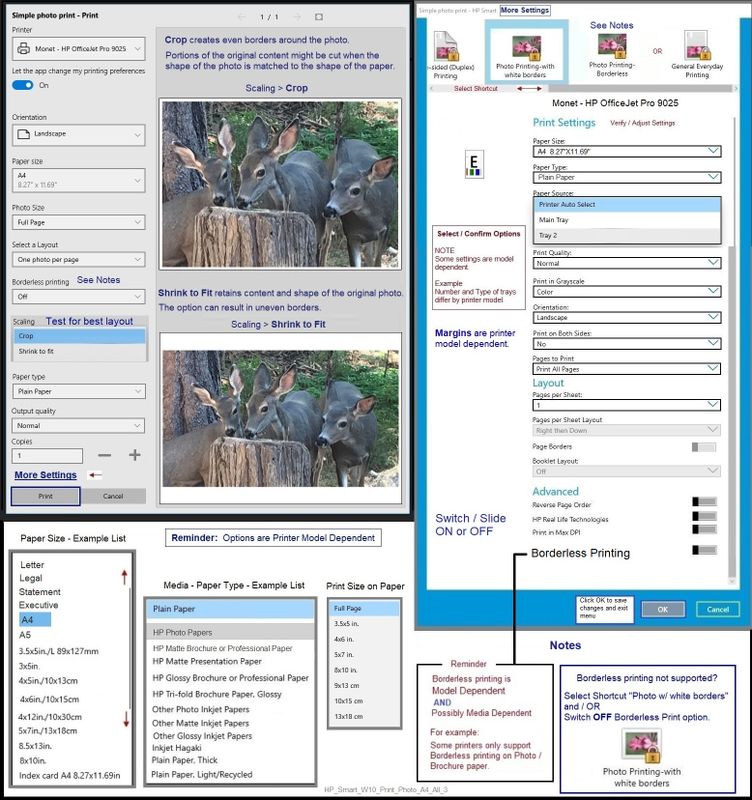
HP Printer Home Page - References and Resources – Learn about your Printer - Solve Problems
“Things that are your printer”
When the website support page opens, Select (as available) a Category > Topic > Subtopic
NOTE: Content depends on device type and Operating System
Categories: Alerts, Access to the Print and Scan Doctor (Windows), Warranty Check, HP Drivers / Software / Firmware Updates, How-to Videos, Bulletins/Notices, Lots of How-to Documents, Troubleshooting, Manuals > User Guides, Product Information (Specifications), more
Open
HP DesignJet T210 24-in Printer
Thank you for participating in the HP Community.
Our Community is comprised of volunteers - people who own and use HP devices.



03-28-2022 10:27 AM
Thanks Harry. I’m not going for borderless printing here. I expect the border but, as the pictures show, there’s a larger margin on the bottom of the page vs the other 3 edges. I’ve tried adjusting the margins in photoshop and centering print but the bottom still cuts the photograph off and included the border. Regardless of whether it’s a photo or a graphic, this doesn’t seem right. Even in the HP Smart app, when I fill to page, I can see there’s an equal margin around the document but it doesn’t print true to the preview. Is there a setting I’m missing?
03-28-2022 11:06 AM - edited 03-28-2022 11:23 AM
Apologies for jumping in unannounced.
Looks like this might be a printer hardware limitation.
Margins
Top left and right margins | 5 mm 0.2 in |
Bottom margin | 17 mm 0.67 in (manual sheet) |
If that is the underlying cause of the irregular margins on the printed output,
There is no workaround for force a smaller margin on that one side.
If you have not tried it:
Set all margins to be no smaller than the larger margin required at bottom edge.
Added Comments
I have no idea whether your HP Smart for MacOS is similar enough to the Windows version of the app for the following to make sense...
Set the view option to "Crop" as opposed to "Shrink to Fit".
Crop will (should?) center the image on the paper.
Note: Yes, Crop can remove the parts of the image that do not exactly match the shape of the paper.
This is the aspect ratio - the size and shape of the image as compared to the size and shape of the paper used to print the content.
Windows Example - FYI - Ignore if the reference is useless in context...
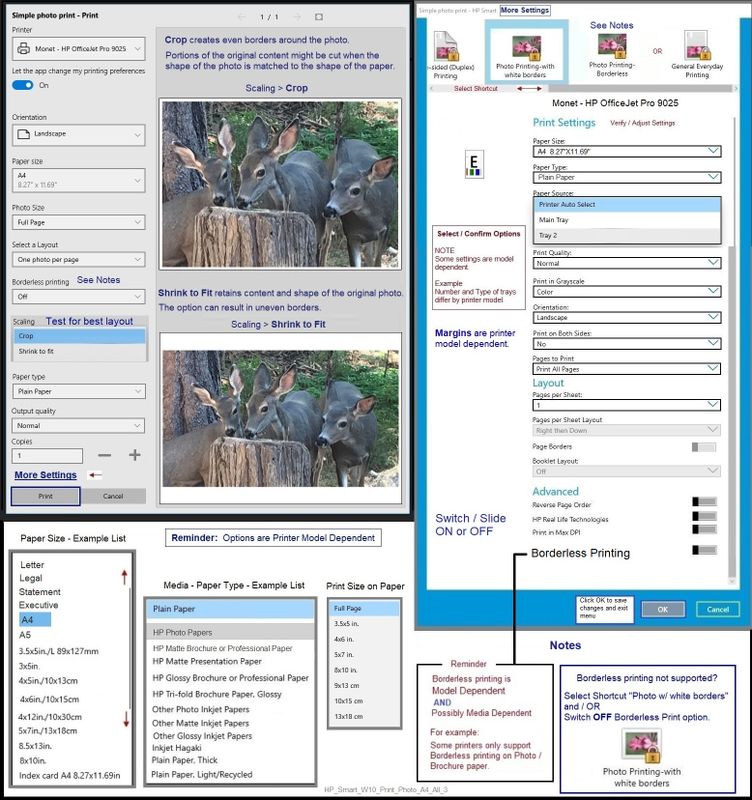
HP Printer Home Page - References and Resources – Learn about your Printer - Solve Problems
“Things that are your printer”
When the website support page opens, Select (as available) a Category > Topic > Subtopic
NOTE: Content depends on device type and Operating System
Categories: Alerts, Access to the Print and Scan Doctor (Windows), Warranty Check, HP Drivers / Software / Firmware Updates, How-to Videos, Bulletins/Notices, Lots of How-to Documents, Troubleshooting, Manuals > User Guides, Product Information (Specifications), more
Open
HP DesignJet T210 24-in Printer
Thank you for participating in the HP Community.
Our Community is comprised of volunteers - people who own and use HP devices.



05-02-2022 10:01 PM
Thank you Dragon-Fur. Increasing all the margins to the largest one worked. It's a bit too thick of a border to my liking but at least its something. This seems like a simple fix via firmware update to make all the boarders the same size and smaller.
Didn't find what you were looking for? Ask the community